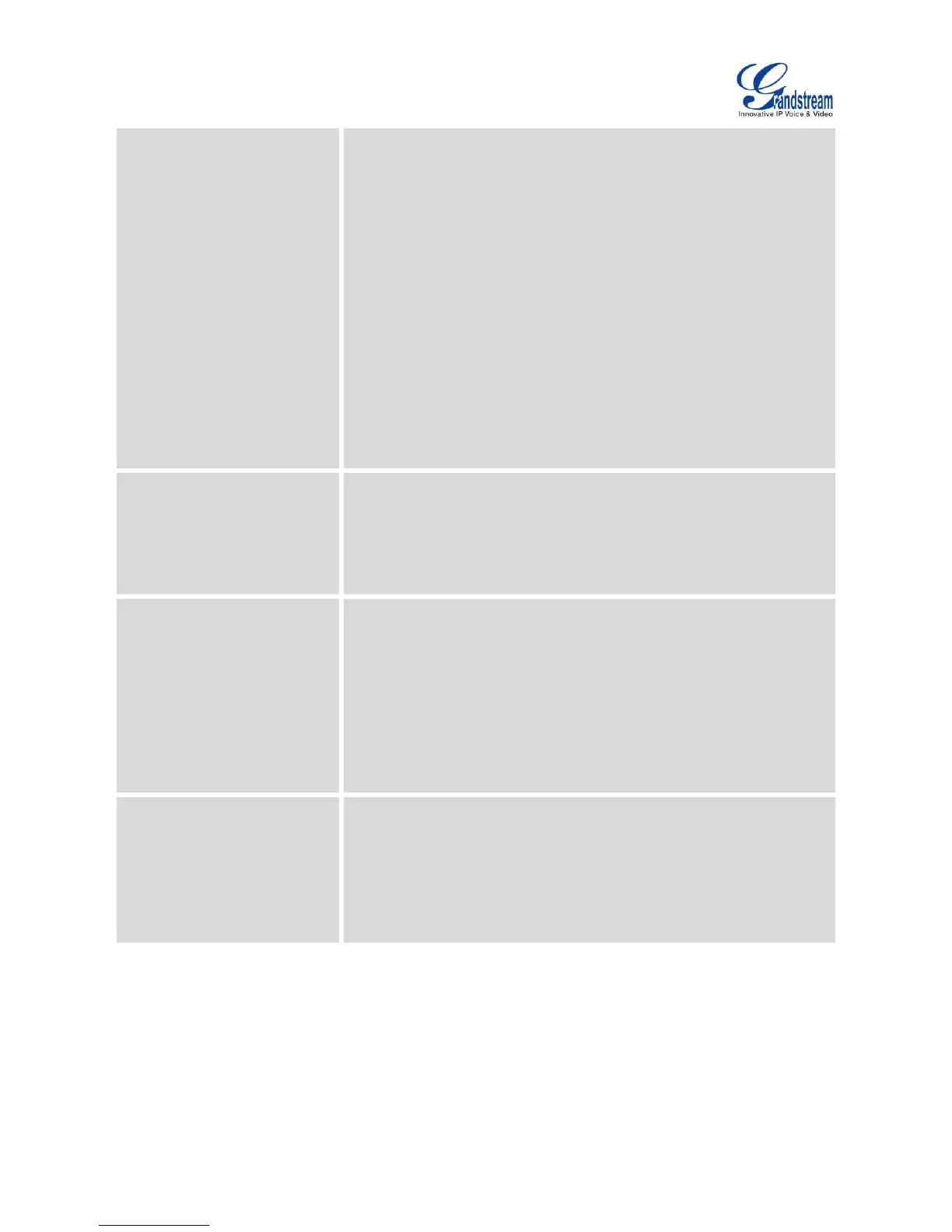Firmware Version 1.0.3.46
GXV3275 Administration Guide
When Speaker/Handset is used in dialing/talking status, press
HEADSET button to switch to headset. Press it again to hang
up the call, or press Speaker/Handset to switch back to
previous mode.
2. Toggle Headset/Speaker
When the phone is in idle, press HEADSET button to switch to
Headset mode. The idle screen will display a Headset icon. In
this mode, if pressing Speaker button or entering digits,
headset will be used by default;
When there is an incoming call, press Answer icon on the
screen or Speaker button, headset will be used;
When there is an active call, press HEADSET button to toggle
between Headset and Speaker.
This is used to configure the transmission gain of the handset.
0
-6
+6
The default setting is “0dB”.
It is used to set handset volume, thus controls the received audio
signal.
Note: When set to +6dB, the increasing handset volume may cause
irreversible damage to the hearing, please proceed with caution.
0
-6
+6
The default setting is “0dB”.
The default setting is "Default", users could also set to "Gentle" or
"Fidelity".
Default
Gentle
Fidelity
The default setting is “Default”.
