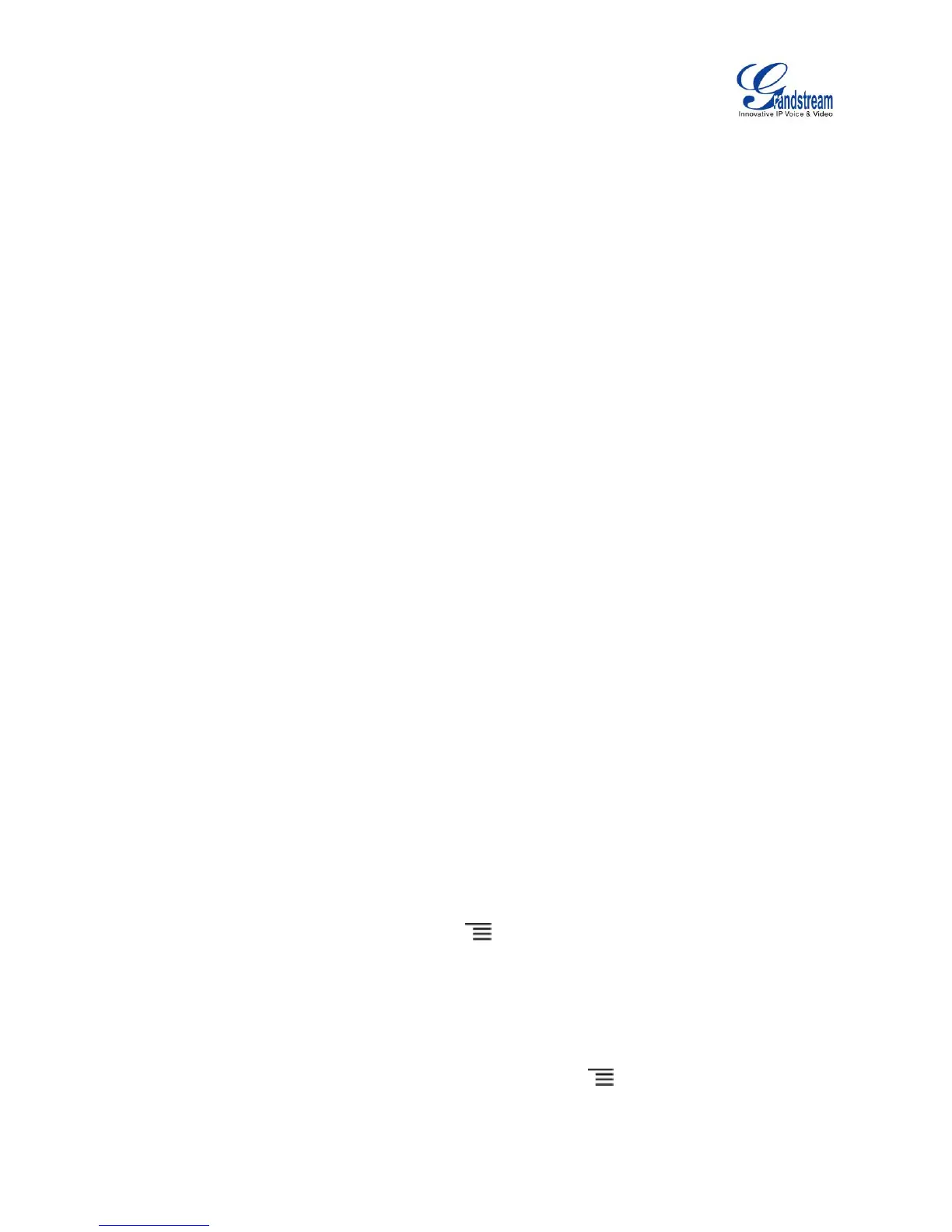Others: When the phone is busy, calls are forwarded to the number specified in "Busy To"; when
incoming calls are not answered, the calls are forwarded to the number specified in "No Answer
To"; the waiting time for answering calls is specified in "No Answer Timeout (s)".
Full screen video calling
Set to automatically enable the fullscreen video call mode for inbound and outbound video calls.
WIRELESS & NETWORK
Users can configure Ethernet settings, Wi-Fi, Bluetooth, VPN, PPPoE and other advanced network settings
here.
ETHERNET SETTINGS
Configure DHCP, Static IP or PPPoE to for the phone to access network via Ethernet settings.
If DHCP is selected, the phone will get IP address automatically from the DHCP server in the network.
This is the default mode.
If Static IP is selected, manually enter the information for IP Address, Subnet Mask, Default Gateway,
DNS Server and Alternative DNS server.
If PPPoE is selected, type PPPoE Account ID and PPPoE Password provided from the PPPoE server
to get authenticated for network access.
WI-FI SETTINGS
Tap on "Wi-Fi" to turn on/off Wi-Fi connection. By default it's turned off.
Tap on "Wi-Fi Settings" to set up and manage wireless access points. This option is available only
when Wi-Fi is turned on.
WPS Push Button. Press MENU button and select "WPS Push Button" for an easy and
secure Wi-Fi network setup. Once selected, check your router and press the Wi-Fi Protected
Setup (WPS) button on the router so that the Wi-Fi connection and security can be
automatically set up between the phone and the router. The phone should get network
connection shortly after successfully setup.
Add Network. If the Wi-Fi network SSID doesn't show up in the list, or users would like to set up
advanced options for the Wi-Fi network, press MENU button and select "Add Network". Then
Enter SSID, Security type, password and set up address type (DHCP/Static IP/PPPoE) in the
