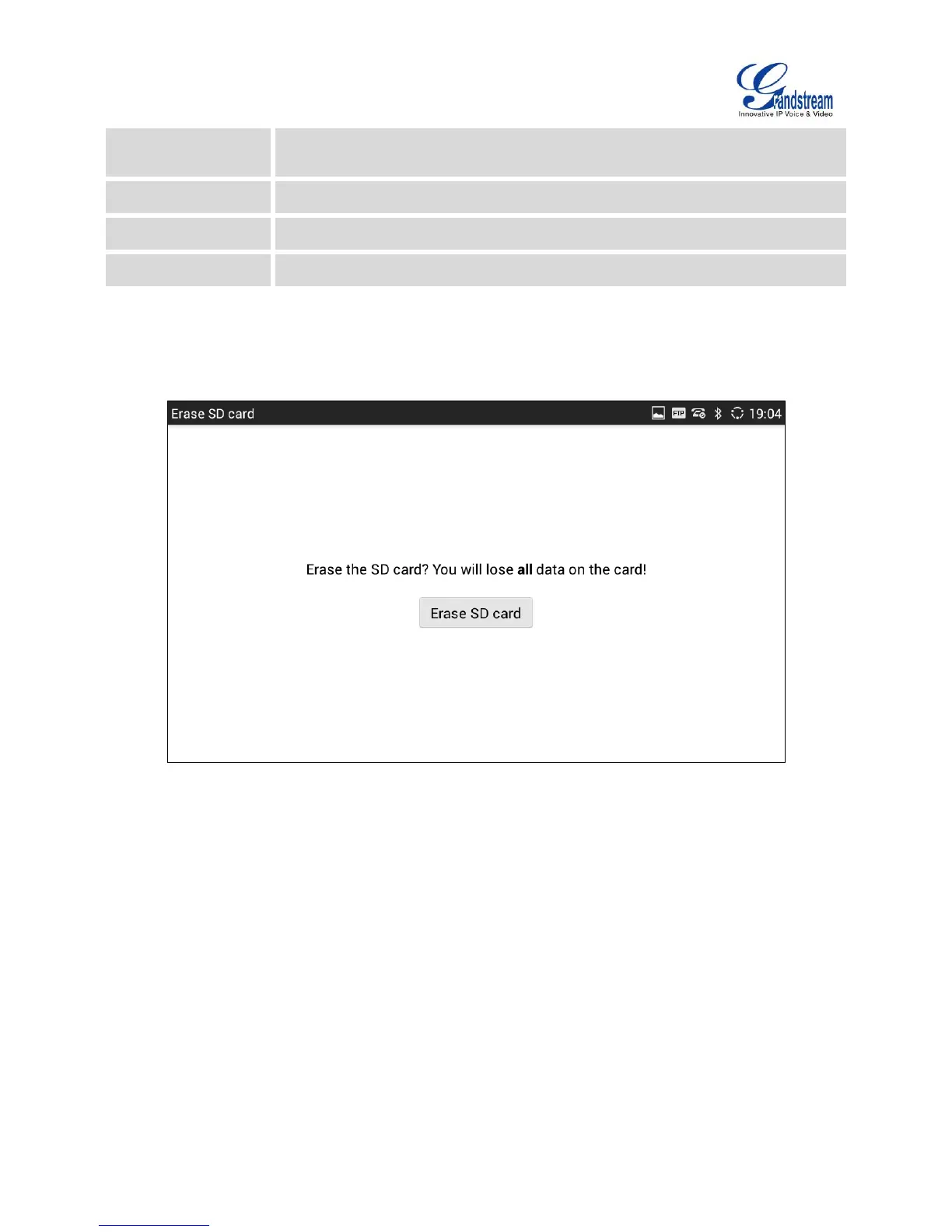Tap on it to open the file system of the storage in FileManager. Users can then
select the folders to be cleaned up.
Users can tap on "Erase SD card" to remove all the pictures, video and files from the SD card in the phone's
storage.
Figure 6: Erase SD Card
APPLICATIONS
VIEW APPLICATIONS
Users can view the details and manage the applications installed on the GXV3275. There are four tabs,
with lists of applications and their components in each tab. At the bottom of each tab is the memory usage
information for the selected tab. The four tabs are:
Downloaded: To view the applications you’ve downloaded from GS Market or other sources.
On SD Card: To view the applications on the SD card of the phone's storage.
Running: To view the running or cached applications.
