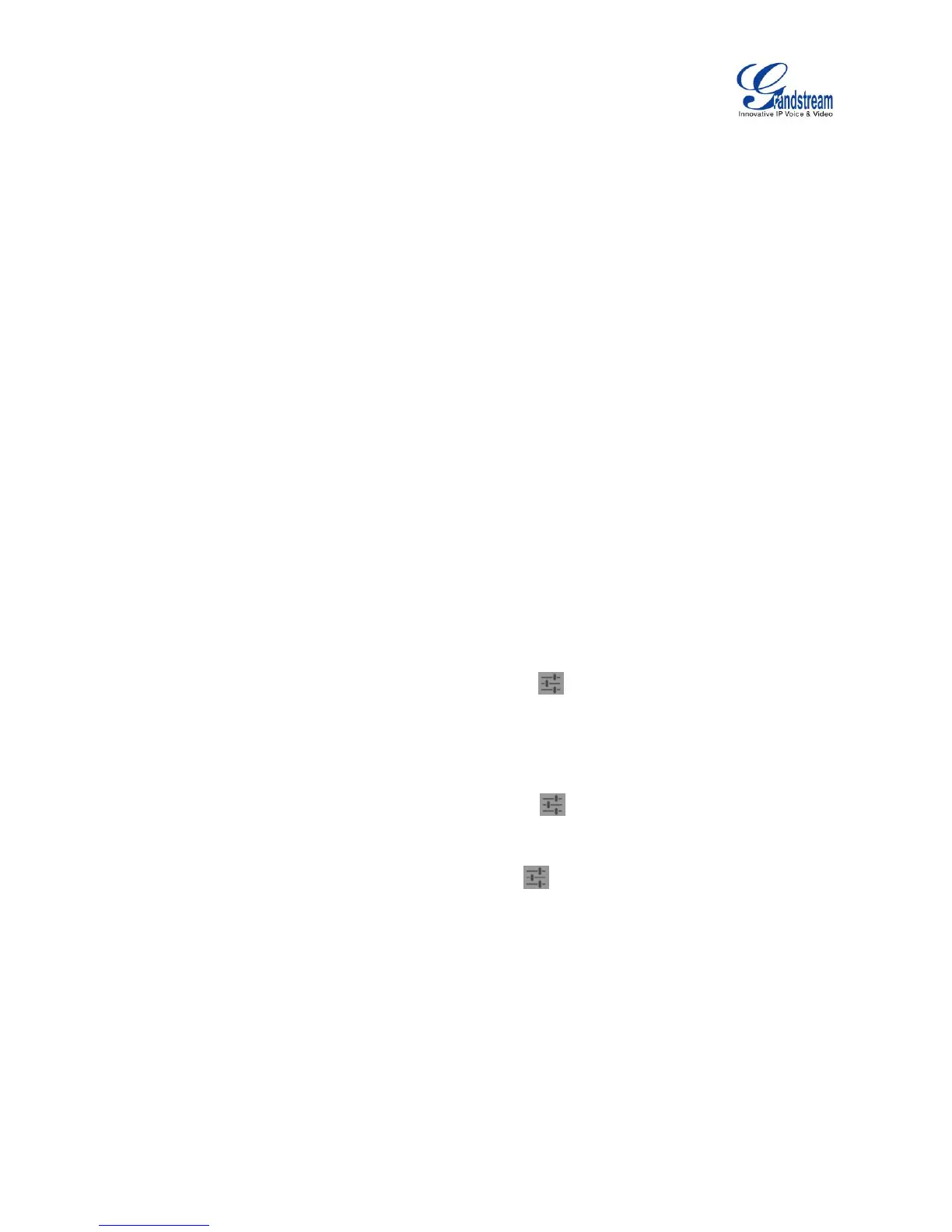SOUND
Use the Sound settings to configure phone's sound mode, volume, ring tone and notification tone.
Silent mode. Tap on it to turn on/off the sound from speaker when there is incoming call.
HDMI. Tap on it to switch the audio output between the HDMI and local channels when HDMI device
connected. If it is on, the audio will be output via the remote HDMI device. Or it will output from local
speaker, headset or other non-HDMI audio channels.
Line order. Tap on it to select 3.5mm earphone line order "CTIA" or "OMTP". Audio loopback test for
the selected option is available if the 3.5mm earphone is plugged in.
Volume. Tap on Volume and scroll left/right to adjust the volume for Ringtone, Media and Alarm. When
adjusting the volume, the tone will be played reflecting the volume change.
Ringtone. Select phone's ringtone for incoming call.
Notification tone. Select notification ringtone.
DISPLAY
Brightness. Tap on Brightness and scroll left/right to adjust the LCD brightness.
Screen timeout. Tap to open the dialog to set the screen timeout interval.
Screensaver timeout. Tap to open the dialog to set the screensaver timeout interval.
Daydream. Tap to select the screensaver on the phone.
Screensaver. After selecting "ScreenSaver", tap on to configure network image path, local
image path and animation intervals for screen saver display.
Clock. Display analog clock as screen saver.
Colors. Display color as screen saver.
Photo Frame. After selecting "Photo Frame", tap on to select local pictures to be displayed
in photo frame as screen saver.
Photo Table. After selecting "Photo Table", tap on to select local pictures to be displayed in
photo table as screen saver.
Font size. Tap on it to adjust the font size for LCD screen.
Landscape screen. Tap on the checkbox to enable/disable landscape display on all the screens. This
option is usually used when the 3rd party application displays vertically when running on the GXV3275
screen. If it is enabled, it may cause some apps disabled.
HDMI control. Tap on it to enable and select HDMI output content when HDMI device connected. If
“Close HDMI output” is selected, the HDMI output feature will be turned off. If “HDMI display
synchronization with LCD” is selected, the pictures displayed on the remote HDMI device will always
be same as the local LCD display. If “Show remote screen” is selected, the remote HDMI device will
