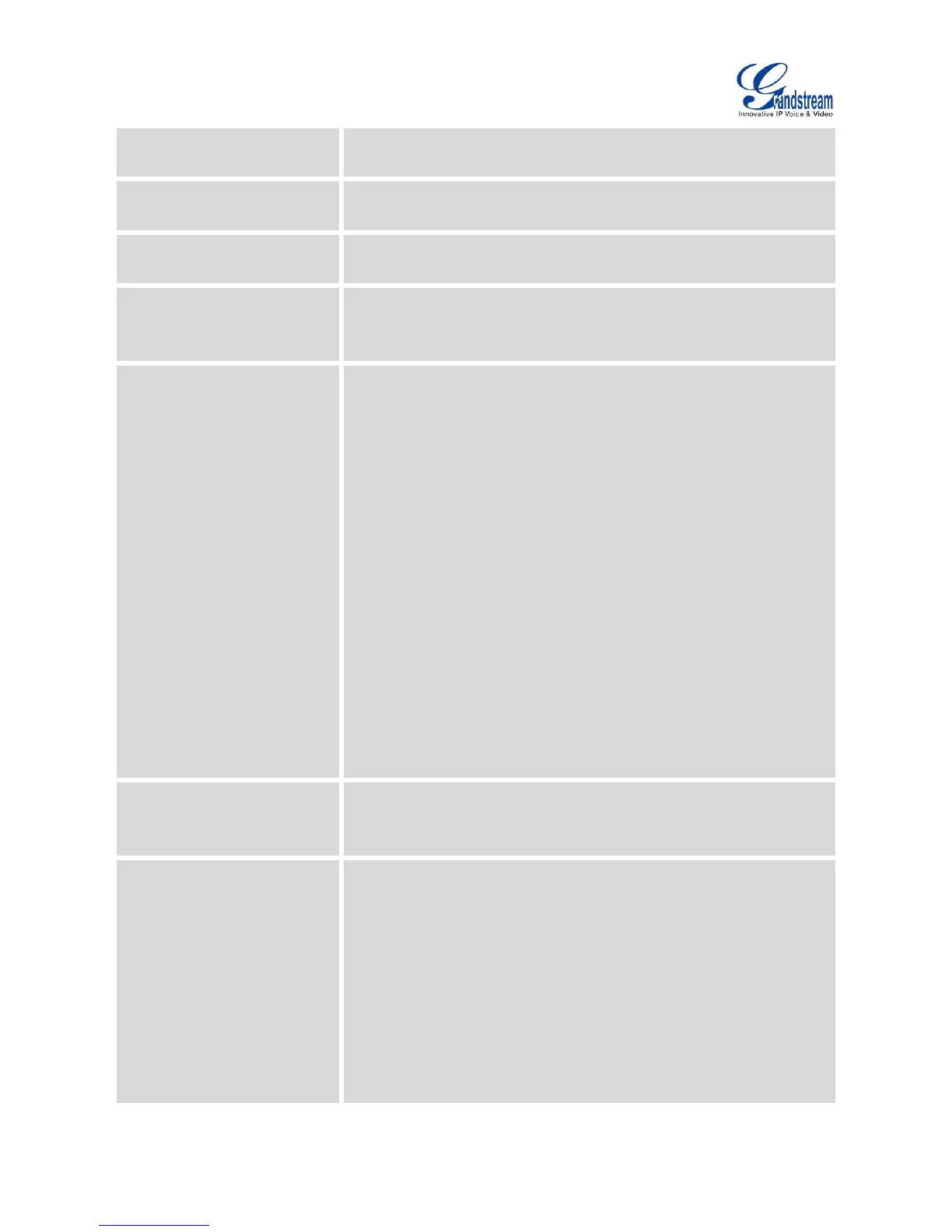Firmware Version 1.0.3.46
GXV3275 Administration Guide
It is used to specify the account to be forwarded to if the current time
is out of the configured Time Period.
It is used to specify the account to be forwarded to if the Call Forward
On Busy is active.
It is used to specify the number to be forwarded to if Call Forward On
No Answer is active.
It is used to define the timeout (in seconds) before the call is forwarded
on no answer feature. The valid range is from 1 to 120. The default
value is 20 seconds.
Matching Incoming Caller ID
It is used to specify the rules for the incoming calls. If the incoming
caller ID or Alert Info matches the number, pattern or Alert Info text
rules, the phone will play the selected distinctive ringtone.
The rule policy:
Specific caller ID number. For example, 8321123;
A defined pattern with certain length using x and + to specify,
where x could be any digit from 0 to 9. Samples:
xx+ : at least 2-digit number;
xx : only 2-digit number;
[345]xx: 3-digit number with the leading digit of 3, 4 or 5;
[6-9]xx: 3-digit number with the leading digit from 6 to 9.
Alert Info text
Users could configure the matching rule as certain text (e.g.,
priority) and select the custom ring tone mapped to it. The custom
ring tone will be used if the phone receives SIP INVITE with Alert-
Info header in the following format:
Alert-Info: <http://127.0.0.1>; info=priority
It is used to select the distinctive ring tone if the incoming caller ID
matched the specified Matching Incoming Caller ID rule. If so, the
phone will play the selected ringtone.
Upload Local MOH Audio File
It is used to load the MOH (Music on Hold) file to the phone. Click on
"Browse" button to upload the music file from local PC. The MOH audio
file has to be in .wav or .mp3 format.
Note:
Please be patient while the audio file is being uploaded. It could take
more than 3 minutes to finish the uploading especially the file size is
large. The button will show as "Processing" during the uploading. Once
done, it will show as "Browse" again. Click on "Save" on the bottom of
the web page and "Apply" on the top of the web page to save the
change.
