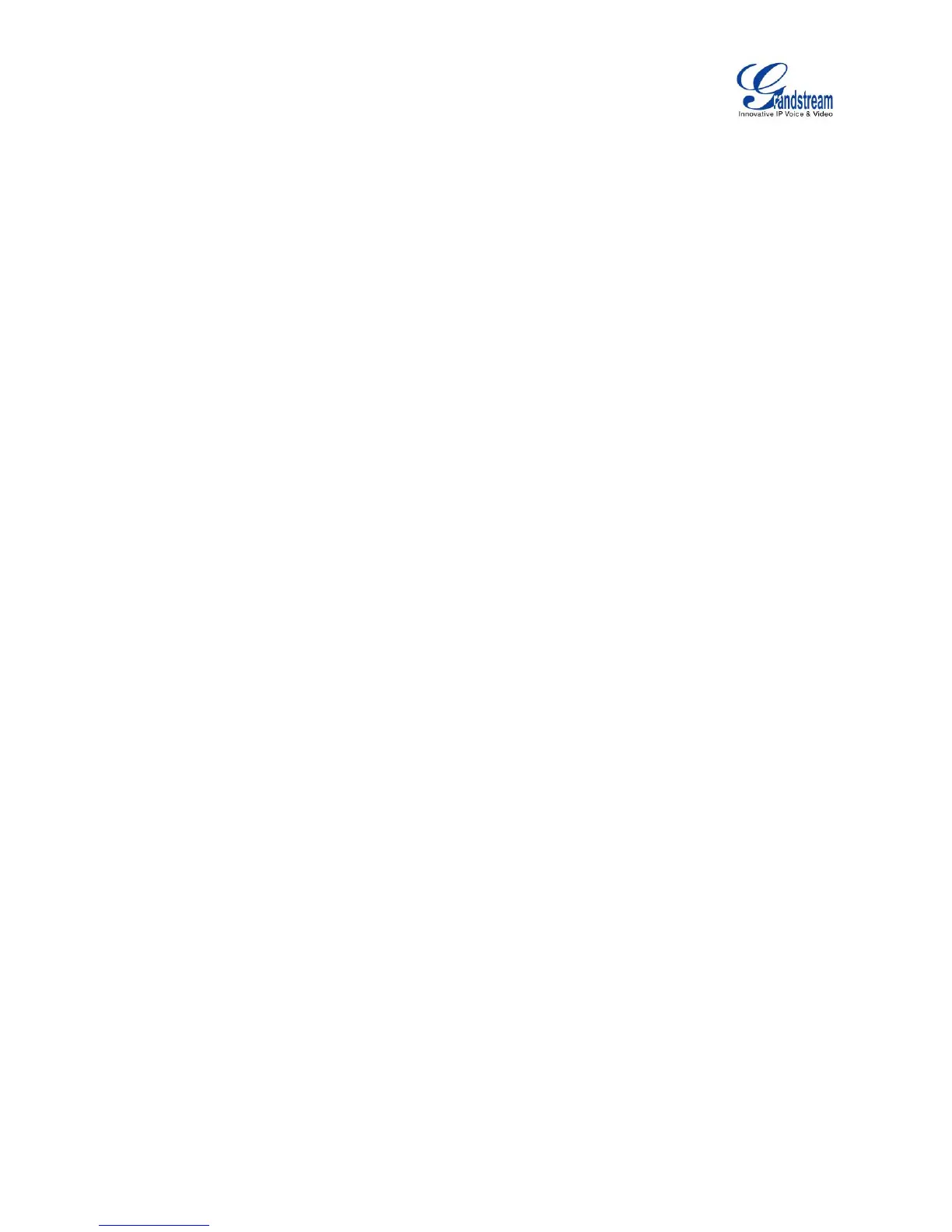Table of Figures
GXV3275 Administration Guide
Figure 1: GXV3275 System Settings .......................................................................................................... 21
Figure 2: GXV3275 Bluetooth Settings ....................................................................................................... 25
Figure 3: GXV3275 Bluetooth Paired Device Settings ............................................................................... 26
Figure 4: GXV3275 Wi-Fi Hotspot .............................................................................................................. 28
Figure 5: GXV3275 Storage ........................................................................................................................ 30
Figure 6: Erase SD Card ............................................................................................................................. 31
Figure 7: GXV3275 Accounts Sync Up Settings - Google Account Signed In ............................................ 35
Figure 8: GXV3275 Accounts Sync Up Settings - Google Account Synced Up ......................................... 35
Figure 9: GXV3275 Accounts Sync up Settings - Select Browser, Calendar and Contacts ....................... 36
Figure 10: GXV3275 Google Play Account ................................................................................................. 36
Figure 11: GXV3275 UCM Auto Config Number – Select Registering Numbers ........................................ 38
Figure 12: GXV3275 UCM Auto Config Number – Enabling Registering Number ..................................... 38
Figure 13: GXV3275 Web GUI - Login ....................................................................................................... 41
Figure 14: GXV3275 Main Screen - IP Address ......................................................................................... 42
Figure 15: GXV3275 Web UI Tool Bar ........................................................................................................ 45
Figure 16: GXV3275 Upgrade Configuration via LCD .............................................................................. 103
Figure 17: GXV3275 Upgrade Configuration via Web GUI ...................................................................... 104
Figure 18: GXV3275 Firmware Uploading ................................................................................................ 105
Figure 19: GXV3275 Backup .................................................................................................................... 108
Figure 20: Select Backup Applications ...................................................................................................... 108
Figure 21: Select Backup Applications To Be Restored ............................................................................ 109
Figure 22: Restore Process ...................................................................................................................... 110
Figure 23: Automatic Backup Settings .......................................................................................................111
Figure 24: GXV3275 LCD - Factory Reset ............................................................................................... 113
Figure 25: GXV3275 LCD - Confirm Factory Reset .................................................................................. 114
Figure 26: GXV3275 Web GUI - Factory Reset ........................................................................................ 114
Figure 27: GXV3275 Web GUI - Confirm Factory Reset .......................................................................... 115
