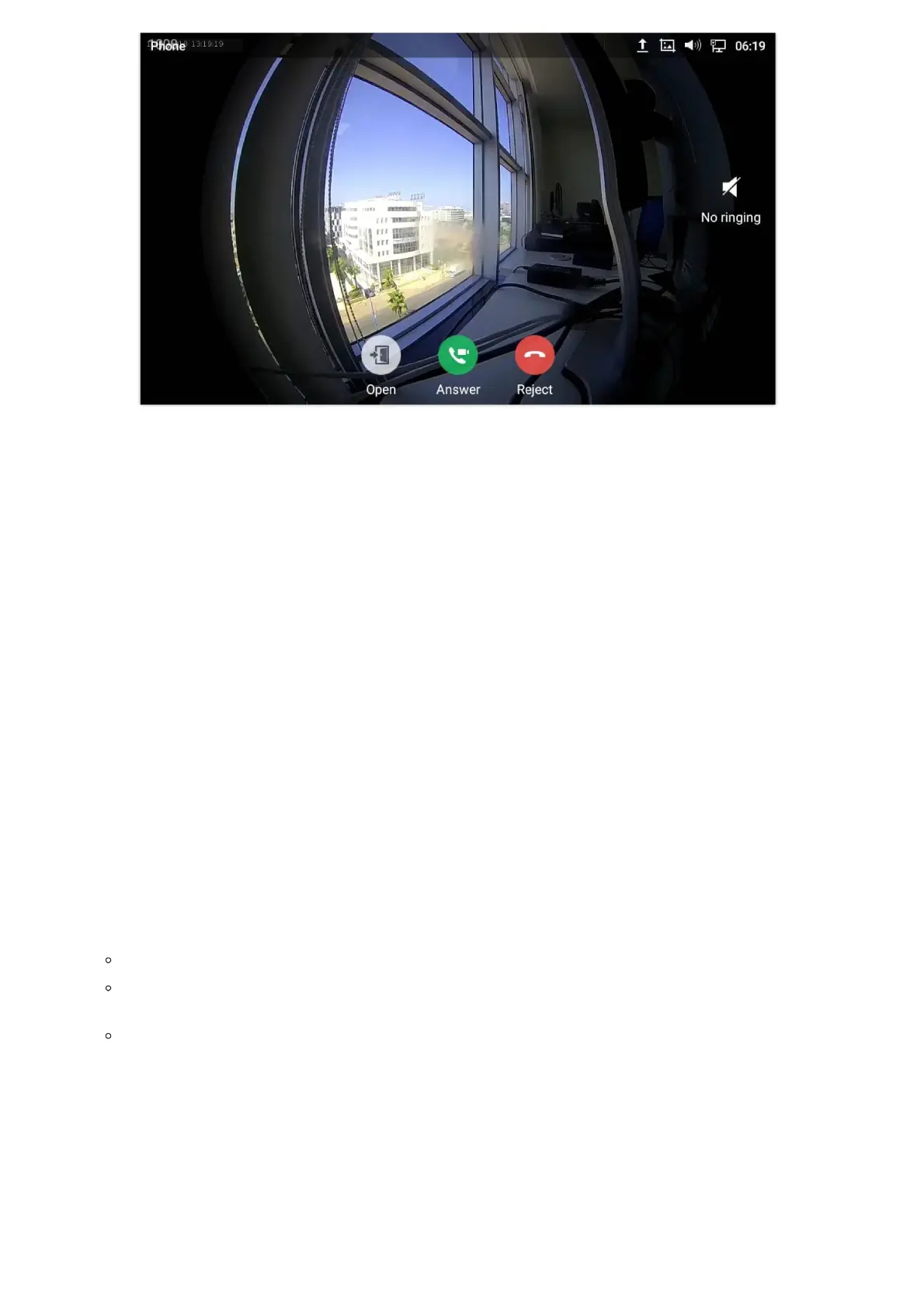Figure 169: GXV34x0 Connect to Wi-Fi-Show Advanced Options
9. If there is a need to modify the saved Wi-Fi network setting, the end user should tap and long press the SSID bar in the
Wi-Fi setting page. The system will pop up a prompt and then users need to tap on “Modify Network”. Then, the phone
system will pop up a new window to allow user to check the Wi-Fi parameters and change the setting by checking the
“Show advanced options” at the bottom.
10. User can also add Wi-Fi Networks manually if the network is hidden or not showing on the list of scanned SSIDs. User
needs to roll down the Wi-Fi settings page and press on “Add network” and then enter the SSID name, Security type and
Password.
Figure 170: Wi-Fi – Add network
Wi-Fi Settings Shortcut
Users can enter the Wi-Fi settings by sliding the Status Bar, then long Press on the Wi-Fi icon.