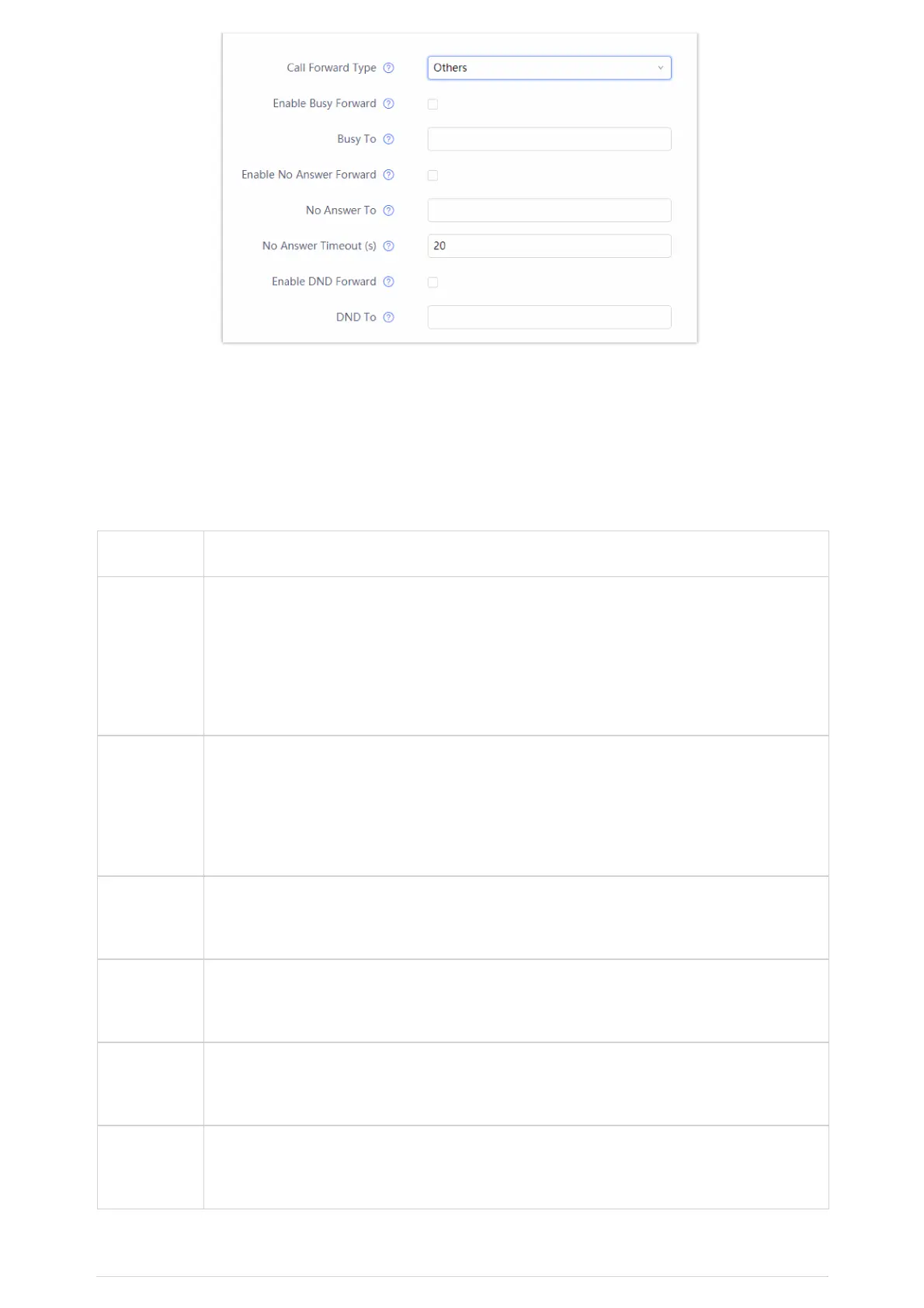Figure 108: GXV3470 Contacts – Add New Contact
Import/Export Contacts
If the users have the GXV34x0 phonebook file saved in local storage or external storage device that has been plugged into the
GXV34x0, the phonebook file can be directly imported to the Contacts. There are two different formats supported for the
phonebook file:”vcard”, and “xml”. Users could manually create contacts first and export the phonebook file in vcard or xml
format to take a look on the phonebook file.
To Import Contacts:
1. Open Contacts.
2.
Tap on More
on the upper right corner of the Contacts screen.
3. Select “Import contacts” to bring up the dialog below.
4. Fill in the import options and scroll down to the bottom of the screen.
5. Tap on “Select file” to import phonebook file from the directory in internal or external storage device.