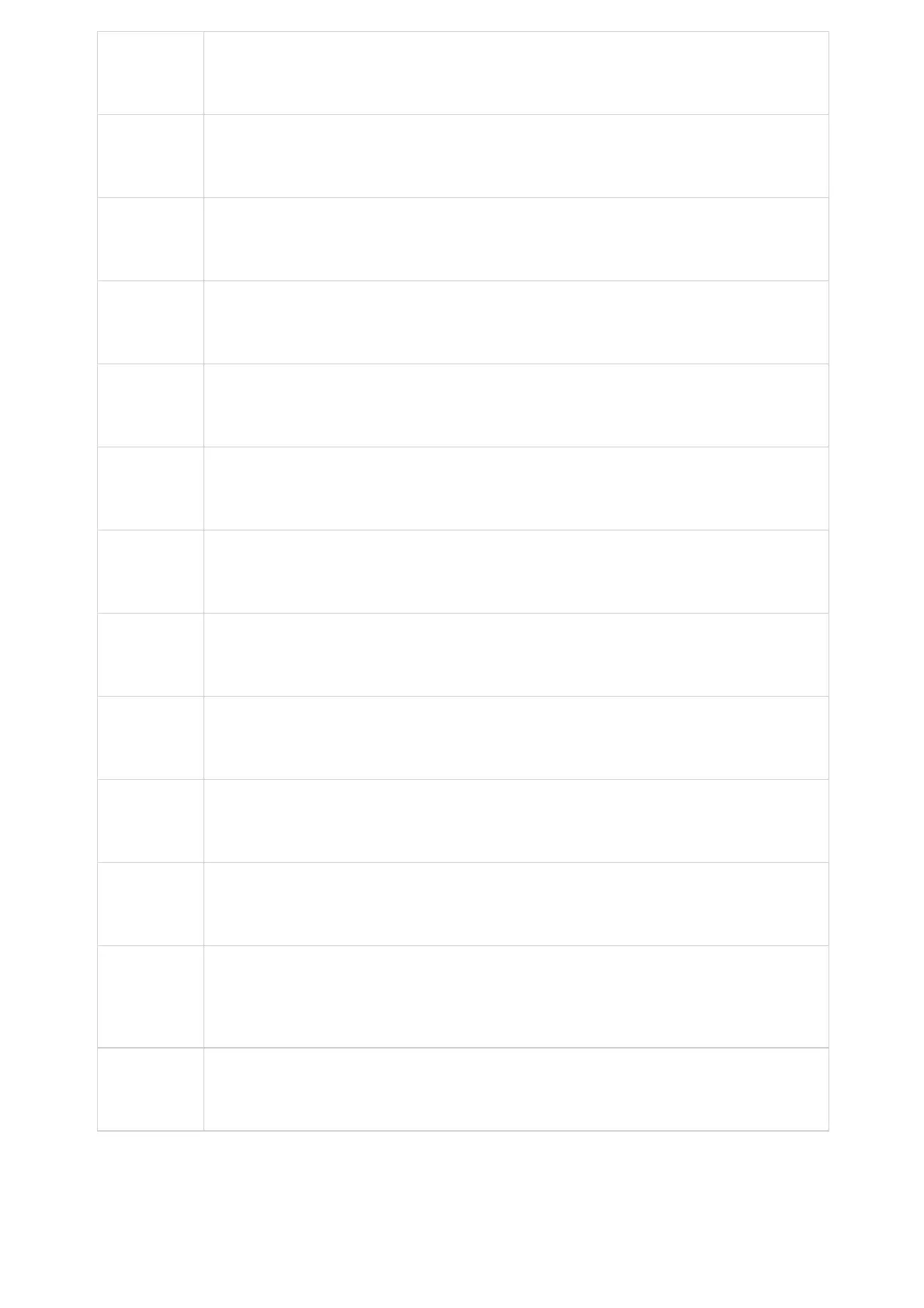Figure 109: GXV34x0 Contacts – Import Contacts
To Export Contacts:
1. Open Contacts.
2.
Tap on More
on the upper right corner of the Contacts screen.
3. Select “Export Contacts ” to bring up dialog below.
4. Select the file encoding and file type for the exported phonebook file. By default, the GXV34x0 is using “UTF-8” as the
encoding method.
5. Tap on “Choose Directory” and select the directory where the phonebook file will be exported to.
Figure 110: GXV34x0 Contacts – Export Contacts