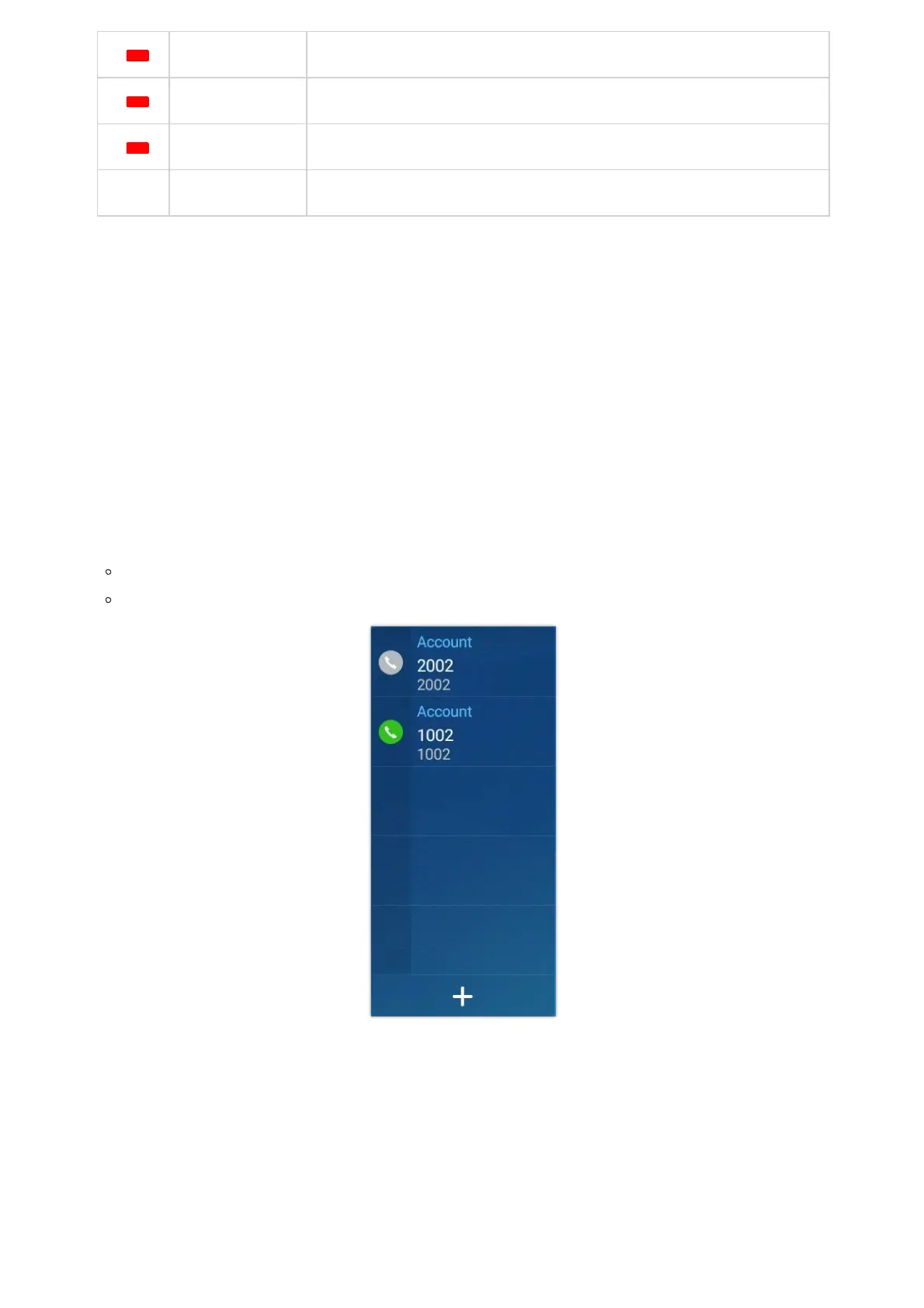Figure 50: GXV34x0 Onscreen Keyboard – Lowercase and Uppercase
Number and symbols
To input number and symbols, tap
on the default keyboard to switch to number/symbols. Tap on to switch back.
Figure 51: English Keyboard – Number and Symbols
Tap on
to access more symbols.
Figure 52: English Keyboard – More Symbols
Use the Message Waiting Indicator
The GXV34x0 message waiting indicator LED is on the upper right corner of the device. It could notify the users with different
messages and status of the phone. Please refer to the status description below. The priority for the LED indicator is from
high to low in the following table.
Note
To configure keyboard and input methods options, please refer to the following steps:
1. Go to Settings
🡪Basics🡪Language & Keyboard🡪On-screen keyboard
2. Click on “+” to add more input method.
3. Go to Settings
🡪Language & Keyboard🡪Current Keyboard, and choose from the input methods.
4. After these steps, the method would change to the new one.
Users could touch and press the key on the keyboard for about 2 seconds to input the alternative character. For example,
touch and press the “+” key for about 2 seconds can get the selection “±”.
Color LED Status Description
Fast Flashing Incoming call
Solid Calling, Talking, Conferencing, Screensaver on when the LCD is off
Slow Flashing A call is on hold
