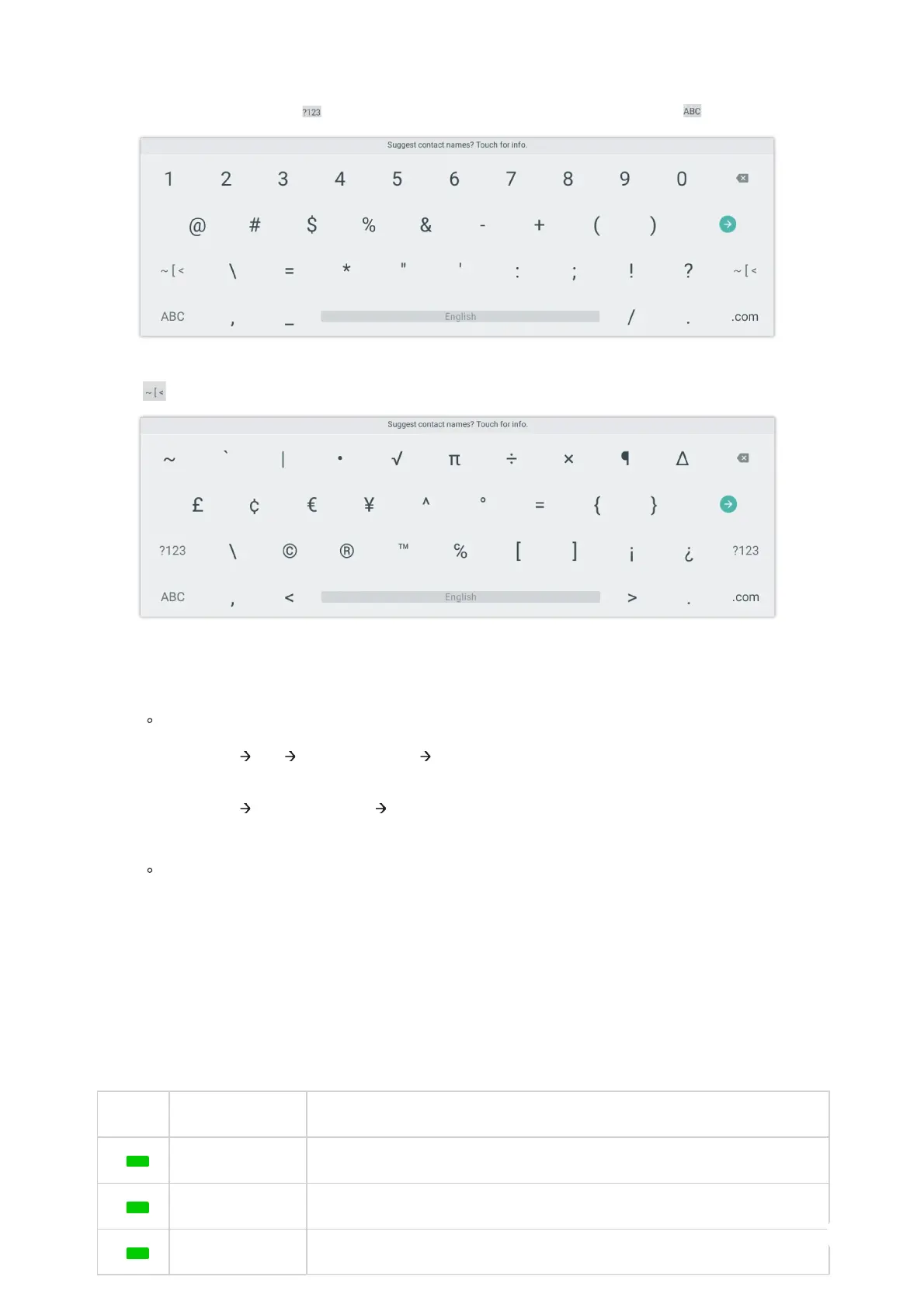Figure 48: Installing Firmware
Step 5: Wait until the upgrading is done. The GXV34X0 will reboot itself. Go to Settings ->Status->System Info to check the
firmware current version.
Hard reset
For users that want to factory reset the device manually, hard reset is an alternative:
1. Power cycle the GXV34x0.
2. Wait for the LED in the upper right of the phone to light up in Green, then about 2 seconds, press the both keys
(the
second LCD key from the left: Volume Up) and
(the 4th LCD key from the left : Menu) at the same time, it will go into
the factory reset process.
3. The LCD screen will display “Factory reset, please wait”.
4. The GXV34x0 will reboot with factory default settings.
Use the On-Screen Keyboard
The GXV34x0 onscreen keyboard can be activated by tapping on an input field.
English Keyboard
This is the default keyboard on GXV34x0.
Figure 49: GXV34x0 Onscreen Keyboard – English Keyboard
To switch input between lowercase and uppercase, tap on
(lowercase) or (uppercase).