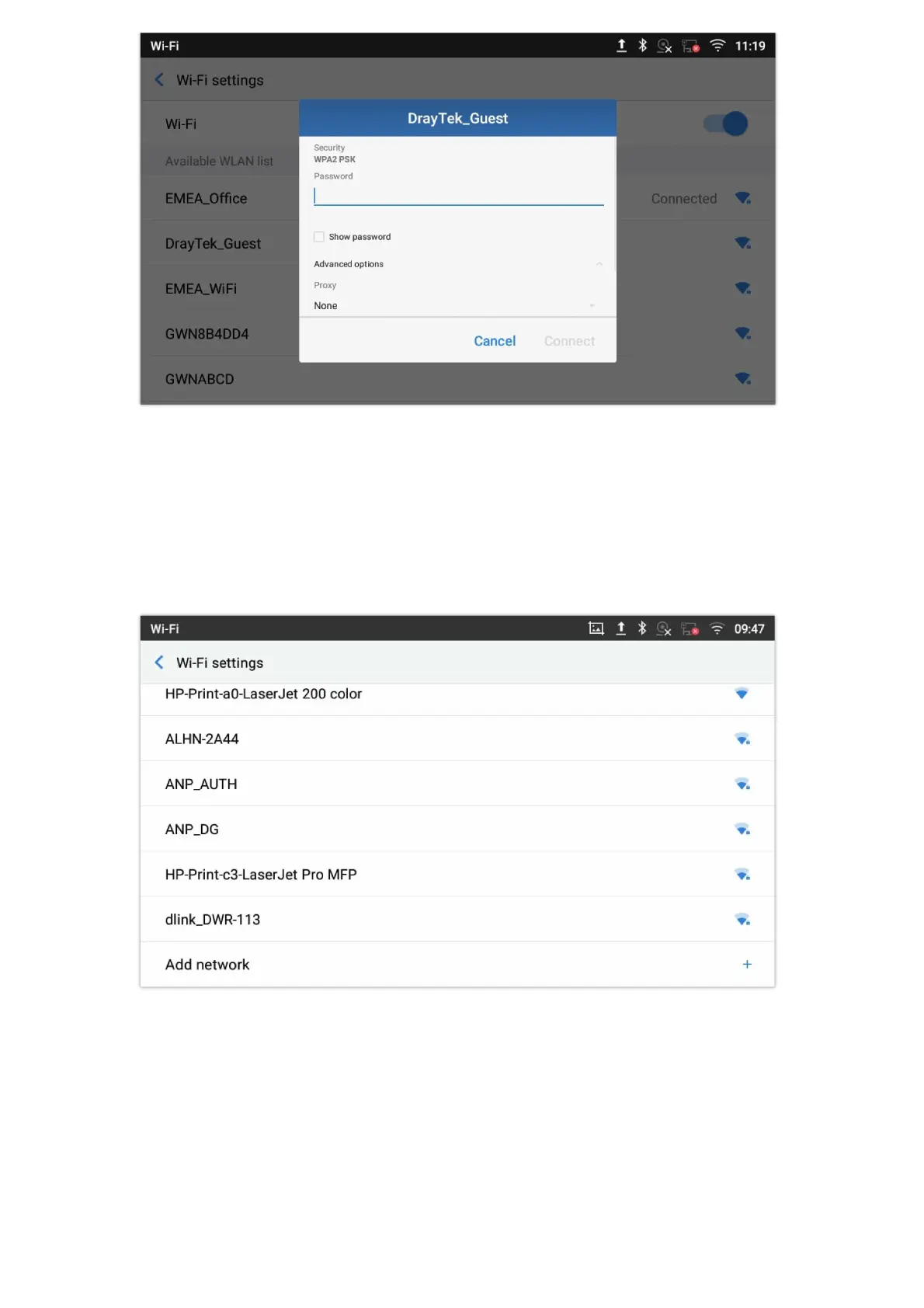Turn On/Off Bluetooth
1. Go to GXV34x0’s Settings 🡪 Features 🡪 Bluetooth.
2. Check or uncheck Bluetooth option.
Or, users could open the top status bar🡪 tap on Bluetooth icon
to turn it on/off.
Change Bluetooth Device Name
The GXV34x0 uses “GXV34x0XXXXXX” as Bluetooth device name by default where “XXXXXX” are the last 6 digits of the
phone’s MAC address plus 2, for e.g. If the phone’s last 6 digits of MAC address is D33B4C, the Bluetooth’s name would be
GXV34x0_D33B4E.The device name will be visible to other devices when connecting them. Follow the steps below to change
the name:
1. Go to GXV34x0’s Settings🡪Features🡪Bluetooth
2. Turn on Bluetooth.
3. Select Additional settings.
4. Press “Device name”.
5. Enter a name and tap on “Rename”.
Pair GXV34x0 with a Bluetooth Device
Before connecting GXV34x0 with other Bluetooth device, users must pair them first. They will stay paired afterwards unless
they are unpaired.
1. Go to GXV34x0’s Settings 🡪 Features 🡪 Bluetooth
2. Turn on Bluetooth.
3. Tap Additional settings and select “Visible to nearby Bluetooth devices” to make the GXV34x0 phone visible to all nearby
Bluetooth devices.
4. The GXV34x0 scans and displays the IDs of all available Bluetooth devices in range. If the device you would like to pair
with does not show up in the list (available devices), ensure that the other device is turned on and set to be discoverable.
5. If the GXV34x0 stops scanning before the other device is ready, press
button to scan again.
6. Once the Bluetooth device shows up in the result, tap on it to start pairing. Confirm the passkey in the prompted message
(if any). Or if passcode is required, please refer to the device’s documentation or other procedures to obtain the passcode.
Figure 173: GXV34x0 Bluetooth – Paired Device