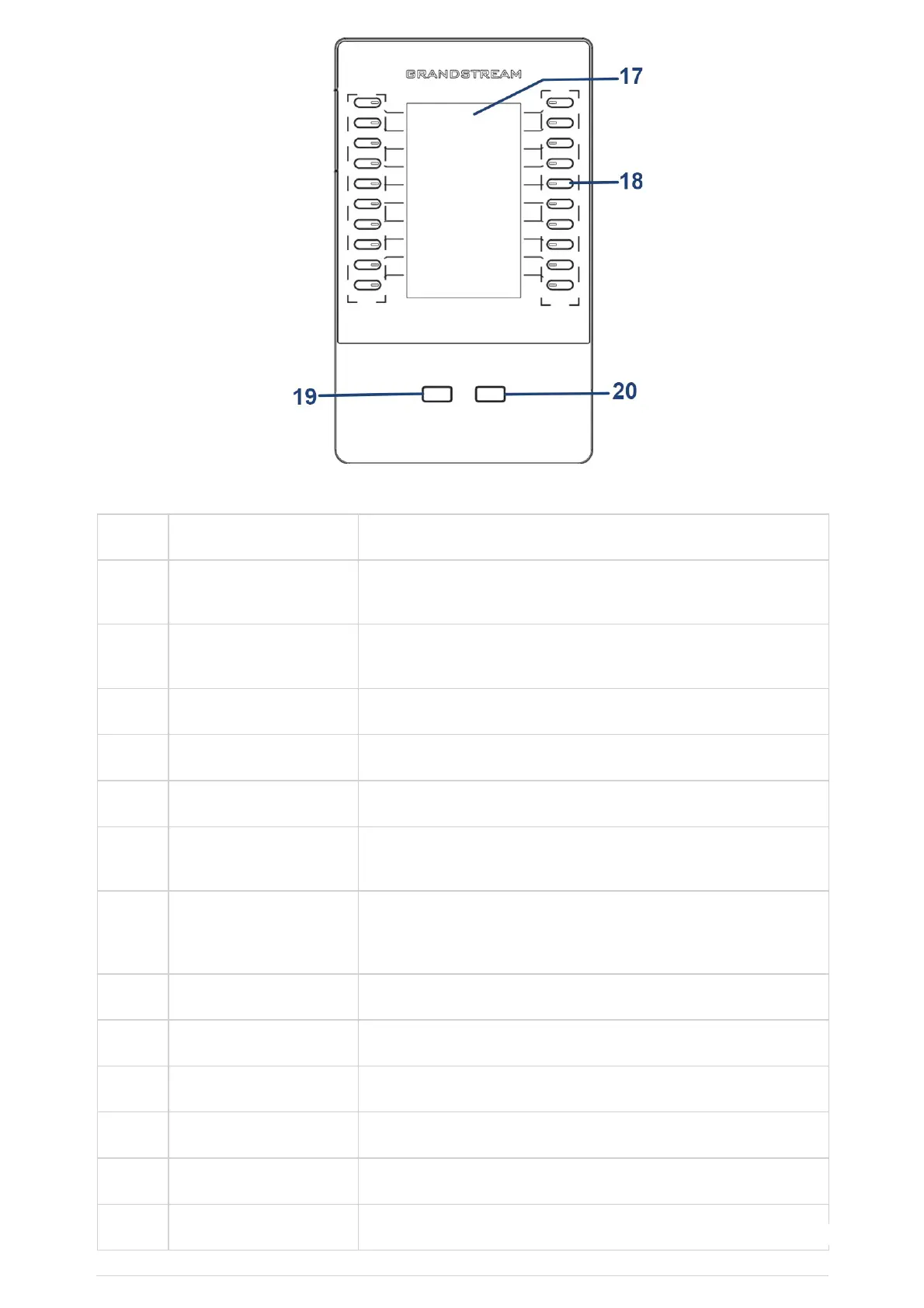Item Name Description
1 Front Camera
Mega pixel front camera. The angle can be adjusted, and the camera can be
blocked by scrolling up/down the wheel on the back of the camera.
2 MWI LED Indicator
To indicate message status, call status and phone’s system status using the
LED indicator.
3 LCD 5 (1280*720) capacitive (5 points) touch screen.
4 Volume Down Tap to turn down the call volume and media volume.
5 Volume Up Tap to turn up the call volume and media volume.
6 Home
Tap to go back to Home screen; or touch and press for about 2 seconds to take
a screenshot of phone’s screen.
7 Menu
Press MENU key to access phone’s display settings, edit widgets and thread
manager. Or press and hold on the MENU key for 2 seconds to enter managing
application interface directly.
8 Back Tap to go back to the previous menu.
9 Handset Off hook to use handset as the audio channel for calls and media.
10 Keypad Tap to dial or send DTMF
11 Conference Tap to enter into conference, then make an online meeting
12 Transfer Tap to transfer the call
13 Dial/Send Tap to make a call