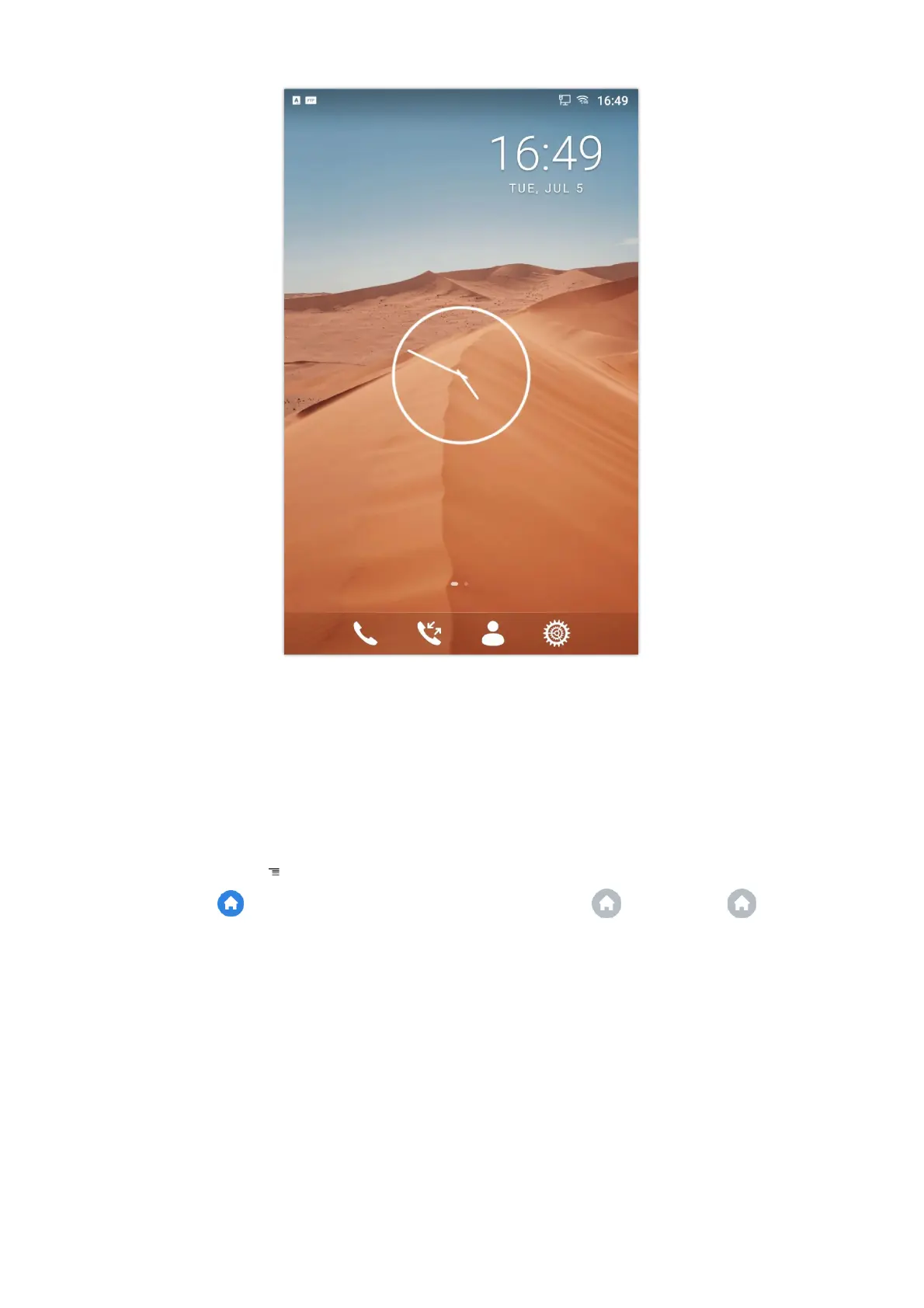Users could use the thread manager to do the following:
Slide the running thread to the left or right to stop the application.
Tap on icon to delete all running threads.
Tap on “Application” softkey to access application menu for advanced management options.
Idle Screen
Switch Idle Screens
The GXV34x0 supports multiple idle screens by sliding the screen horizontally. On the GXV34x0 screen, slightly touch an
empty area and slide to the left or right using your finger to switch between different idle screens.
Figure 33: GXV34x0 Switch Idle Screens
Set Up Idle Screen
Set home screen
Follow the steps below to set up the HOME screen.
1. GXV34x0 is up and running on idle screen.
2. Press the MENU button
. This will zoom out all the screens as shown in [Figure 25: Set up Home Idle Screen].
3.
The screen with
displayed is the HOME screen. Others are shown with icon . Tap on the icon to select
the corresponding screen as the new HOME screen.