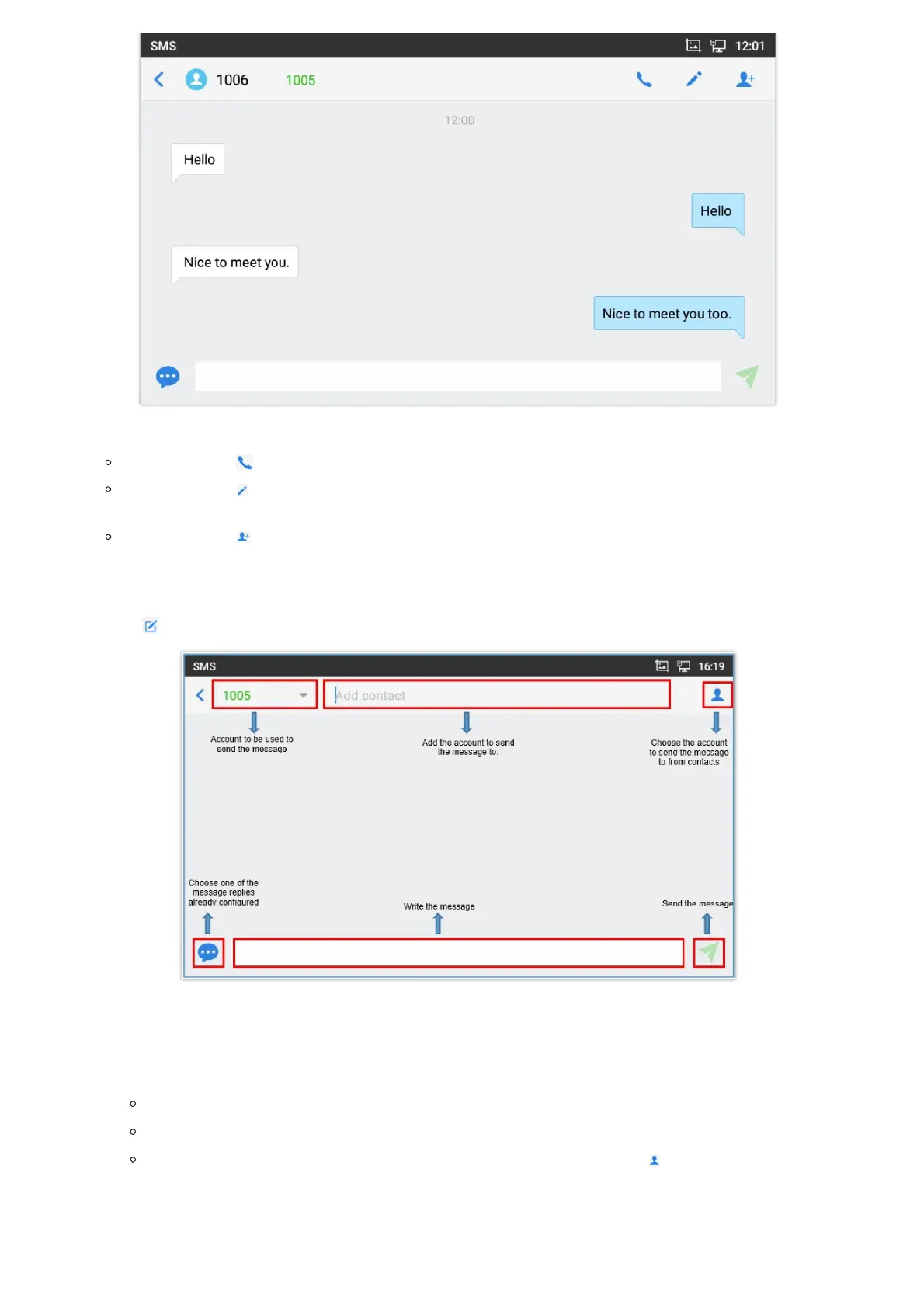Figure 140: Recording Audio
3.
Users can tap on
during the recording to mark a section of the conversation (a red flag will be displayed besides
the record’s file name to indicate that it’s marked).
Figure 141: Flag Mark
4.
Tap on
to cancel the recording, or on to end the recording. The file will be saved and accessible under
Recorder application. Users can tap on the recording file to play the recording.