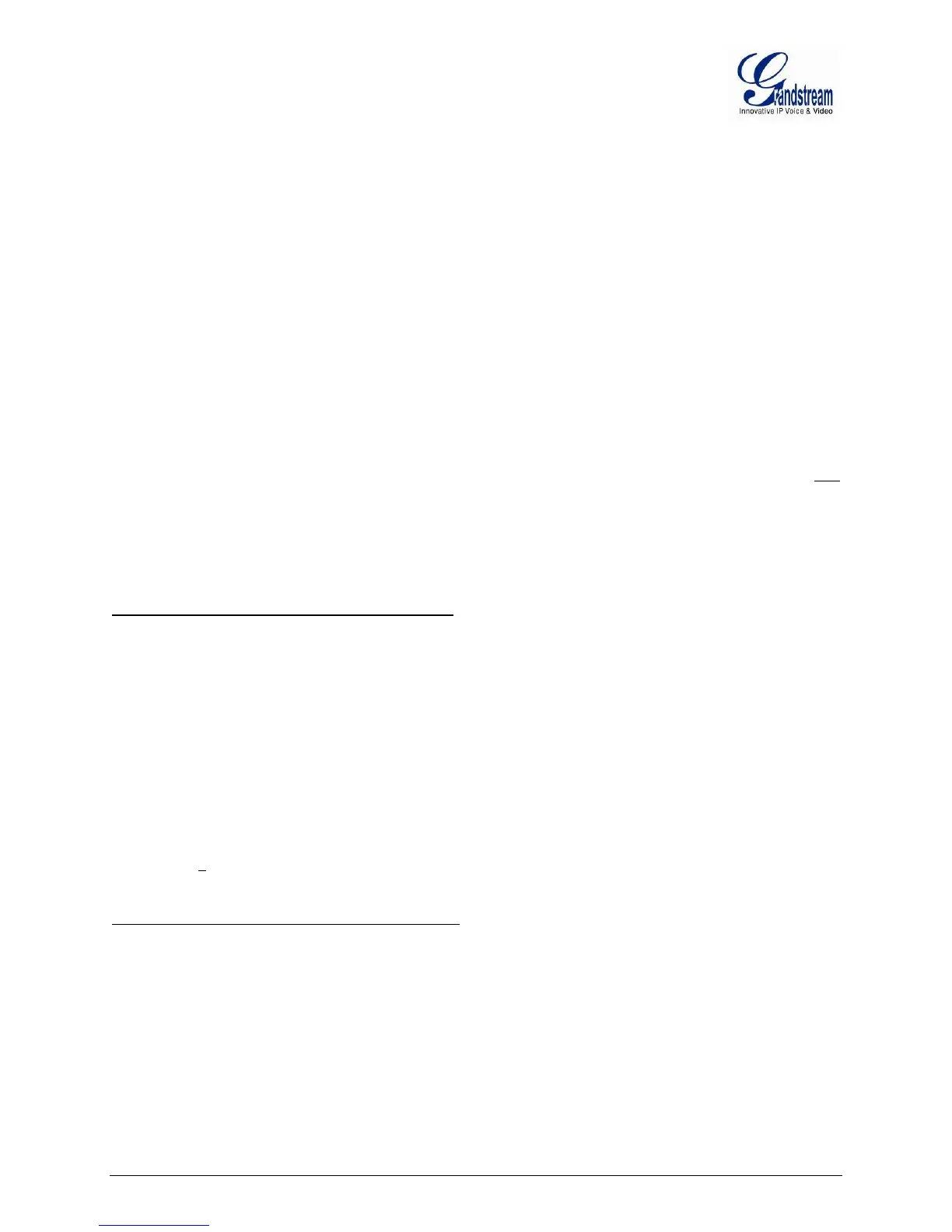FIRMWARE VERSION 1.0.9.1 GXW40XX USER MANUAL Page 23 of 60
HUNTING GROUP
This feature allows the user to setup a single SIP account on the gateway and have the ability to use all
FXS ports to make/receive calls. Using this feature, all ports active in same Hunting Group will have the
same phone number and incoming calls will be distributed in a Linear or Circular manner among the ports
active in that Hunting Group. The number of hunting groups is limited by the number of ports each GXW
model has - i.e. each port can be its own Hunting Group. The most practical and efficient way to use
Hunting Groups is to assign 2 or 3 ports to separate Hunting Groups.
One additional and popular way to use the Hunting Group feature is called “multiplexed analog lines”. In
this configuration, a legacy PBX system with 8 FXO trunks can be connected to 8 GXW 4008 ports
configured as a Hunting Group. The GXW can be registered to a SIP server provider using only one
phone number. If the SIP service provider allows multiple calls to the same number, the GXW will allow 8
concurrent calls to the same SIP number. All office members can be reached remotely using the same
phone number in a round-robin fashion.
Example Configuration of a typical Hunting Group:
1. Configure the SIP account from your VoIP Service Provider on FXS port 1 under FXS Ports
webpage.
2. Select Active under the Hunting Group drop box for FXS port 1.
3. For the remaining ports (say 2, 3 and 4) select 1 for Hunting Group. Ports 2, 3 and 4 are now
active members of the hunting group associated with port 1.
This configuration will route all calls directed to FXS port 1 to ports 2, 3 and/or 4 in round robin fashion
respectively if port 1 is busy or times out. You can configure the ring timeout on the Profile page.
Example configuration of a multiple Hunting Group:
FXS Port #1: SIP UserID and Authenticate ID entered, Hunting group set to "Active"
FXS Port #2: SIP UserID and Authenticate ID left blank, Hunting Group set to "1"
FXS Port #3: SIP UserID and Authenticate ID left blank, Hunting Group set to "1"
FXS Port #4: SIP UserID and Authenticate ID entered, Hunting group set to "Active"
FXS Port #5: SIP UserID and Authenticate ID left blank, Hunting Group set to "4"
FXS Port #6: SIP UserID and Authenticate ID left blank, Hunting Group set to "4"
