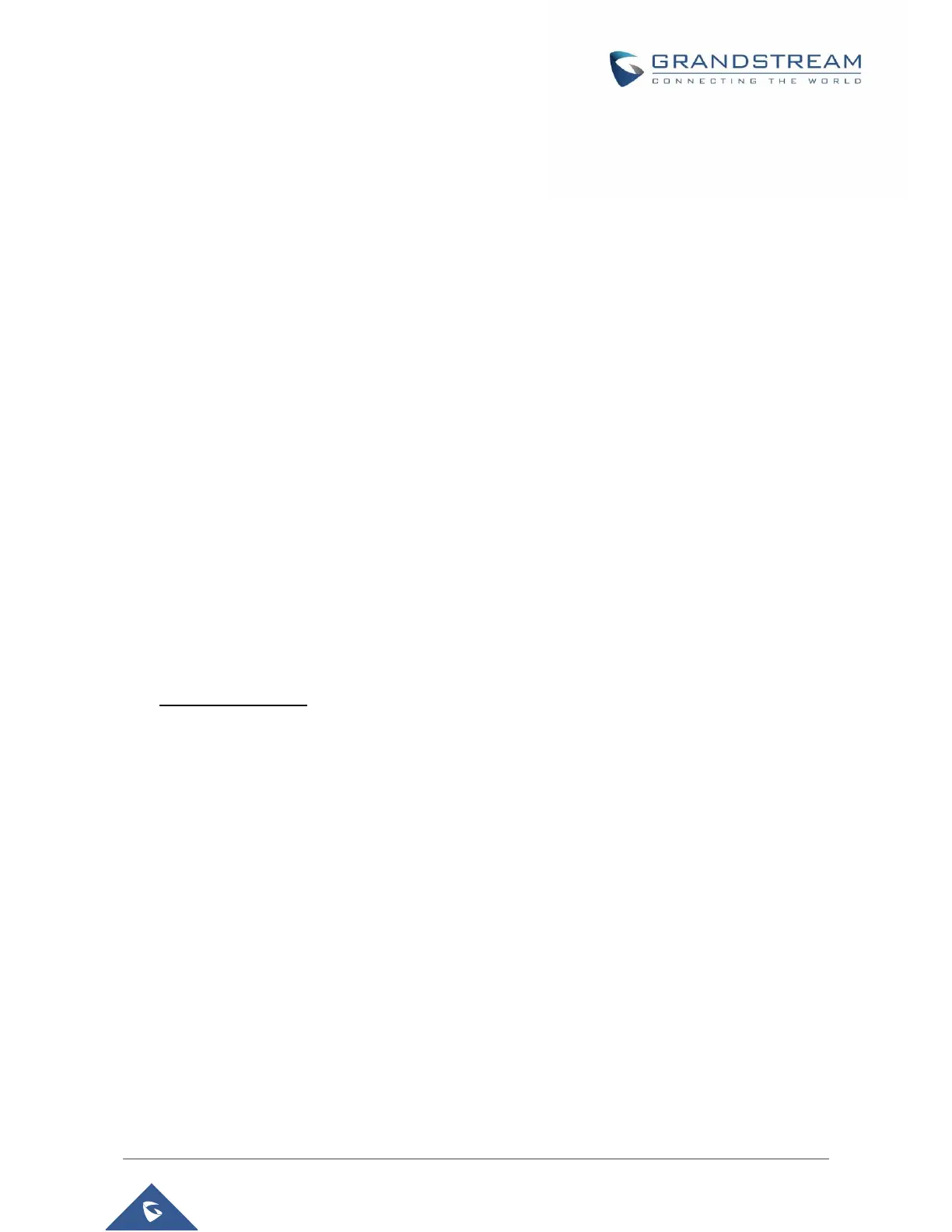CONFIGURATION GUIDE
Configuring HT70X through Voice Prompts
DHCP MODE
Follow Table 4 with voice menu option 01 to enable HT70X to use DHCP.
STATIC IP MODE
Follow Table 4 with voice menu option 01 to enable HT70X to use STATIC IP mode, then use option 02, 03,
04 to set up HT70X’s IP, Subnet Mask, Gateway respectively.
FIRMWARE SERVER IP ADDRESS
Select voice menu option 13 to configure the IP address of the firmware server.
CONFIGURATION SERVER IP ADDRESS
Select voice menu option 14 to configure the IP address of the configuration server.
UPGRADE PROTOCOL
Select voice menu option 15 to choose firmware and configuration upgrade protocol. User can choose
between TFTP, HTTP and HTTPS.
FIRMWARE UPGRADE MODE
Select voice menu option 17 to choose firmware upgrade mode. There are three options:
1) always check, 2) check only when pre/suffix changes, and 3) never upgrade
Configuration via Web Browser
The HT70X embedded Web server responds to HTTP GET/POST requests. Embedded HTML pages allow
a user to configure the HT70X through a web browser such as Google Chrome, Mozilla Firefox and
Microsoft’s IE.
Accessing the Web UI
1. Connect the computer to the same network as your HT70X.
2. Make sure the HT70X is booted up.
3. You may check your HT70X IP address using the IVR on the connected phone.
