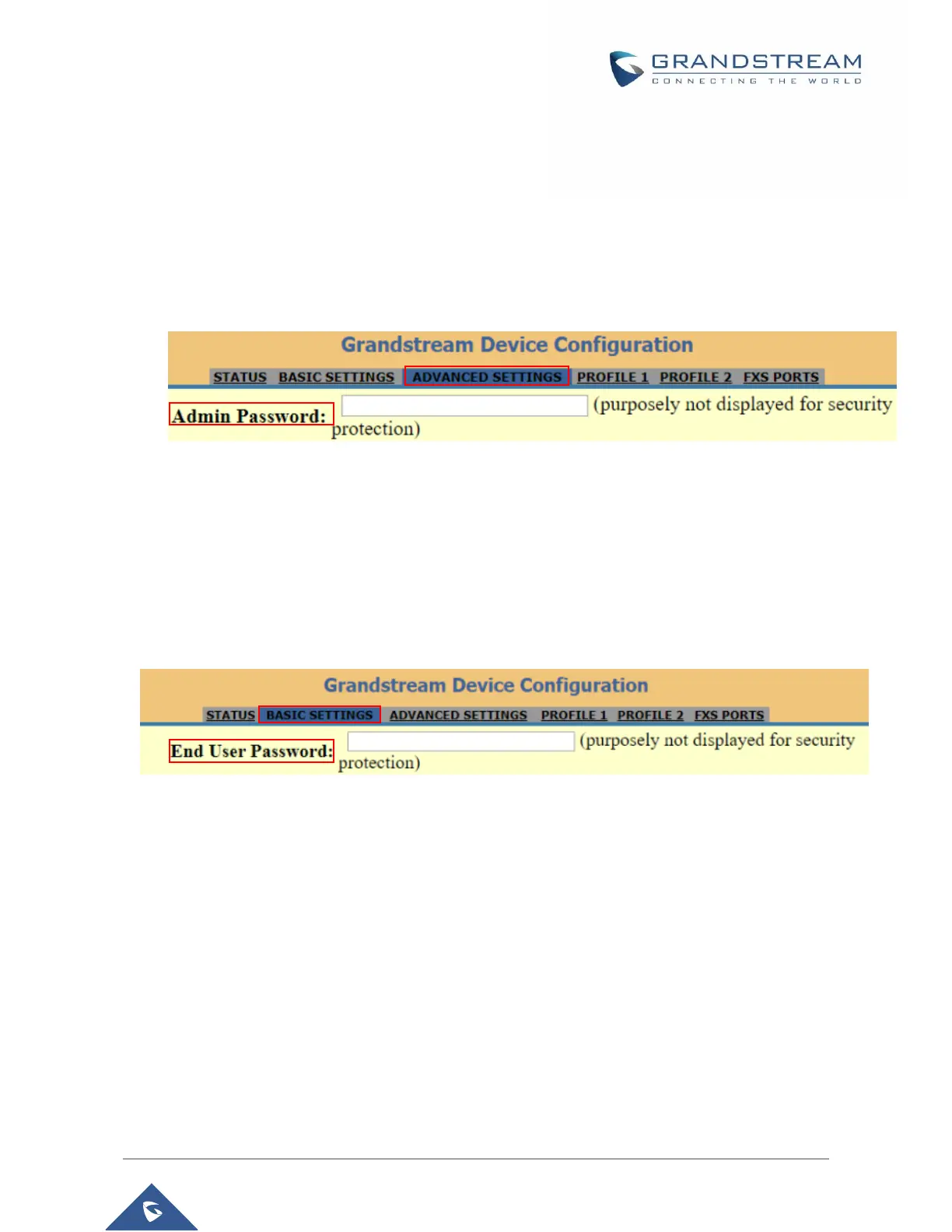Changing Admin Level Password
1. Access your HT70X web UI by entering its IP address in your favorite browser (screenshots
below are from HT70X but the same applies to HT70X 1).
2. Enter your admin password (default: admin).
3. Press Login to access your settings and navigate to Advanced Settings > Admin Password.
4. Enter the new admin password.
5. Press Apply at the bottom of the page to save your new settings.
Figure 3: Admin Level Password
Changing User Level Password
1. Access your HT70X web UI by entering its IP address in your favorite browser.
2. Enter your admin password (default: admin).
3. Press Login to access your settings and navigate to Basic Settings > End User Password.
4. Press Apply at the bottom of the page to save your new settings.
Figure 4: User Level Password
Changing HTTP Web Port
1. Access your HT70X web UI by entering its IP address in your favorite browser.
2. Enter your admin password (default: admin).
3. Press Login to access your settings and navigate to Basic Settings > Web Port.
4. Change the current port to your desired/new HTTP port. Ports accepted are in range [1-65535].
5. Press Apply at the bottom of the page to save your new settings.
