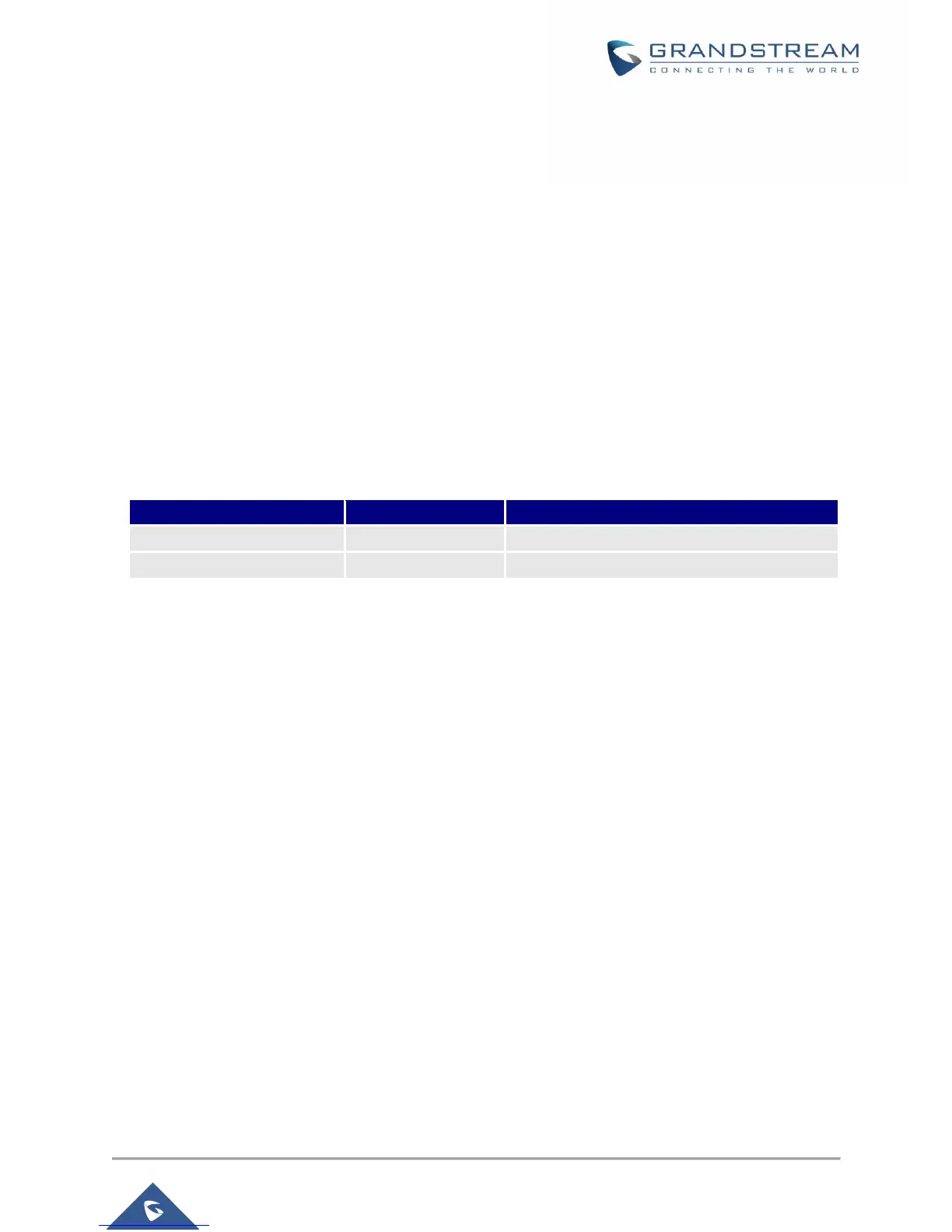Please refer to steps below if your HT81x is connected via LAN port:
1. Power your HT812 using PSU with the right specifications.
2. Connect your computer or switch directly to your HT812 LAN port.
3. Open the web browser on your computer.
4. Enter the default LAN IP address (192.168.2.1) in the address bar of the browser.
5. Enter the administrator’s password to access the Web Configuration Menu.
6. Make sure to reboot your device after changing your settings to apply the new configuration.
Note: Please make sure that your computer has a valid IP address on the range 192.168.2.x so you can
access the web GUI of your HT81x.
Web UI Access Level Management
There are two default passwords for the login page:
The password is case sensitive with maximum length of 25 characters. When changing any settings, always
submit them by pressing Update or Apply button on the bottom of the page. After submitting the changes
in all the Web GUI pages, if a reboot is required, the web page will prompt the user to reboot by offering a
reboot button on the web page.
Saving the Configuration Changes
After users make changes to the configuration, pressing Update button will save but not apply the changes
until Apply button is clicked. Users can instead directly press Apply button. When a reboot is required to
apply changes, the web page will prompt the user to reboot by offering a reboot button on the web page.
Changing Admin Level Password
1. Access your HT812/HT814 web UI by entering its IP address in your favorite browser.
2. Enter your admin password (default: admin).
3. Press Login to access your settings.
4. Go to Advanced Settings > Admin Password.
5. Enter the new admin password.
6. Confirm the new admin password.
7. Press Apply at the bottom of the page to save your new settings.
