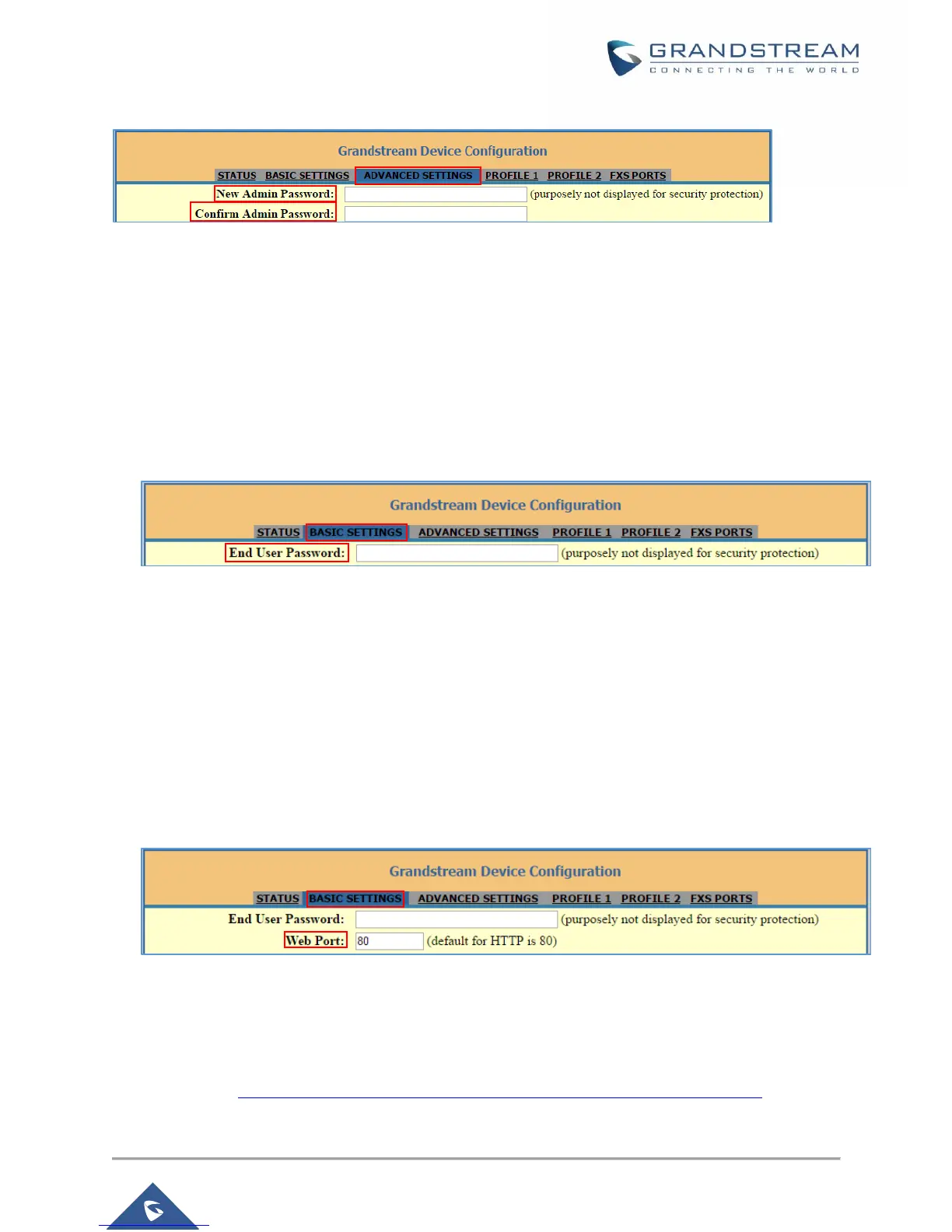Changing User Level Password
1. Access your HT812 web UI by entering its IP address in your favorite browser.
2. Enter your admin password (default: admin).
3. Press Login to access your settings.
4. Go to Basic Settings > End User Password.
5. Enter the new end-user password.
6. Press Apply at the bottom of the page to save your new settings.
Changing HTTP Web Port
1. Access your HT812 web UI by entering its IP address in your favorite browser.
2. Enter your admin password (default: admin).
3. Press Login to access your settings.
4. Go to Basic Settings > Web Port.
5. Change the current port to your desired/new HTTP port. Ports accepted are in range [1-65535].
6. Press Apply at the bottom of the page to save your new settings
Configuring HT812 Through Voice Prompts
As mentioned previously, The HT812 has a built-in voice prompt menu for simple device configuration.
Please refer to “Understanding HT812/HT814 Interactive Voice Prompt Response Menu” for more
information about IVR and how to access its menu.
