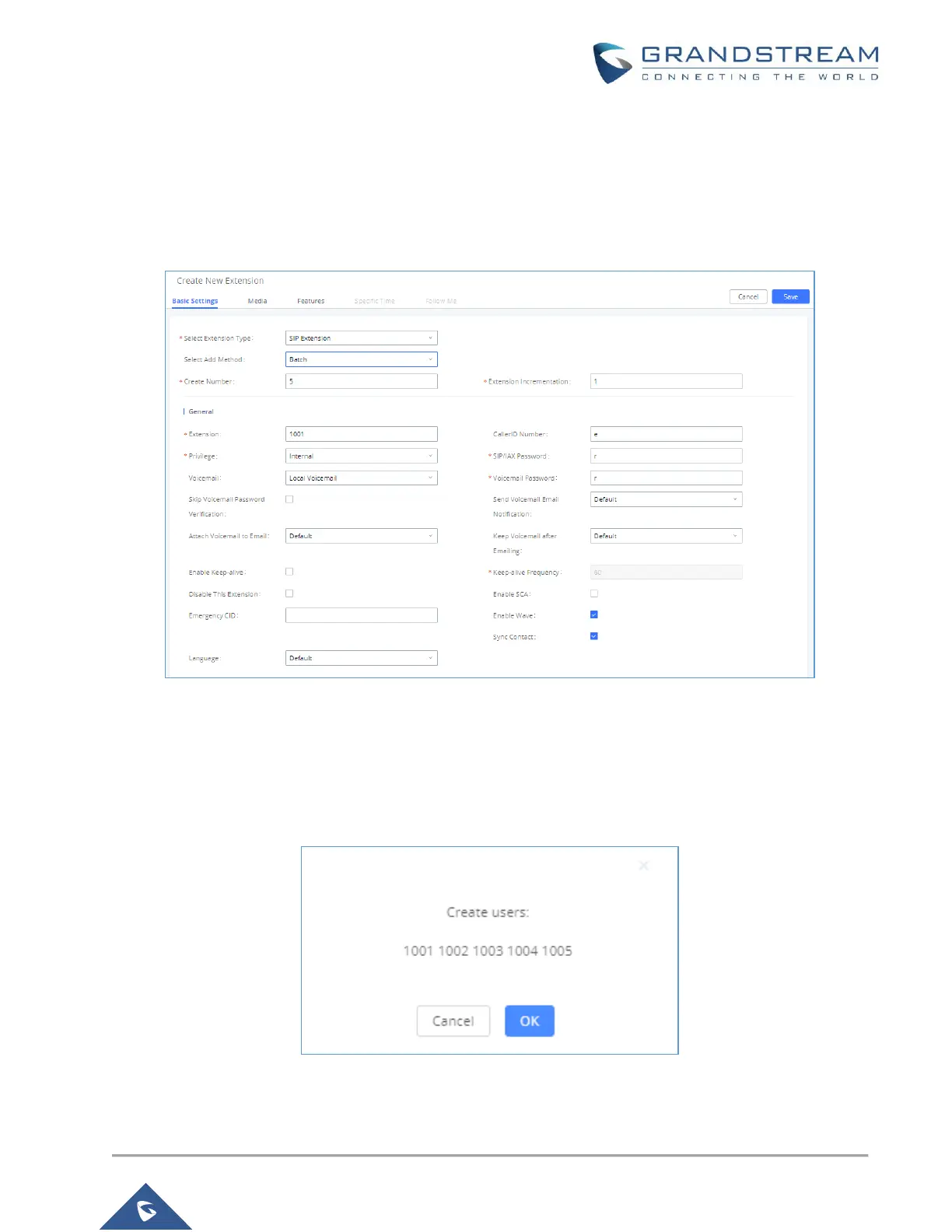P a g e | 10
UCM6XXX Basic Configuration Guide
3. Choose “Batch” under “Basic Settings” “Select Add Method”.
4. At the “Batch Add SIP Extensions” dialog, the user can specify the “Extension” and the number of
extensions to generate by setting the “Create Number”.
In this tutorial we will have a starting extension of 1001 and have the UCM6XXX series generate 5 extensions
with a password randomly generated. This would create extensions 1001, 1002, 1003, 1004 and 1005.
Figure 9: Create User Extension – Batch Add User
5. Click “Save” button to have the UCM6XXX series generate the extensions.
6. Next, a prompt will appear asking “Are you sure you want to create users: 1001, 1002, 1003, 1004 1005”.
Click “OK”.
Figure 10: Create User Extension – Create User Prompt
At this point the Extensions page should look similar to this:
