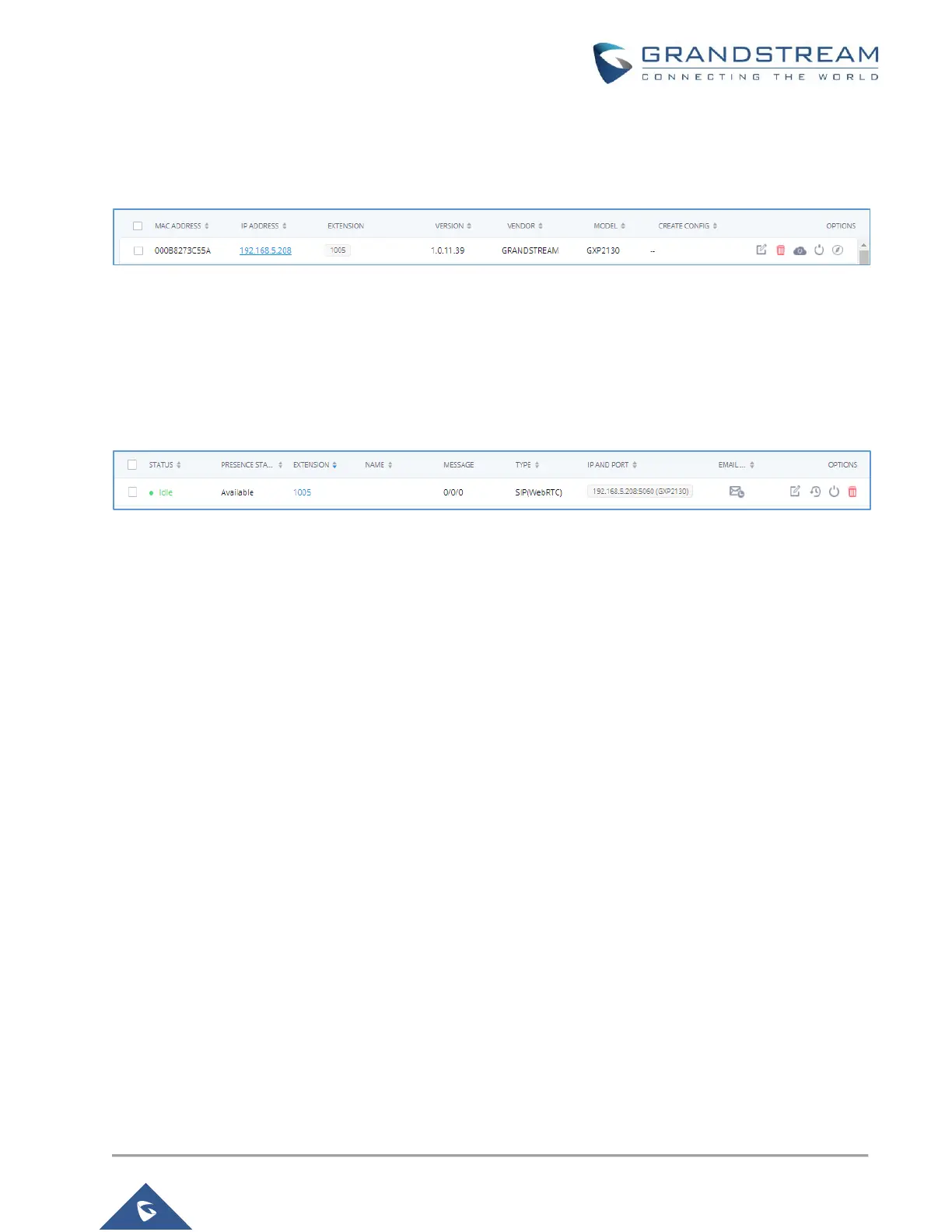P a g e | 14
UCM6XXX Basic Configuration Guide
Check Account 1 and select the desired extension, then click “Save”. Now the Zero Config page displays the
device with an extension assigned to it on Account 1.
Figure 14: Provisioning with Zero Config – Manually Assigned Extension
After assigning an extension, the phone may be rebooted in order to pick up the configuration file from the
UCM6XXX series. During this process, the phone will boot up, request for config file, download the config file,
then reboot once more in order to apply the changes.
After the phone is completely booted, navigate to Extension / Trunk Extensions page to see the extension
status. The SIP status will show a green circle for a successful registration.
Figure 15: Provisioning with Zero Config – Extension Status
