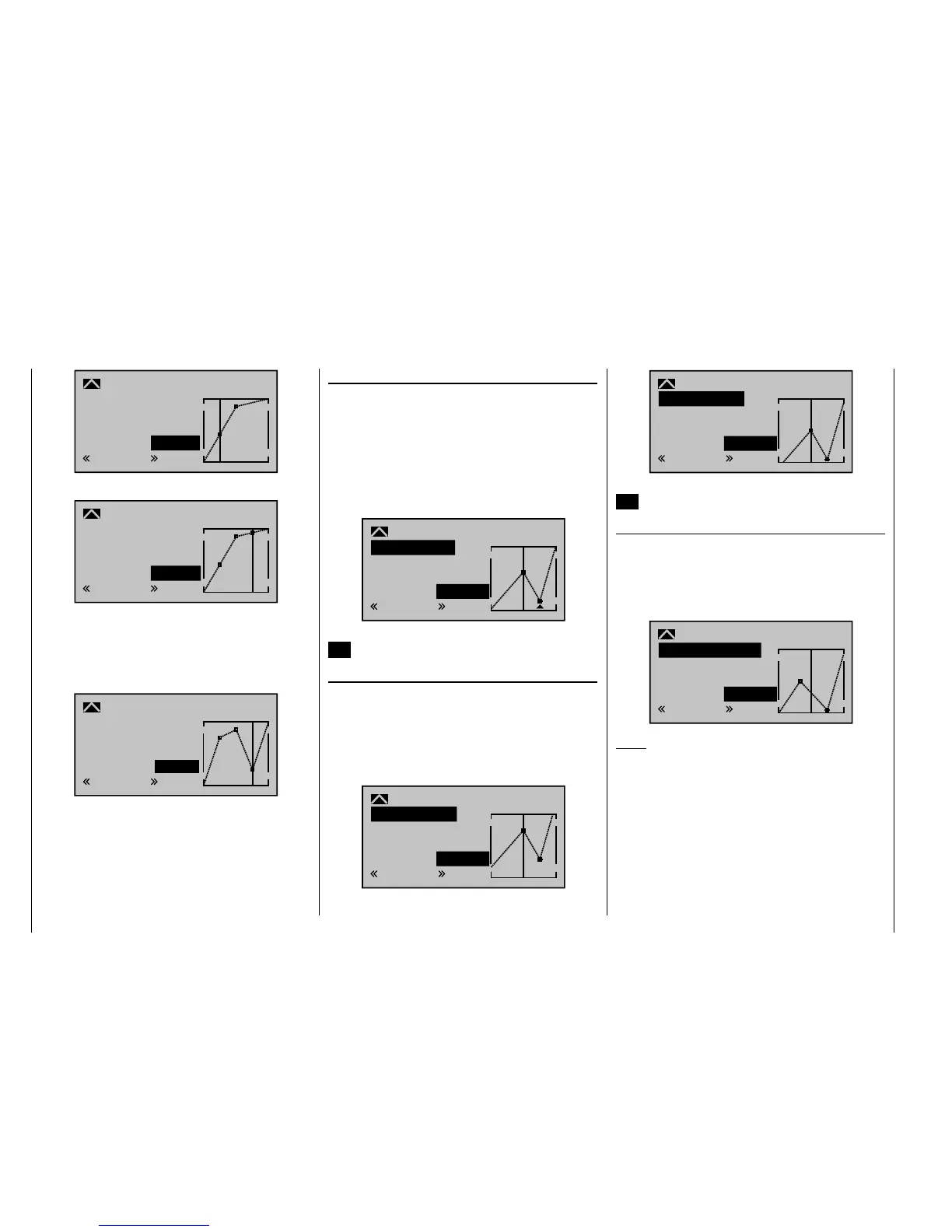166
Detail program description - Control adjust
–50%
–12%
Input
Output
Point
1
Pitch
Normal
Curve
off
–12%
… and/or a further point at +50%:
+50%
+88%
3
Pitch
+88%
Input
Output
Point
Normal
Curve
off
To do so, use the joystick to move to the corresponding
area. As soon as a "?" appears in the frame on the
"Point" line, the respective point can be set by pressing
the arrow keys on the right touch pad. Just as with other
points, this can be confi gured …
+50%
–50%
–50%
3
Pitch
Input
Output
Point
Normal
Curve
off
… or, by tapping the arrow keys or on the
right touch pad at the same time (CLEAR), can be
deleted once again.
The "L" and "H" points, on the other hand, CANNOT be
deleted.
Trim point function
Alternatively, assuming the value fi eld is active, i. e.
highlighted, you can use the up or down arrow keys
on the left touch pad to jump to reference points
already set. In this case, a triangle is shown on the
graph to indicate each point jumped to. The arrow keys
on the right touch pad can then be used to change the
reference point jumped to as described above, entirely
independently of the control position:
2
+50%
–75%
Pitch
–75%
Trim point
Input
Output
Point
Normal
Exit from trim point function setting by tapping the center
ESC key on the left touch pad.
Trim offset function
Assuming the value fi eld is active, i. e. highlighted, you
can not only use the up or down arrow keys on the
left touch pad to jump to reference points already set
and change their values, but you can also use the
keys on the left touch pad to vertically reposition an
existing curve within the range ±25%:
1
0%
+50%
Pitch
+50%
Trim offset
Input
Output
Point
Normal
1
0%
0%
Pitch
0%
Trim offset
Input
Output
Point
Normal
You can also exit from this function by tapping the center
ESC key on the left touch pad.
Trim x-axis function
This function is activated by tapping the left () or right
() arrow key on the right touch pad with an active
(i. e. highlighted) value fi eld. You can then use the arrow
keys on the right touch pad to reposition the active point
horizontally or vertically as you wish.
?
0%
–33%
Pitch
0%
Trim X-axis
Input
Output
Point
Normal
Notes:
If you reposition the point horizontally further away •
from the current control position than approx. ±25%,
a "?" sign re-appears in the line. This question mark
does not refer to the repositioned point, however:
instead, it signifi es that a further point can be set at
the current control position.
Please note that the percentage value on the •
"Output" line always relates to the current joystick
position and not to the position of the point.
