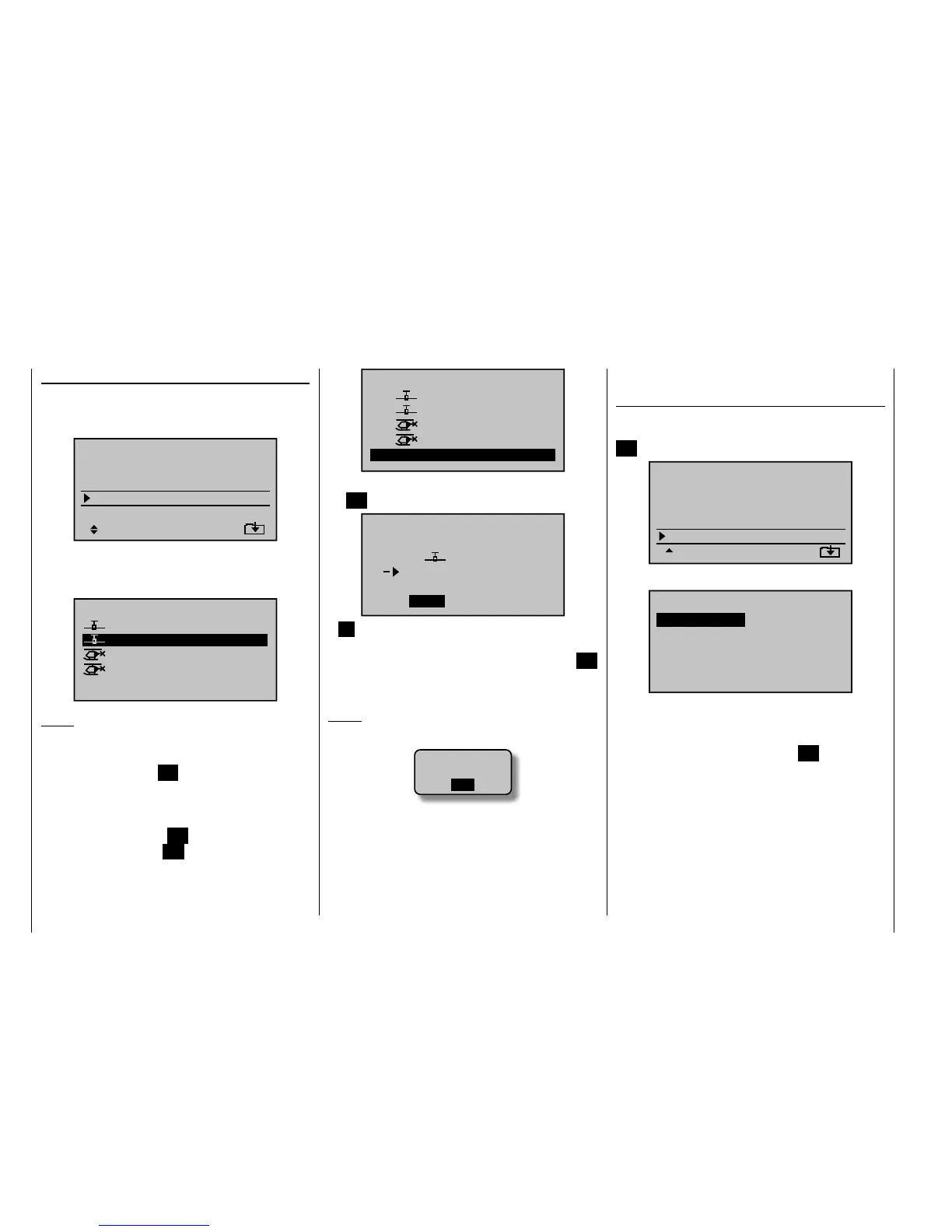66
Detail program description - Copy / Erase
01
03
04
ULTIMATE
02
GRAUBELE
STARLET
BELL47G
import to model:
05
free
R12
R12
R12
–––
After confi rming the selected model memory by pressing
the SET button, a confi rmation request will appear.
modell
ULTIMATE
import ?
NO
YES
01
03
free
A NO response will cancel the process and return the
screen to the originating screen. However, if the YES
response is selected and confi rmed by pressing the SET
button then the selected source model will be imported
into the selected destination model memory.
Notice:
If the message …•
SD-CARD
INSERT
OK
… appears instead of a screen for model selection,
there is no SD card in the transmitter's card slot, see
page 22.
In addition to model data, binding data is also •
imported by this process. This means that a receiver
system which was/is bound to the original model
memory can also be operated in the SAME transmitter
Import from SD
Select the "Import from SD" sub-menu with the
arrow keys of the left or right touch pad and press
the SET button.
=>
=>
=>
=>
=>
=>
=>
Copy flight phase
Erase model
Copy model–>model
Export to SD
Import from SD
Select the model to be imported from the SD memory
card with the arrow keys of the left or right touch
pad.
05
frei
EXTRA
ALPINA
COBRA
BELL47G
import from SD-CARD:
11/03/10
11/03/11
11/03/11
11/03/12
Notice:
The export date posted at the right end of each model
name line is represented in the format "year/month/day".
After again pressing the SET button in the right touch
pad, the "import to model" window will appear Now
the destination memory location can be selected with
the arrow keys of the left or right touch pad and
confi rmed by pressing the SET button or the process
can be canceled with the ESC button. A memory
location which is already occupied can be overwritten.
by its copy without establishing the bond again.
Copy from phase
Select the "Copy from phase" sub-menu with the
arrow keys of the left or right touch pad then press the
SET button.
=>
=>
=>
=>
=>
=>
=>
Copy flight phase
Erase model
Copy model–>model
Export to SD
Import from SD
In the "Copy from phase" sub-menu …
7
Copy from phase:
3
5
=>
=>
2
4
6
1
… the fl ight phase to be copied (1 … 7 for winged
aircraft models or 1 … 6 for helicopter models) is
selected with the arrow keys of the left or right touch pad
then confi rmed by briefl y pressing the SET button in the
right touch pad. The next window to appear will be the
"Copy to phase" window. In that window the destination
is to be selected and then also confi rmed. As described
above, another confi rmation request will be issued.
