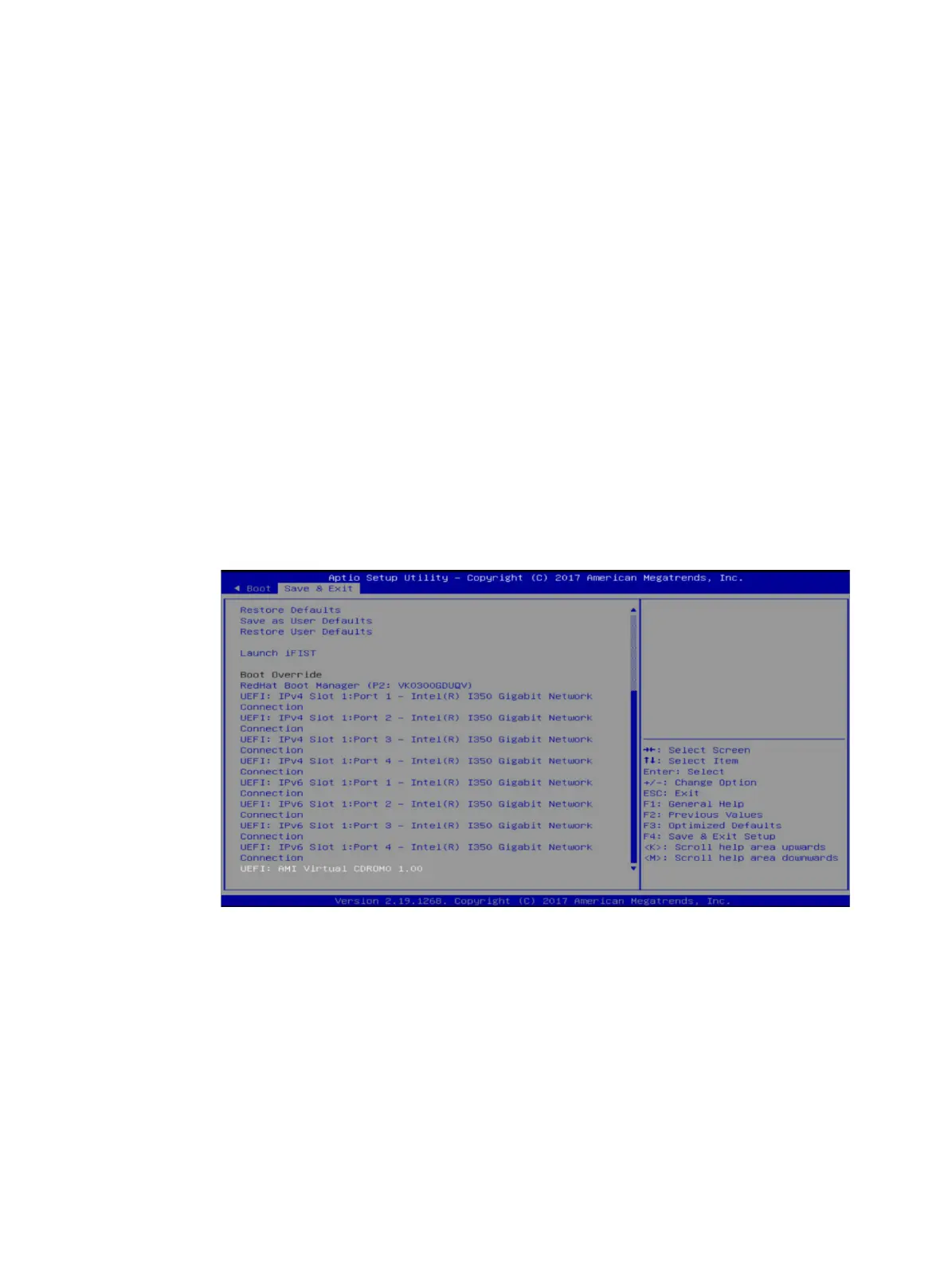13
3. Press F4 to save the configuration and reboot the server.
Configuring RAID
For more information, see H3C Server Storage Controller User Guide.
Procedure
Installing a Windows OS
The installation procedure is the same for different Windows OS versions. This section uses
Windows Server 2012 R2 as an example.
A Windows OS cannot be installed on a dual SD card.
To install a Windows OS:
1. Enter BIOS and select boot options:
{
For H3C UniServer R4900/4700/2900/2700 G3, enter the BIOS Setup Utility, select a boot
option in the Save & Exit tab, and then press Enter. This example selects UEFI:AMI
Virtual CDROM0 1.00.
Figure 17 Selecting a boot option
{
For H3C UniServer R6900 G3, enter the Front Page, in the Boot Manager, select a boot
option, and then press Enter. This example selects EFI USB Device(AMI Virtual
CDROM0.
