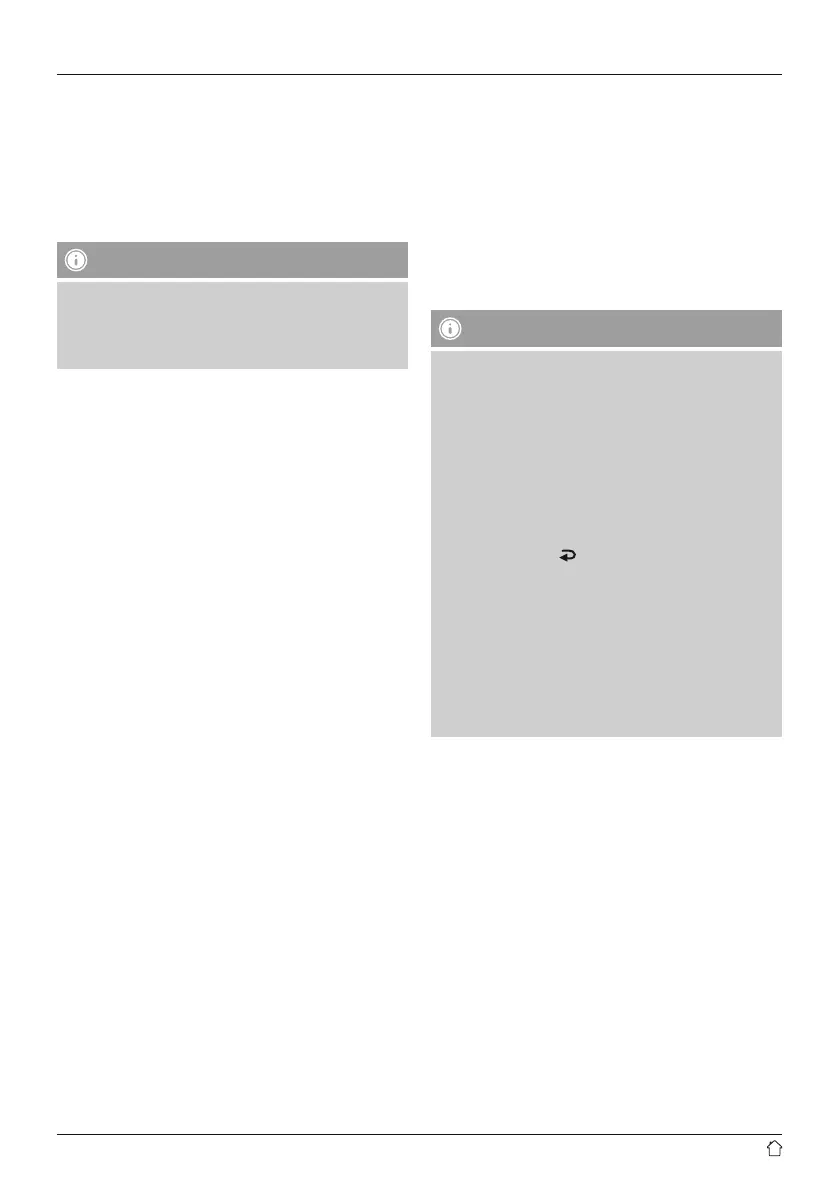8
Network connection/
Preparing the internet connection
You can integrate this radio into a local network and
even access home servers or other authorised resources.
To receive internet radio or access non-local media
(streaming, such as Spotify Connect), the network must be
connected to the internet.
Note
The LAN connection is less susceptible to faults than a
WLAN connection. That´s why it´s recommended to use
a wired connection between access point (AP) and radio
to ensure an undisturbed reception.
4.1 LAN connection (wired network)
• Connect a LAN cable of type RJ45 to a free socket on
your router, switch or access point.
• Connect the other end of the LAN cable to the RJ45 LAN
socket on the radio.
• Make sure that the router is on and that you have an
Internet or network connection.
• If you have questions about router conguration,
please consult the operating manual of the router for
troubleshooting.
• A detailed description of how to congure the LAN
connection is given in the Wired network connection
(LAN) section.
4.2 WLAN connection (wireless network)
• Ensure that the router is switched on, is functioning
correctly and that there is a connection to the internet.
• Activate the WLAN function of your router.
• Follow your router´s operating instructions as regards the
correct functioning of the WLAN connection.
• A detailed description of how to congure the
LAN connection is given in the Wireless network
connection (LAN) section.
5. General notes on use
Notes on use
• In the following operating instructions, we will focus
on operating the device via the front panel. We will
deal with functions separately that are only available
on the app or the remote control.
• The buttons on the remote control – corresponding
to the control buttons on the device (
≙
)- you will nd
under Controls and Displays.
• [OK] and the navigation button ► on the remote
control correspond to pressing [ENTER/NAVIGATE].
• The navigation key ◄ on the remote control has the
same function as
[ ] on the front of the radio.
• The navigation keys ▲ / ▼ on the remote control have
the same function as turning [ENTER/NAVIGATE] on
the front of the radio to the left and right.
• When a selection among menu items is to be made
(such as YES or NO), the one currently selected has a
light-coloured background ll.
• In menus offering a variety of different options
(such as Equaliser, Update, and so on), the currently
selected option is marked with #.
