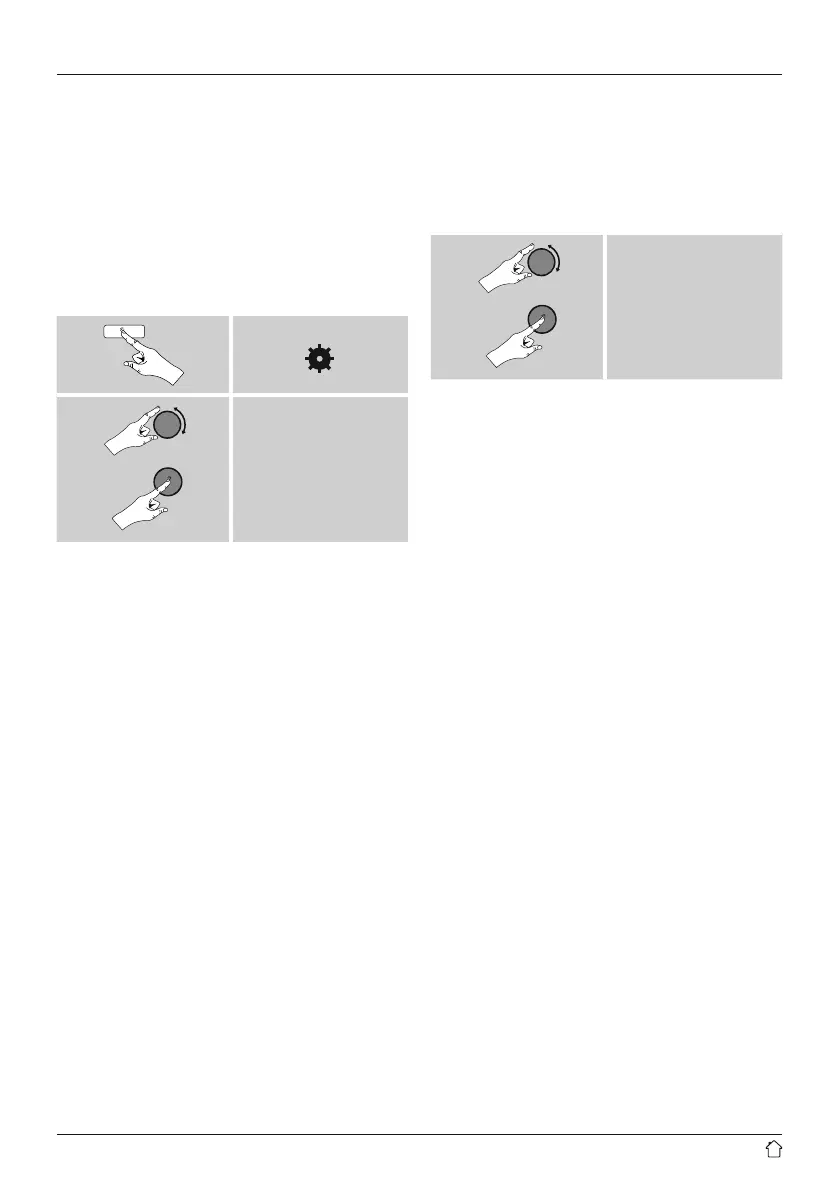23
15.2 Network
15.2.1 Network wizard – Configuration of internet
connection / Automatic search
The Network wizard supports you to set up a
connection between the radio and internet. Hereby you
can choose between a wired LAN connection and a
wireless connection using WLAN/Wi-Fi. More methods
of conguration and detailed information are amplied
subsequently.
• You can start the Network wizard as follows:
[ ]
System settings
Network
Network wizard
• When the wizard is started, the radio searches for WLAN
(WiFi) connections and then shows a list of the available
networks.
• Turn [ENTER/NAVIGATE] to switch amongst the
networks discovered. At the bottom of the list are
options to restart the search ([Rescan]), select a cable
connection ([Wired]) or congure the connection
yourself ([Manual cong]).
• If your network is not found or the SSID (Service Set
Identication, that is, the name of your network) is not
shown, the network may be hidden or out of range. In
this case, try manual conguration or connecting by LAN
cable.
15.2.2 Wireless network connection (WLAN)
Depending on the network, there are a number of ways to
connect to it.
Networks that support connection via WPS (Wi-Fi Protected
Setup) are identied in the list as [WPS].
Other connections are either open networks or connections
protected with a PSK, or Pre-Shared-Key.
Desired network
WPS-/PSK-/ open network connection
WPS allows simple and nevertheless protected connection
of the radio to the network. Two options are available
for this purpose: The connection can be set up by means
of PBC, or Push-Button Con guration, or by the PIN
procedure, in which the web interface of your router
prompts you to enter a randomly generated sequence of
numbers.
PBC setup
• Select your desired network. (Indicated by the prex
[WPS]).
• In the WPS menu, choose the Push Button option and
conrm your selection by pressing [ENTER/NAVIGATE].
• Press the WPS button on your router or current access
point. This can often be done using the web interface,
as well.
• Consult the operating instructions of your router or
access point for details.
• Once the process has been started on the router or
access point, the radio should be able to nd and
connect to the network.
