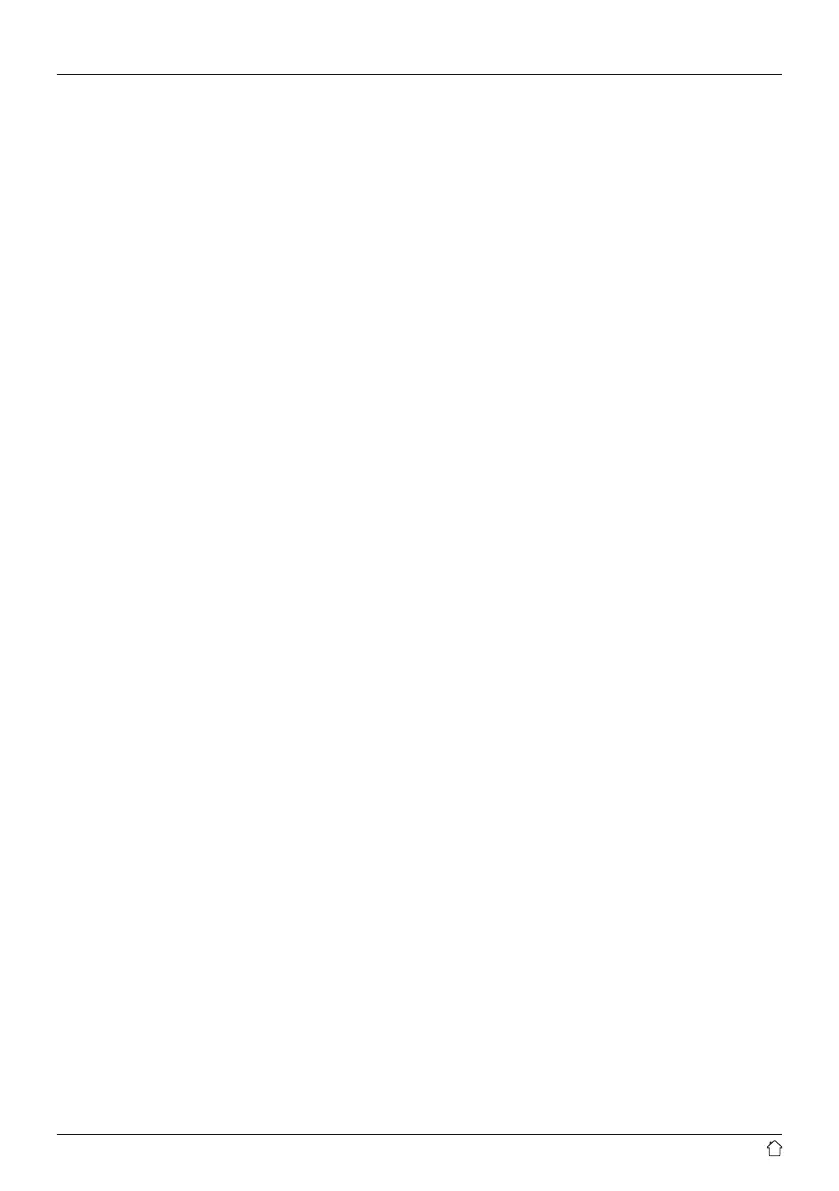30
16.1.1 Procedure for iOS users
• Open the UNDOK app on your iPhone or iPad.
• Tap the Set up audio system menu item.
• Make sure that the radio or speaker is in SETUP mode.
Set the product to the factory settings, if necessary.
Conrm the query with Next.
• The UNDOK app now prompts you to connect to the
product’s Wi-Fi network using the iPhone/iPad settings
– to do so, switch to the system settings on your iPhone
and select the Wi-Fi network (for example, Setup Hama
DIR3120LED). Then return to the UNDOK app and tap
Next.
• Now choose a name for the radio (for example, Oce
DIR3120) and conrm your entry with Next.
• This takes you to the date and time settings – here you
set the time format, time source and time zone.
• The various network conguration options are then
offered to you (where applicable, Wi-Fi, WPS and
Ethernet). Tap the desired method; the UNDOK app
switches to the next window.
• Depending on the selected method, you can now select
and congure the desired Wi-Fi network, set up a WPS
connection or set up the connection using a LAN cable.
• Finally, the radio connects to the network; by tapping
Start using my audio system, you will be able to use
the device in the UNDOK app.
16.1.2 Procedure for Android users
• Open the UNDOK app on your tablet or smartphone.
• Tap the Set up audio system menu item.
• Make sure that the radio or speaker is in SETUP mode.
Set the product to the factory settings, if necessary.
Conrm the query with Next.
• On the following page, you will nd a list of all
available Wi-Fi networks as well as the suggested
audio systems; the Hama product (for example, Setup
Hama DIR3120LED) should be listed here. Tap the
corresponding Wi-Fi network.
• Now choose a name for the radio (for example, Oce
DIR3120) and conrm your entry with Next.
• This takes you to the date and time settings – here you
set the time format, time source and time zone.
• The various network conguration options are then
offered to you (where applicable, Wi-Fi, WPS and
Ethernet). Tap the desired method; the UNDOK app
switches to the next window.
• Depending on the selected method, you can now select
and congure the desired Wi-Fi network, set up a WPS
connection or set up the connection using a LAN cable.
• Finally, the radio connects to the network; by tapping
Start using my audio system, you will be able to use
the device in the UNDOK app.