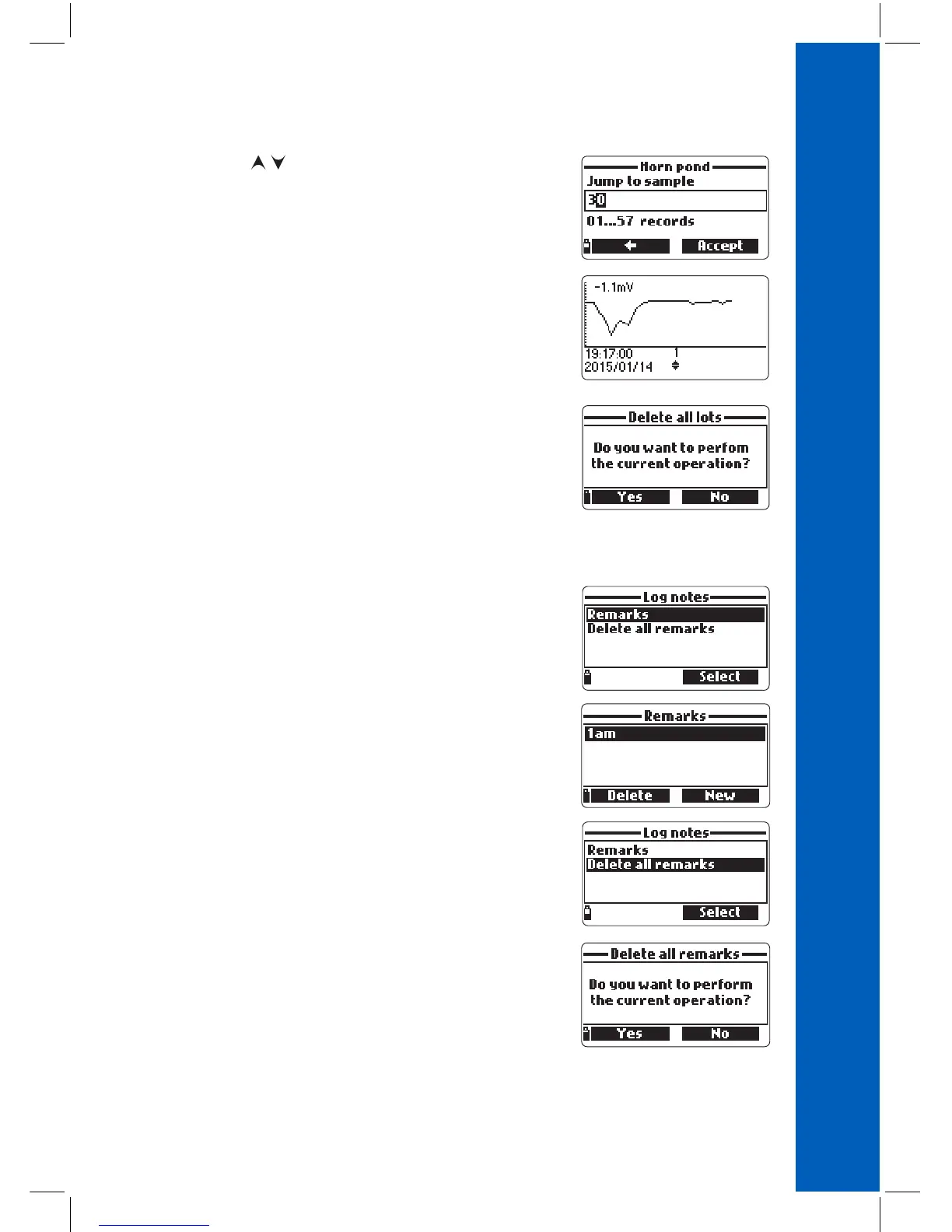53
• Use the / keys to move the cursor in the graph and
highlight a sample. The sample data are displayed below the
graph.
• Press ESC to return to the parameter list.
• Press ESC again to return to the menu.
Note: The number of lot samples that can be plotted is
limited by the display resolution. To view a complete
graph download data to PC.
Delete all lots
• From ‘’Meter log recall’’ choose “Delete all lots” and the meter
will display the message “Do you want to perform the current
operation?”. Press Yes to delete or No to return to the previous
screen.
• To return to the “Log recall” menu, press ESC.
Remarks
A remark can be associated with each sample.
The meter can store up to 20 remarks.
• To add a remark, select “Log notes” from the Log menu, and
then select “Remarks”.
• The display shows a list of stored remarks.
• Press New to create a new remark, and use the keypad to enter
the new remark in the text box.
• Press Delete to delete the selected remark from the meter. If the
deleted remark is used in an existing lot, the information will be
still available in the lot data.
Delete All Remarks
• Select “Delete all remarks” to delete all remarks. The display
will show the message “Do you want to perform the current
operation?”. Press Yes to delete or No to return to the previous
screen.
LOG NOTESLOG RECALL
