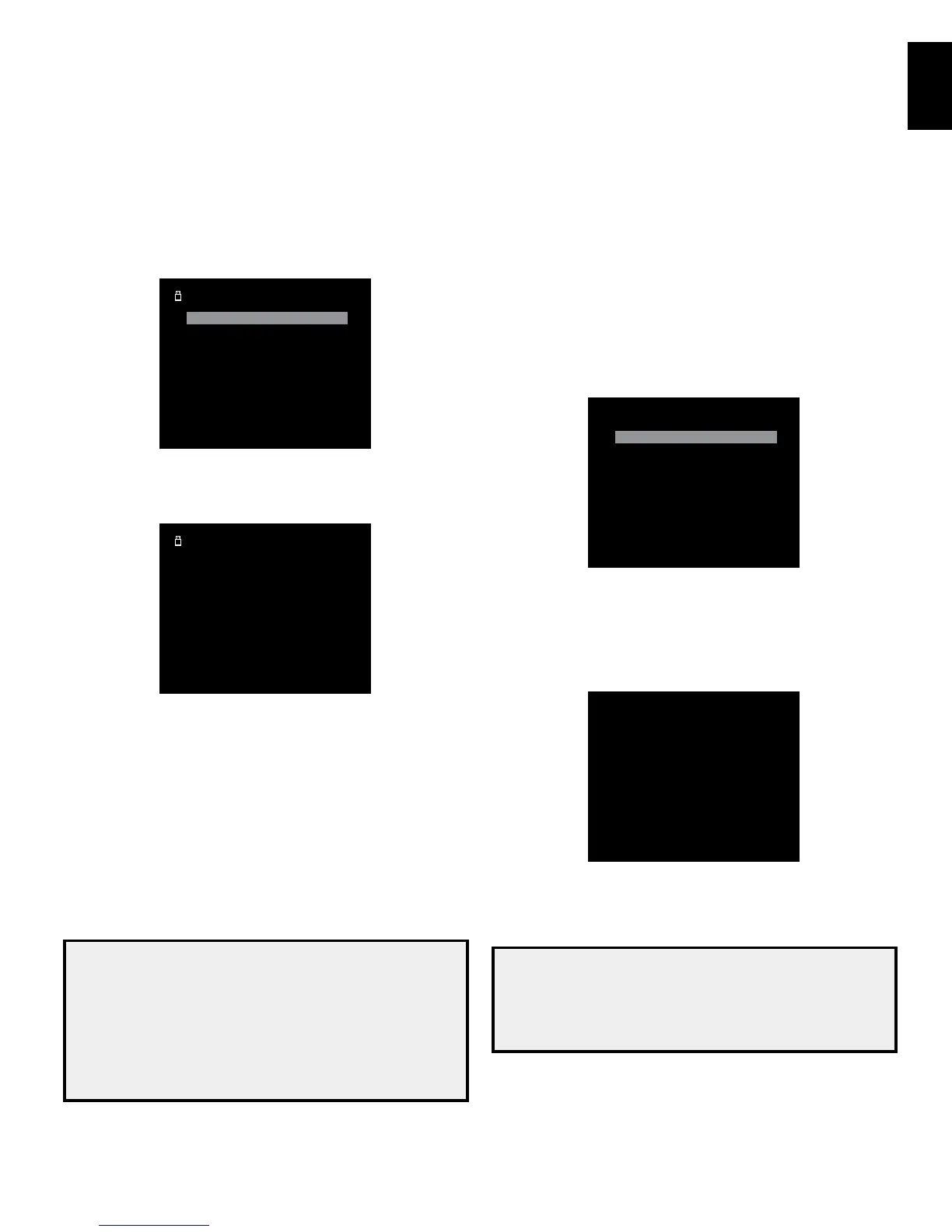AVR
21
English
Operating Your AVR, continued
Playing files on a USB device
1. Insert the USB drive into the AVR’s front-panel USB port.
IMPORTANT: Do not connect a personal computer or peripheral to the USB port. USB
hubs are not supported.
2. Select USB as the source device. (If “iPod” appears as the source, press the button a
second time to switch from the iPod source to the USB source.) The USB screen will
appear.
USB
Folder 1
Folder 2
Folder 3
Folder 4
3. Use the remote’s Up, Down and OK buttons to select a folder and display its contents.
4. Use the remote’s Up, Down and OK buttons to select a song. The song will play and the
USB playback screen will appear on the OSD.
USB
J ugalbandi
The Lost T ransit Center
Night Crazy
9:17/15:33
• Use the remote’s Transport Control buttons to control playback.
• To access Shufe and Repeat functions, press the remote’s Options button.
When the song is finished playing the remaining contents of the folder will play.
Listening to Media via Your Home Network
Your AVR can play MP3 and WMA audio media that is stored on a PC or Mac computer
when both the computer and the AVR are connected to your home network router.
MP3 compatibility: Mono or stereo, constant bit rates (CBR) from 8kbps to 320kbps,
variable bit rates (VBR) from lowest to highest quality, with sample rates from 8kHz to
48kHz.
WMA compatibility: Ver. 9.2, stereo CBR with 32kHz – 48kHz sampling rate and 40kbps
– 192kbps bit rate, mono CBR with 8kHz – 16kHz sampling rate and 5kbps – 16kbps bit
rate, VBR Pass Encoding and Quality Encoding 10 – 98, 44kHz and 48kHz sampling rate.
NOTE:
• A PC must be running Windows Media
®
Player version 11 or higher, Windows
Media Center version 2.0 or 3.0, or Intel
®
Media Server. We recommend
that any firewalls be turned off, although Windows Media Player may
automatically make any necessary adjustments to the firewall settings to
allow media sharing.
• An Apple Macintosh computer must be running DLNA (Digital Living Network
Alliance)-compliant software such as HARMAN Media Manager. To download
the free HARMAN Media Manager software, go to http://www.locale.
harmankardon.com/en-US/hmm/mediamanager.html.
IMPORTANT: Before you can access files located on other devices via the network,
each device must first give permission to share files with the AVR:
To share media on PCs:
1. Open Windows Media Player.
2. Open the Library menu and select “Media Sharing.” The Media Sharing window will
appear.
3. Check the “Share My Media” box. An icon for the AVR will appear in the window.
4. Select the AVR icon, select “Allow,” then select “OK.”
The computer’s WMA and MP3 media should now be available to the AVR.
To share media on other types of computers, operating systems or media software, check
the instructions for the computer, operating system or media player.
To listen to shared media:
1. Press the Network Source Selector button. (If “Internet Radio” appears as the source,
press the button a second time to switch from the Internet Radio source to the Network
source.) The Network screen will appear.
Home Network
Server 1
Server 2
Server 3
The screen should list by name all devices on the network that allow sharing.
2. Use the remote’s Up, Down and OK buttons to select a device. The screen will display
the device’s folder structure.
3. Use the Up and Down buttons to browse the content stored in the device’s media
player library. Scroll to the desired item and press the OK button to select it. The song
will play and the Network playback screen will appear on the OSD.
Home Network
J ugalbandi
Successfully Assimilated
Night Crazy
5:44/7:55
• Use the remote’s Transport Control buttons to control playback.
• To access Shufe and Repeat functions, press the remote’s Options button.
When the song is finished playing the remaining contents of the folder will play.
NOTE:
• The Repeat settings are global for Network playback and USB playback.
Changing these settings for one of these sources will change the other
source’s settings as well.
• Although video content may appear in the menu, the AVR does not support
video playback from the Network connection.
