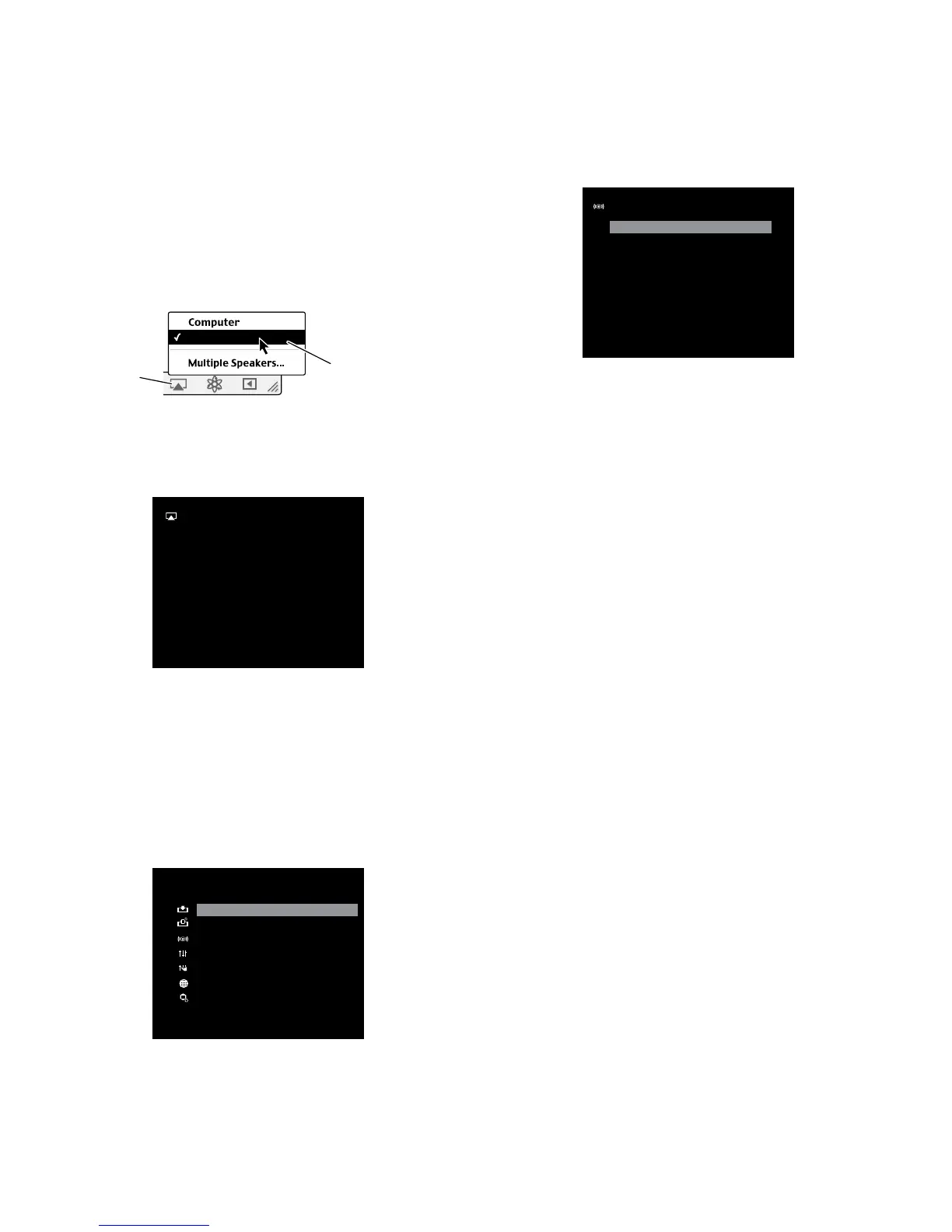AVR
22
Operating Your AVR, continued,
and Advanced Functions
Listening to Media via AirPlay
If you have connected the AVR to a network router that has Wi-Fi
®
capability, you can
wirelessly stream audio to it via AirPlay from compatible Apple devices with iOS 4.2 or
newer that are joined on the same Wi-Fi network, and from computers that have iTunes
10.1 or newer that are joined on the same Wi-Fi network.
To initiate AirPlay streaming to the AVR:
• To initiate AirPlay streaming from a computer with iTunes, launch iTunes, click on the
AirPlay button that appears at the bottom of the computer’s iTunes window, and select
“HK AVR170” in the pop-up list that appears.
Select
“HK AVR170”
From Pop-Up List
AirPlay
Button
HK AVR170
• To initiate AirPlay streaming from an iPod, iPhone or iPad device, tap the AirPlay button
on the device’s screen and select “HK AVR 170” in the speaker-selection list that
appears.
The AirPlay audio stream will break in and interrupt the source that is currently playing
through the AVR. The AirPlay screen will appear on the OSD.
AirPlay
J ugalbandi
The Madagascar W ombat
Laydown Delivery
2:12/3:37
Use the remote’s Transport Control buttons to control playback.
To terminate AirPlay streaming and return to the previously playing source, press the
remote’s Back button at any time while the AirPlay screen is displayed.
Selecting a Surround Mode
Selecting a surround mode can be as simple or sophisticated as your individual system
and tastes. Feel free to experiment, and you may find a few favorites for certain sources
or program types. You can find more detailed information on surround modes in Audio
Processing and Surround Sound, page 23.
To select a surround mode, press the OSD Button on the remote to display the Master
menu:
MASTER MENU
Source Select
Source Setup
Surround Mode
EzSet/EQ
Manual Setup
Network
System Setup
Use the Up/Down and OK buttons to select Surround Mode. The Surround Mode menu
will appear:
SURROUND MODE
A uto Select
Virtual
Stereo
Movie
Music
Video Game
Use the Up/Down and OK buttons to select the desired surround-mode category.
Auto Select: For a digital program, such as a movie recorded with a Dolby Digital or DTS
soundtrack, the AVR will automatically use the soundtrack’s native surround format. For
2-channel analog and PCM programs, the AVR uses the Logic 7 Movie, Logic 7 Music or
Logic 7 Game mode, depending on the source.
Virtual Surround: When only two main speakers are present in the system, you can use
the Virtual Surround mode to create an enhanced sound eld that virtualizes the missing
speakers.
Stereo: When you want 2-channel playback, select the number of speakers you want to
use for playback:
• “2 CH Stereo” uses two speakers.
• “5 CH Stereo” plays the left-channel signal through the front left and surround left
speakers, the right-channel signal through the front right and surround right speakers,
and a summed mono signal through the center speaker.
Movie: Select from the following when you want a surround mode for movie playback:
Logic 7 Movie, DTS NEO:6 Cinema or Dolby Pro Logic II Movie.
Music: Select from the following when you want a surround mode for music playback:
Logic 7 Music, DTS NEO:6 Music or Dolby Pro Logic II Music. The Dolby Pro Logic II Music
mode provides some additional settings. See Audio Processing and Surround Sound, on
page 23, for more information.
Video Game: Select from the following when you want a surround mode for game
playback: Logic 7 Game or Dolby Pro Logic II Game.
After you select the Surround Mode Categopry, use the Left/Right buttons to change the
surround mode.
You can also select surround modes using the AVR’s front-panel buttons:
1. Press the Surr Mode button. The Message display will show the surround-mode
category and surround mode.
2. To change the surround mode within the surround-mode category, press the Surround
Select Up/Down buttons. Each press will change to the next surround mode.
3. To change the surround-mode category, press the Surr Mode button. Each press will
change to the next surround-mode category.
