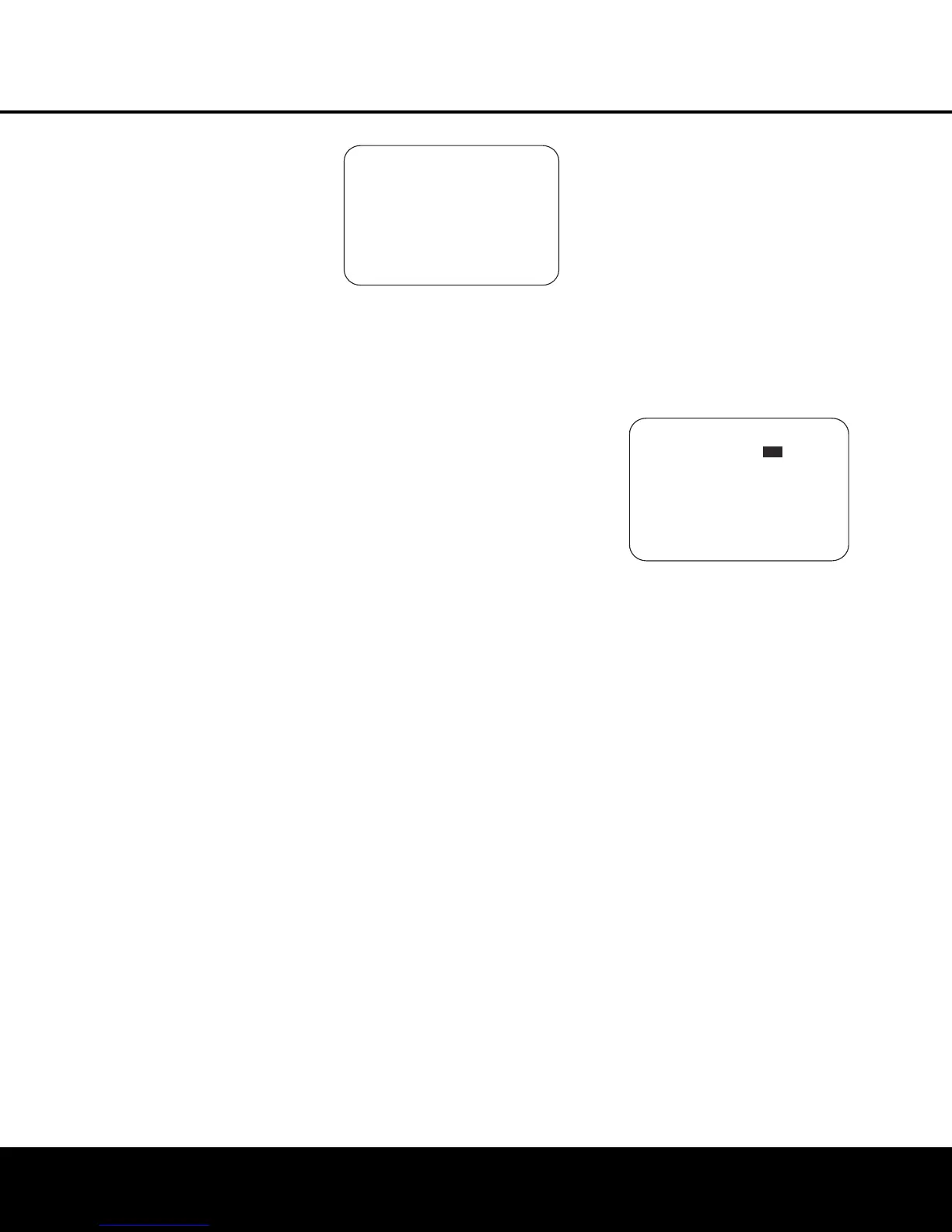SYSTEM CONFIGURATION
format, and which digital input (optical or coax) they
are fed from. Analog signals are not converted to digi-
tal, and their format (e.g., PCM, Dolby Digital or DTS)
may not be changed.
• Selection of the front-panel jacks as outputs will
remain effective as long as the AVR 645 is on.
Once the unit is turned off, the jacks will revert to
their normal use as inputs when the unit is turned
on again.
The
REC OUT line enables you to select what
the audio output is at the analog record outputs for
the input source being configured. Press the
‹
/
›
Navigation Buttons D
©
to choose one of the
following if you wish to change the default setting:
•
ANALOG selects an unprocessed pass-through
of an analog source and is the default setting for
most inputs.
•
DSP DOWNMIX selects a two-channel down-
mix of a multichannel digital input.
• In a few rare cases, a video display may not be able
to accept 480i video input signals over the HDMI
connection. When this occurs you will see a mes-
sage alerting you to turn off the HDMI connection
between the AVR and your video display. You may
do that by pressing the
Set Button p
œ
to accept the suggested setting of OFF while the
message is shown, or you may turn the HDMI
communications link off here by pressing the
⁄
/
¤
Navigation Buttons D
©
so that OFF
is highlighted. Most video displays do not require a
change to this setting; we recommend that you use
the factory default setting unless the warning appears.
When all settings on this page are complete, press the
⁄
/
¤
Navigation Buttons D
©
until the on-
screen cursor is pointing to PAGE 1 and then
press the
Set Button p
œ
to return to the main
IN/OUT SETUP menu to configure another
input, or if no further input configuration adjustments
are needed, press the
⁄
/
¤
Navigation Buttons
D
©
until the on-screen cursor is pointing to
MASTER MENU and then press the Set Button
p
œ
to return to the main menu screen.
Video Monitor Settings
The VIDEO MONITOR SETTINGS
menu (Figure 4) is unique in that it contains a mix of
information display lines that detail status information
about the AVR 645’s video system settings, along
with a few lines where a specific parameter may be
changed. With the
MASTER MENU on the screen,
press the
⁄
/
¤
Navigation Buttons
D
©
until the on-screen cursor is pointing to VIDEO
MONITOR SETTINGS
and then press the
Set Button
p
œ
to move to the menu screen.
Figure 4
The IN VIDEO FORMAT line is an informa-
tional display of the resolution of the incoming video
stream, and may not be adjusted.
The
IN VIDEO COPY PROT line is an
informational display that shows whether or not an
incoming video signal contains copy protection
encoding, and may not be adjusted.
The
VIDEO PROCESS line is an
informational display of the setting made in the
IN/OUT SETUP menu indicating how
incoming video is processed for the input being
viewed, and may not be adjusted.
The COMPONENT OUT line is an informational
display of whether or not the Composite Video outputs
are
ENABLED or OFF, based on the input sig-
nal type and resolution, and whether or not the incom-
ing video signal has HDCP content protection. It may
not be adjusted.
The
S-VIDEO OUT line is an informational dis-
play of whether or not the S-video outputs are avail-
able at a 480i resolution (or OFF), based on the
input signal type and resolution and whether or not the
incoming video signal has HDCP content protection.
It may not be adjusted.
The
DISPLAY INTER line allows you to
choose between an
ANALOG video output default
value and an HDMI/DVI output by pressing the
‹
/
›
Navigation Buttons D
©
to make the
desired selection. When the setting is ANALOG,
the HDMI output is placed in a Standby mode so that
it automatically switches to HDMI when an HDMI signal
is detected. If a high-definition input source is not
HDCP-content-protected, it may be output through the
component jacks; otherwise, it will be sent only to the
HDMI outputs. The
HDMI/DVI setting routes all
converted or processed video to the HDMI outputs.
The
HDMI AUDIO OUT line allows you to
choose whether a two-channel downmix of the audio
that accompanies the selected source is sent over
the HDMI connection (
YES) at the maximum bit
rate the display’s audio system is capable of handling,
or not (
NO). To change the setting, press the
‹
/
›
Navigation Buttons D
©
to make
the desired selection.
When required adjustments have been made for this
input, or if no adjustment is required, press the
⁄
/
¤
Navigation Buttons D
©
until the on-screen
cursor is pointing to BACK TO MASTER
MENU
and then press the Set Button p
œ
to return to the main menu screen.
Audio Setup
This menu allows you to configure the tone controls.
If you do not wish to change any of those settings at
this time, proceed to the next menu screen. To make
configuration changes to those parameters, first make
certain that the
MASTER MENU is on screen
with the cursor pointing to the AUDIO SETUP
line, and press the Set Button p
œ
. The
AUDIO SETUP menu (Figure 5) will appear.
Figure 5
The first line controls whether or not the bass/treble
tone controls are in the signal path. The normal default
is for them to be in-line, but if you wish to remove
them from the circuit for “flat” response, first make
certain that the cursor is pointing to the
TONE line
on the menu and press the
‹/› Navigation
Buttons
D
©
so that OUT is highlighted.
If you wish to leave the tone controls in the signal
path, the amount off boost or cut for bass and treble
may be adjusted up to ±12dB in 2dB steps by press-
ing the
⁄/¤ Navigation Buttons D
©
so
that the cursor is next to
BASS or TREBLE,
depending on which setting you wish to adjust. Next,
press the
‹/› Navigation Buttons D
©
until
the desired setting is shown.
When all desired changes have been made on this
menu, press the
⁄/¤ Navigation Buttons
D
©
so that the cursor is next to the BACK
TO
MASTER MENU line; press the
Set Button
p
œ
.
Surround Setup
T
he next step is to set the surround mode you wish
to use with the input that was previously selected in
the
IN/OUT SETUP menu. Since surround
modes are a matter of personal taste, feel free to
select any mode you wish – you may change it later.
However, to make it easier to establish the initial
* AUDIO SETUP *
TONE :IN OUT
BASS :0
TREBLE :0
BACK TO MASTER MENU
*VIDEO MONITOR SETTINGS*
IN VIDEO FORMAT: 1080i
IN VIDEO COPY PROT: ON
VIDEO PROCESS: V CONVER
COMPONENT OUT: OFF
S-VIDEO OUT: OFF
COMPOSITE OUT: OFF
DISPLAY INTER: HDMI/DVI
HDMI AUDIO OUT: NO
BACK TO MASTER MENU
SYSTEM CONFIGURATION 25SYSTEM CONFIGURATION 25
HKP1445AVR645om 6/7/06 6:35 PM Page 25
