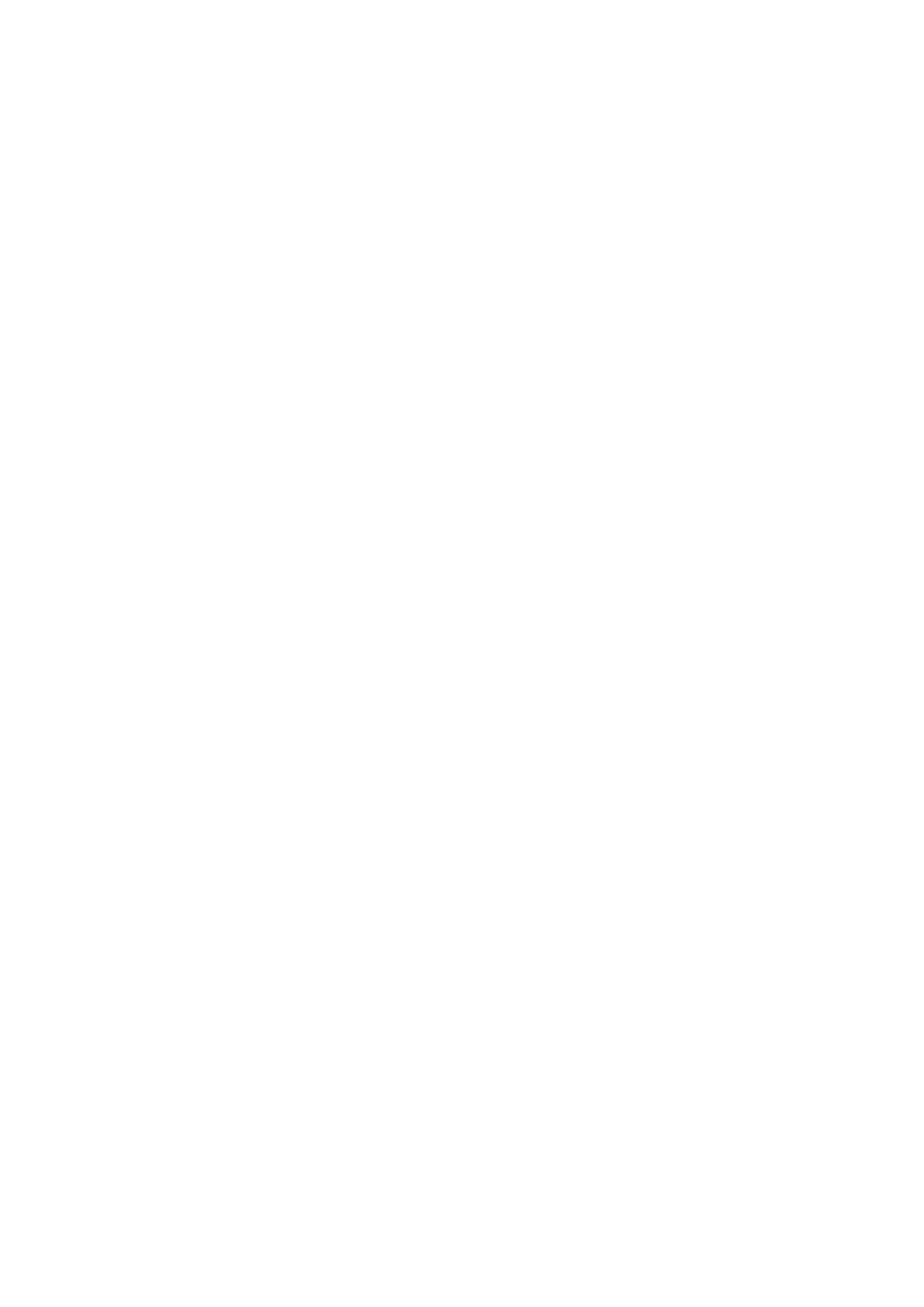40
5- Video Details: Click the button to open the Video Detail information page for the selected video input
such as the value of Pixel Clock.
6- Resolution: Shows the current resolution of the selected input port.
7- Enable HDR: Click to toggle whether HDR is enable or disable for the selected input port.
8- EDID Mode: Use the menus to indicate the desired EDID information to be sent to the selected video
source. You can choose from one of the built-in EDID files which includes All Resolutions, only Full Screen
Resolutions, or only Wide Screen Resolutions, or you can choose to mirror the EDID received from any
connected display. Choosing one of the mirror modes turns off the HDMI Audio control for the selected
input.
The Preferred EDID menu is only available if you select one of the internal EDID files (All, Full, or Wide). In
this mode you can select the specific preferred resolution to present to the connected source.
9- Save/Load EDID: Use the “Save EDID” menu to save the EDID settings as a bin file to the local PC. Use
the “Load EDID” menu to load the EDID bin file from the local PC.
10- HDCP Setting: Click the check box to activate HDCP compliance on the selected input. HDCP
compliance is active by default.
NOTE: In the following settings sections, the same parameters will not be introduced. See “Settings for
Video In” section for details.
