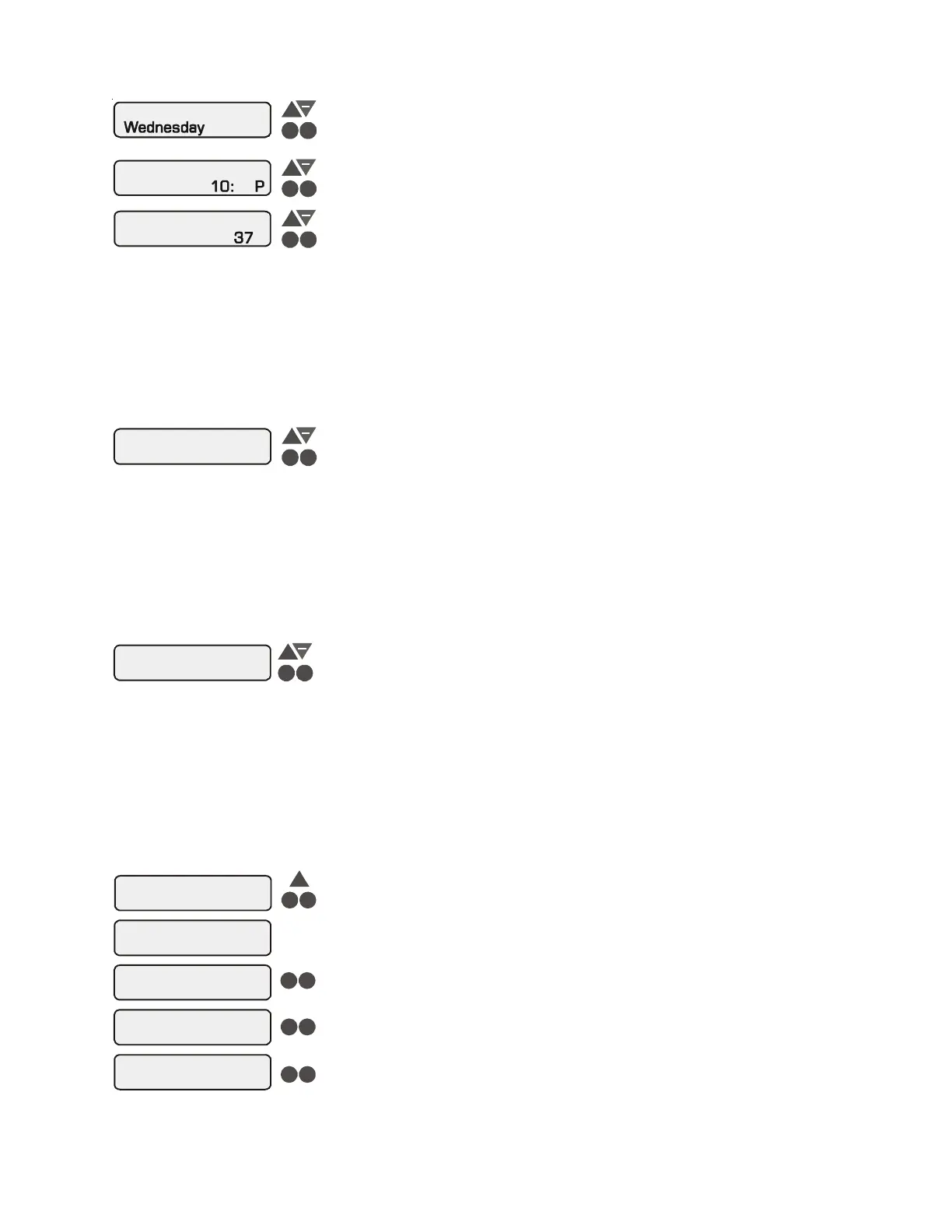9
Set Day and Time
Wednesday 10:37P
+
>
>
Adjust the current day of the week
Move to hours setting
Set Day and Time
10:37P
+
>
>
Adjust the current day of the week
Move to hours setting
Set Day and Time
Set Day and Time
+
+
>
>
>
>
Adjust the current hour (including AM/PM, if applicable)
Adjust the current minute
Move to minutes setting
Move to previous/next menu item
37
Wednesday
Wednesday
10: P
Use this function to set the current day of the week and time. These values are used for all
the automatic timeclock functions of the Aqua Logic and are also displayed as part of the
default menu.
The Aqua Logic is designed to keep the clock running during power outages lasting less
than 7 days. If power has been off for longer than 7 days, then the time may have to be reset.
Display Light
On for 60 sec.
+
>
>
Toggle between Always On and On for 60 sec.
Move to previous/next menu item
This function controls the backlight on the display. If the “60 seconds” option is selected,
then the backlight will automatically turn off 60 seconds after the last key is pressed and will
stay off until next time a key is pressed.
Note that the Display Light selection only applies to the display keypad that you are currently
using. Other display/keypads will not be affected. In other words, you need to individually
set this option for each display/keypad in the system.
+
>
>
Beeper
Enabled
Toggle between Beeper Enabled (default) and Disabled
Move to previous/next menu item
When “Enabled”, the keypad will beep every time a key is pressed. If this is not desired,
select “Disabled”.
This function only applies to the display/keypad that you are currently using. You need to
set this option for each display/keypad in your system.
NOTE: This function is not supported on all display/keypads. If the “Enabled” selection is
not blinking, then the current software revision of that particular keypad/display does not
support the option and it will default to Beeper Enabled.
Teach Wireless
+ to start
Teach
Successful
Wireless
Teach
NOT Successful
Wireless
Teach Wireless
Base NOT Found
Press and hold
wireless button
Push to start process
Move to previous/next menu item
Move to previous/next menu item
Move to previous/next menu item
Move to previous/next menu item
Press any button on wireless remote
+
>
>
>
>
>
>
>
>
This menu will only appear if a wireless base station is connected to the Aqua Logic. Perform
this procedure each time a wireless remote control is added to the Aqua Logic system.
