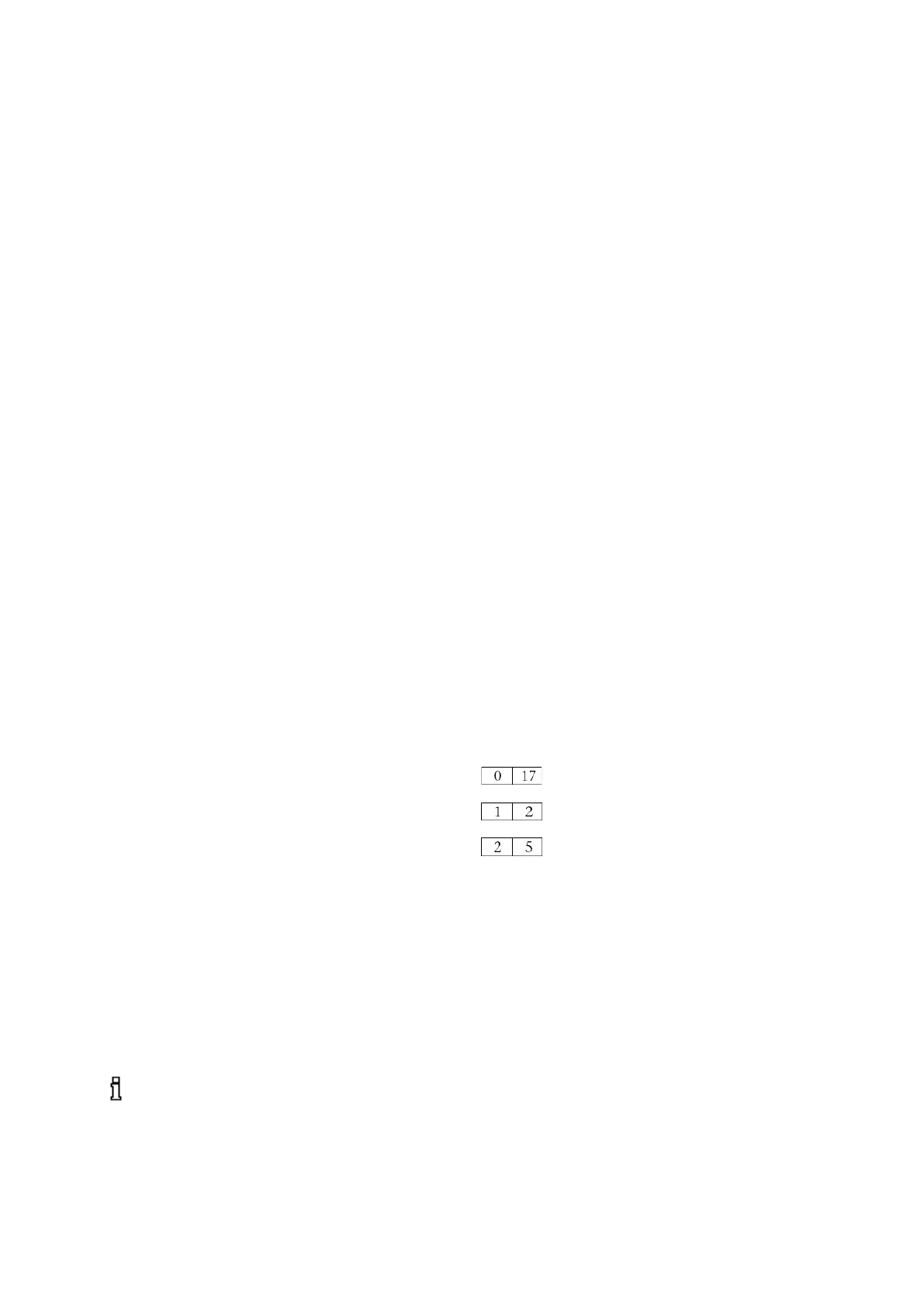NETLink
®
PRO family Application Examples
14 Troubleshooting
The points described here show some typical errors that can occur
when using the RFC 1006 function.
Please also refer to the descriptions for troubleshooting in the ac-
cordant NETLink
®
manual!
If a problem is not described here and this manual does not pro-
vide any information on how to remedy it, the support of Helm-
holz GmbH & Co.KG will gladly help you to solve the problem.
Q: How can I specify the target station(s) for RFC 1006 communi-
cations in WinCC by using the Rack/Slot fields?
A: Since the RFC protocol does not have a default entry for speci-
fying the PROFIBUS/MPI address of a target station (PLC), you
will have to use the 2 byte-long TSAP field. The first byte of the
TSAP ID is the rack value, while the second is the slot value (the
value range for the slot field will often have a maximum value of
31, e.g., in WinCC).
This is why the NETLink unit will have to evaluate both of the
TSAP field bytes in order to determine the address of the target
station.
Scenario 1: Your application allows slot field values of up to 126
---> You will have to enter “0” into the Rack field and the PROFIBUS
address of your CPU into the Slot field.
Scenario 2: Your application only allows slot field values of up to 31
---> You will have to enter a 32x multiplier into the Rack field and the
missing remainder of the PROFIBUS address into the Slot field.
Address assignments using the Rack and Slot input fields:
Example 1: Entry for address 17 ≙
Calculation: (0* 32 + 17)
Example 2: Entry for address 34 ≙
Calculation: (1* 32 + 2)
Example 3: Entry for address 69 ≙
Calculation: (2* 32 + 5)
Q: Why do I get an address conflict when trying to communicate
via Step 7 with the RFC 1006 mode activated even though the sta-
tion-related address has been adapted in the driver?
A: You have probably changed your own address in the Web in-
terface (default = 0). The NETLink
®
automatically tries to go
online with this address on the bus in RFC mode. Conflicts will
occur if another node uses the same address. In this case, the al-
tered entry in Step 7 is ignored. Check the status of the active sta-
tions in the Web interface.
Q: How is a firmware update performed in a NETLink
®
adapter?
A: The following steps must be performed:
1) Download the up-do-date “SHTools” software from the Com-
pany Helmholz web site and install this on your computer.
A firmware update on
the NETLink
®
WLAN
r-
formed via the network
socket.