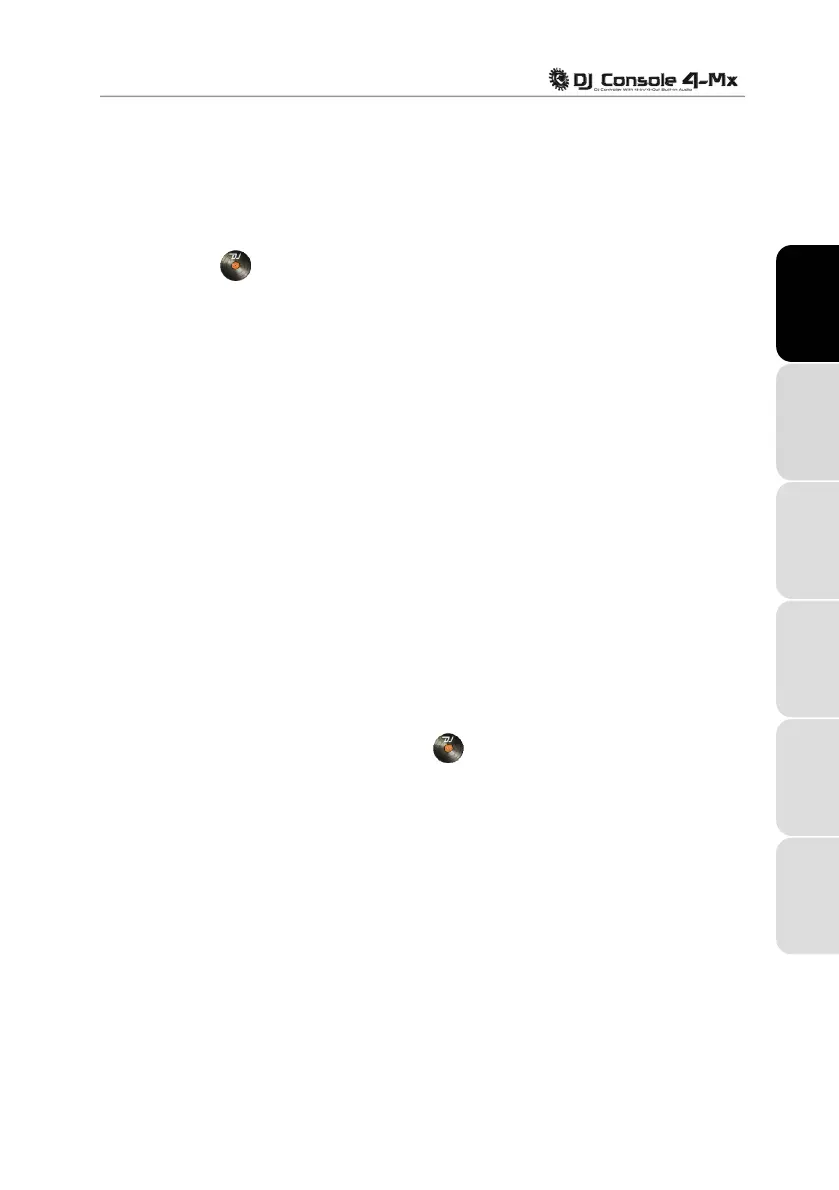User Manual – 15/30
5. THE DJ CONSOLE 4-MX CONTROL PANEL
5.1. Accessing the control panel on PC
An icon representing your DJ Console 4-Mx appears in the right-hand side of your taskbar, next to
the clock display:
. To launch the DJ Console 4-Mx control panel, simply left-click the icon.
ENGLISH
In Windows, this icon consolidates all Hercules DJ products you may have installed on your
system. You can select your DJ Console 4-Mx’s control panel by right-clicking the icon and
choosing Select Device.
By right-clicking the icon, you can also select to open the control panel (an alternative to left-
clicking the taskbar icon as described above), get hardware information about your DJ Console 4-
Mx, check for updates for your DJ Console 4-Mx, or exit the control panel. Please note that in
order to check for updates, you must have an active Internet connection.
FRANÇAIS
To check for updates for your DJ Console 4-Mx:
- Right-click the DJ Console 4-Mx icon in the taskbar and select Check for updates.
DEUTSCH
- If prompted by your system, allow your computer to access the Guillemot FTP server.
If no new version is available, a message will appear indicating that you already have the latest
v
ersion installed. If a new version is available, it will be downloaded and the setup will launch
automatically.
NEDERLANDS
- Follow the on-screen instructions to install the update for your DJ Console 4-Mx.
5.2. Accessing the control panel on Mac
- Access the control panel by double-clicking the icon on your desktop.
ITALIANO
5.3. Using the DJ Console 4-Mx control panel
The control panel allows you to manage your DJ Console 4-Mx’s various settings. The following
sections will explain the various features of the control panel, as well as the differences that exist
between the PC and Mac versions.
ESPAÑOL
