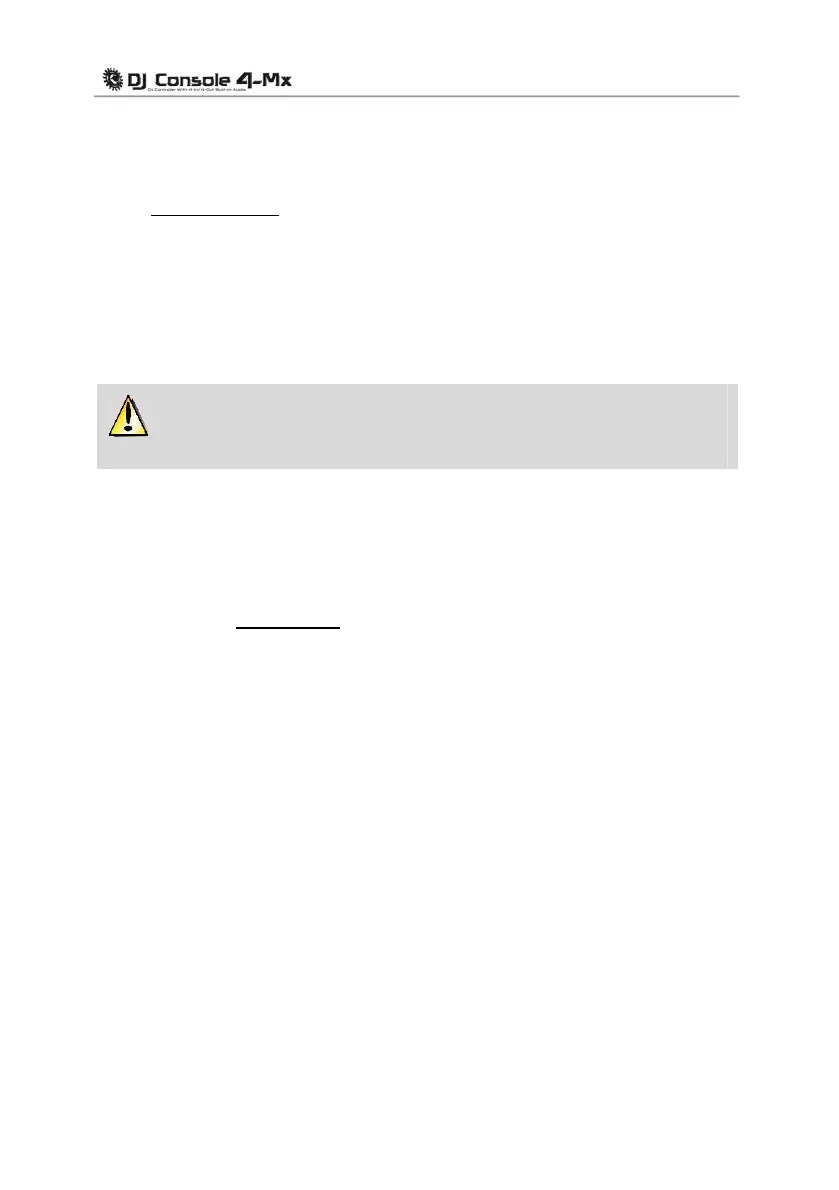22/30 – User Manual
You can use the two Source
buttons on your DJ Console 4-Mx (Source 1 for Deck A, Source 2
for Deck B) to control the audio input for the corresponding deck. By default, the input is set to
computer audio tracks: simply press the Source button to switch to the external audio source.
Press the button again to disable the external source and return to computer audio (please see
chapter 8.7. Source buttons
).
7.2. Connecting a microphone
Your DJ Console 4-Mx features one mono ¼" jack (6.35mm) plug on both its front and top panels.
We recommend using a vocal microphone with an impedance of between 1 and 64 ohms. You
can use your microphone to talk over the music and communicate with your audience (mix the
microphone input with audio outputs 1-2, for example), or use your microphone to replace the
music on Deck A with your voice.
Please note that microphones requiring phantom power are not supported by DJ
Console 4-Mx.
Press the Mic On/Off button on your DJ Console 4-Mx to toggle the microphone on or off. You
can use the volume knob to adjust the input volume for your microphone.
The DJ Console 4-Mx features a talkover function for the microphone input, which automatically
reduc
es the level of the music that's playing to allow you to be heard when you're speaking. The
music level is restored once the microphone input is disabled.
Please see chapter 5.3.2. Main tab
for more information on adjusting the talkover attenuation
function and using your microphone.
8. DJ CONSOLE 4-MX FEATURES
8.1. Jog wheels
The jog wheels on your DJ Console 4-Mx emulate vinyl turntables: turning a jog wheel lets you
scratch or move the cursor backward or forward within music tracks, allowing you to select the
cue point where playback will start for the audience.
The jog wheels are large in size (12cm in diameter – the size of a CD) and are touch sensitive:
they
detect when your hand presses down on them, allowing you to scratch, in the same way that
your hand can physically stop the playback on a vinyl record. A blue light in the center of the jog
wheel turns on to show the touch detection. The jog wheels are also very precise: the jog wheels’
rotation is detected with an accuracy of 256 steps per revolution.
The jog wheels have dual functions: simply turn the jog wheels (using the sides of the wheels, or
witho
ut putting too much pressure on the top) to use the seek function; or press down on the top
of the wheels slightly in order to scratch.
