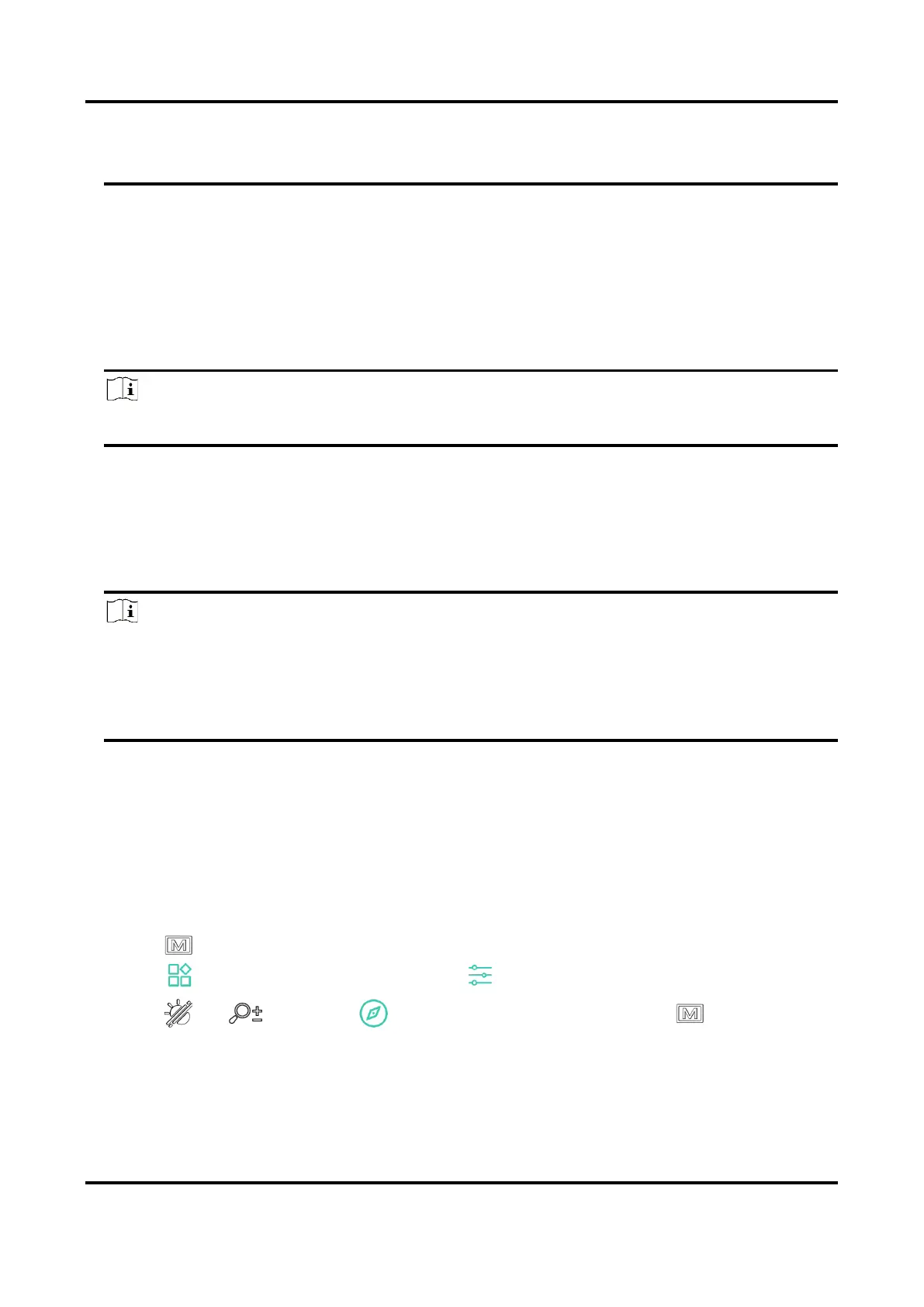Multi-spectrum Binocular User Manual
31
●
The exporting operation may vary due to app updates. Please take the actual app
version for reference.
5.6.2 Export Files via PC
This function is used to export recorded videos and captured pictures.
Steps
1. Connect the device and PC with cable.
Note
Make sure the device is turned on when connecting the cable.
2. Open computer disk and select the disk of device. Go to the DCIM folder and find the
folder named after the capture year and month. For example, if you capture a picture or
record a video on June 2023, go to DCIM -> 202306 to find the picture or video.
3. Select and copy the files to PC.
4. Disconnect the device from your PC.
Note
●
The device displays images when you connect it to PC. But functions such as
recording, capturing and hotspot are disabled.
●
When you connect the device to PC for the first time, it installs the drive program
automatically.
5.7 Direction Display
Equipped with a compass, the device can display its direction on the live image, captured
images, and recorded videos.
Steps
1. Press to show the menu.
2. Go to Advanced Settings, and select Function Settings.
3. Press or to select , and select Compass, then press to enable the
function.
4. Follow the pop-up instructions to calibrate the compass. See
Calibrate Compass
for
more information.
