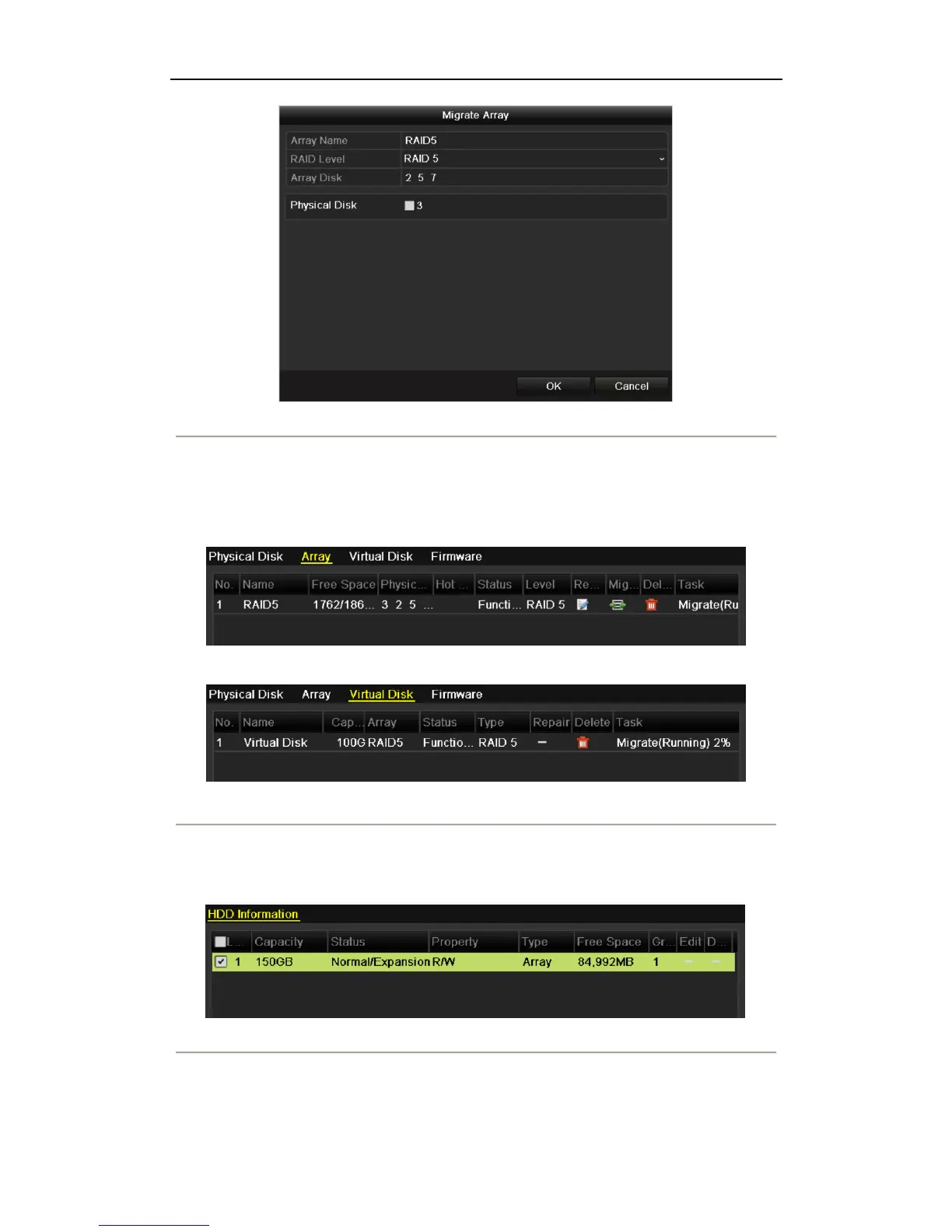User Manual of 9600/8600/7700/7600 Series NVR
165
Figure 10. 31 Migrate Array Interface
4. Select the available physical disk(s) and click OK button to confirm the settings. The message box of “Do
not unplug the physical disk when it is under migration” will pop up. Click OK button to start migration.
5. You can enter the Array Settings interface (Menu>HDD>RAID>Array) and Virtual Disk interface
(Menu>HDD>RAID>Virtual) to check the process of the migration.
Figure 10. 32 Array Setting Interface
Figure 10. 33 Virtual Disk Interface
6. Reboot the device to take effect of the new settings after the migration process finishes.
7. Enter the HDD Information interface after rebooting. Select an expandable virtual disk and click Expand
button to expand the capacity of the virtual disk.
Figure 10. 34 HDD Information Interface
8. In the pop-up message box, click OK button to start expanding.