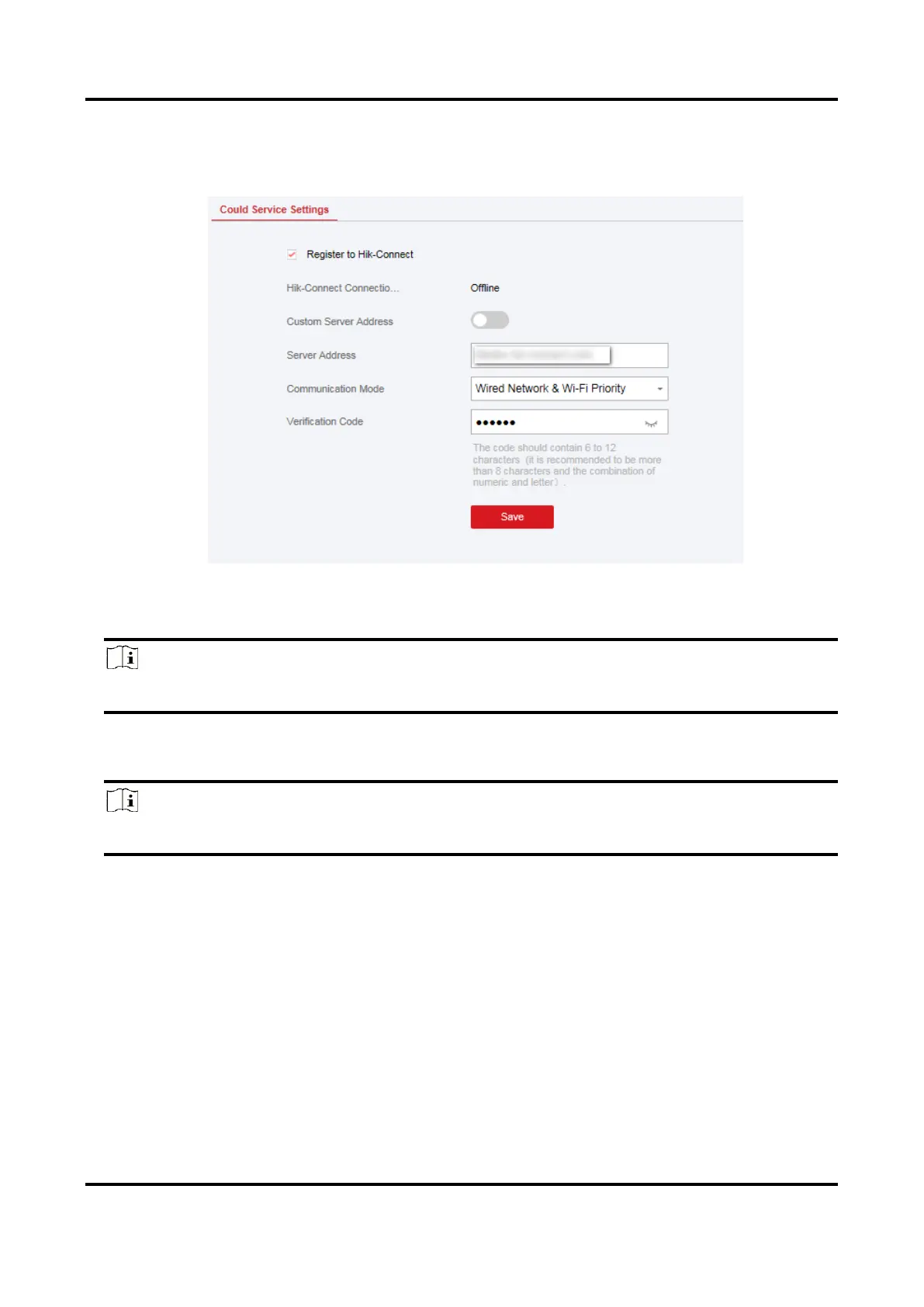AX PRO User Manual
48
Steps
1. Click Communication Parameters →Cloud Service Settings to enter the Hik-Connect
Registration Settings page.
2. Click Communication Parameters → Guarding Vision Registration to enter the Guarding Vision
Registration Settings page.
3. Check Register to Hik-Connect.
Note
By default, the device Hik-Connect service is enabled.
You can view the device status in the Hik-Connect server (www.hik-connect.com).
4. Check Register to Guarding Vision.
Note
By default, the device Guarding Vision service is enabled.
You can view the device status in the Guarding Vision server (www.guardingvision.com).
5. Enable Custom Server Address.
The server address is already displayed in the Server Address text box.
6. Select a communication mode from the drop-down list according to the actual device
communication method.
Auto
The system will select the communication mode automatically according to the sequence of,
wired network, Wi-Fi network, and cellular data network. Only when the current network is
disconnected, will the device connect to other network.