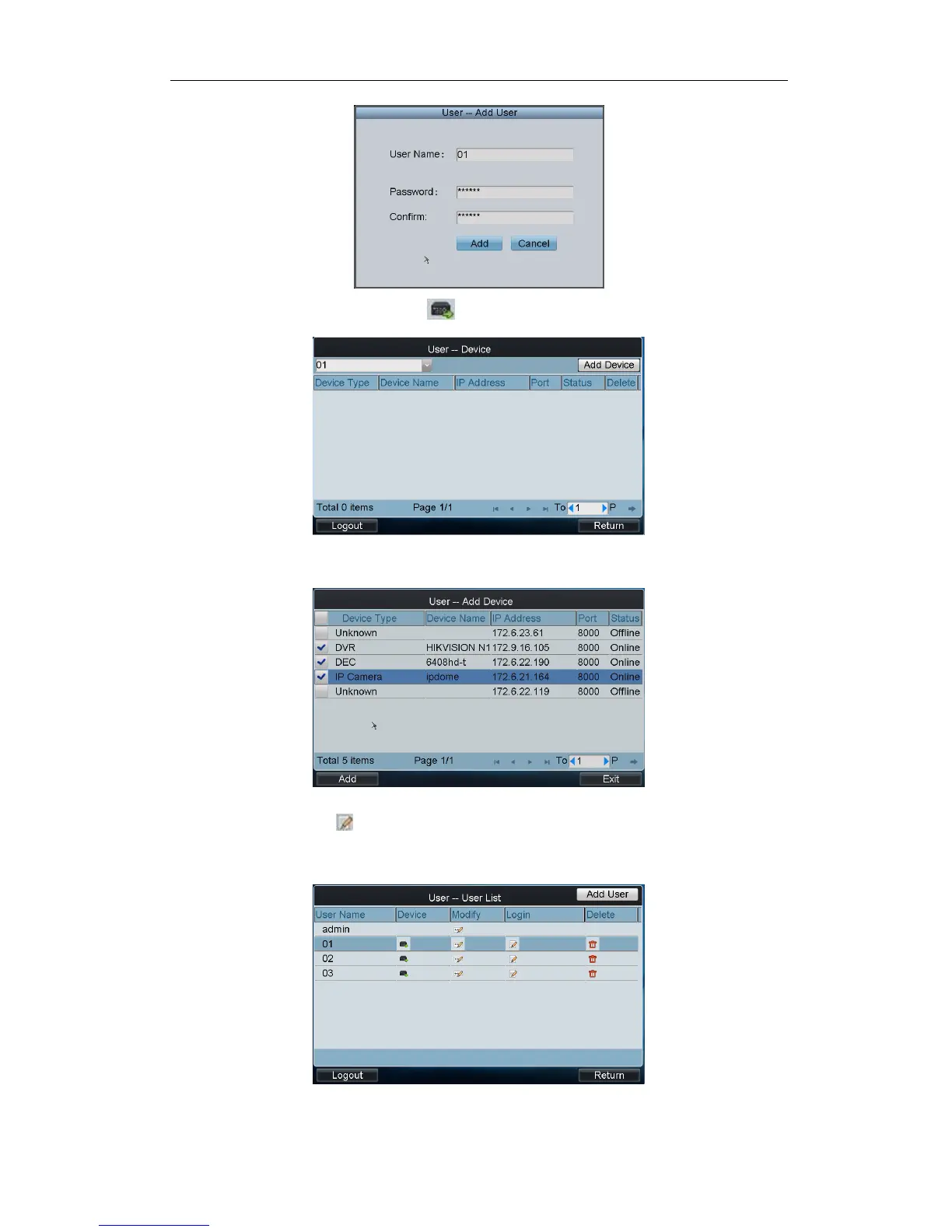Quick Operation Guide of DS-1100KI Network Keyboard
7
11. Return to the User List interface, and click of the selected user to enter the User-Device interface.
12. Click Add Device to enter the User-Add Device interface. Select the device by clicking the checkbox, and click
Add to add the device for the current user.
13. The added device (s) for the current user can be displayed on the User List interface.
14. You can directly click the (Login) icon of a user to switch its operating interface.
Or you can click Logout on the admin main interface, the message box “Logout Now?” will pop up. Click Yes
to confirm the logout, or No to cancel the operation.
