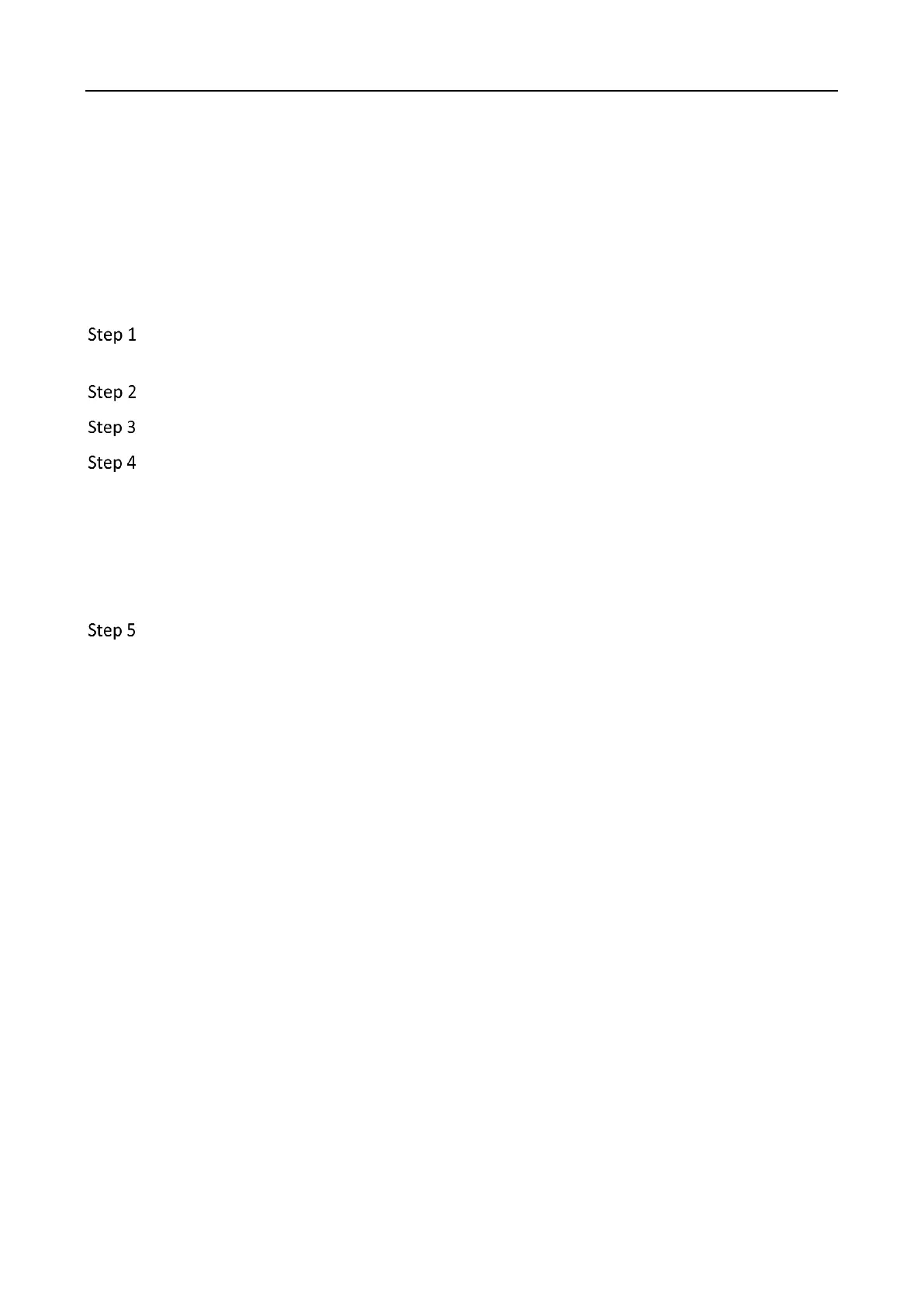WiFi Router • User Guide
43
Change the WiFi name and WiFi password
The router supports both 2.4 GHz and 5 GHz WiFi networks.
Assume that you want to change the 2.4 GHz WiFi name and password to John_Doe_2.4GHz and
Hikvision+Wireless24, and the 5 GHz WiFi name and password to John_Doe_5GHz and Hikvision
+Wireless5. Both networks adopt WPA/WPA2-PSK Mixed as the encryption type.
Procedures:
Launch a web browser on a device connected to the router and visit
http://hikvisionwifi.local to log in to the web UI of the router.
Navigate to Route Settings > Wireless Settings > WiFi Name and Password.
Set Unify 2.4 GHz & 5 GHz to Disable.
Change the parameters of the 2.4 GHz network.
1) Change the WiFi Name of the 2.4 GHz network, which is John_Doe_2.4GHz in this
example.
2) Select an Encryption Mode, which is WPA/WPA2-PSK Mixed in this example.
3) Change the WiFi Password of the 2.4 GHz network, which is Hikvision+Wireless24 in this
example.
Change the parameters of the 5 GHz network.
1) Change the WiFi Name of the 5 GHz network, which is John_Doe_5GHz in this example.
2) Select an Encryption Mode, which is WPA/WPA2-PSK Mixed in this example.
3) Change the WiFi Password of the 5 GHz network, which is Hikvision+Wireless5 in this
example.
