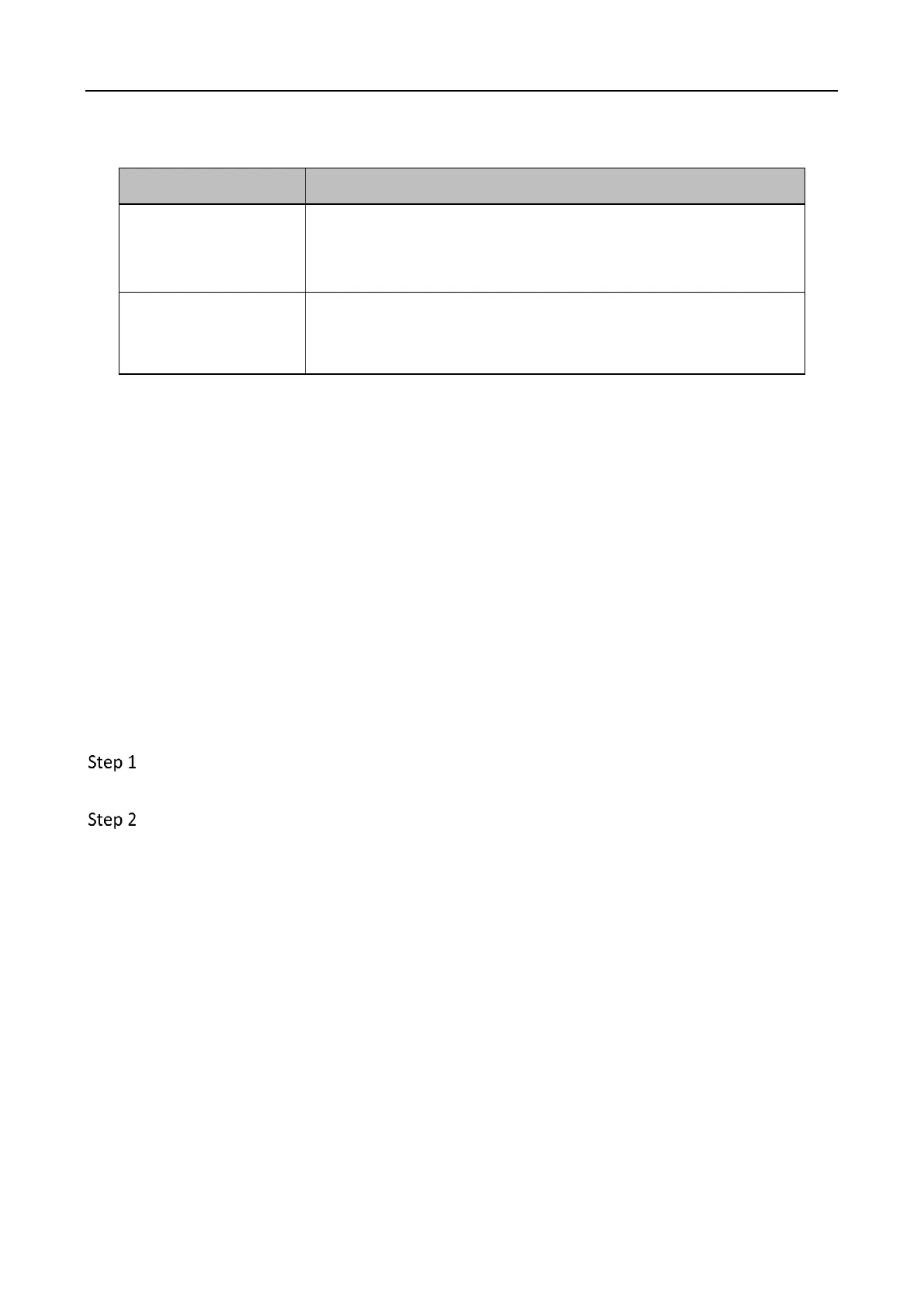WiFi Router • User Guide
48
Set up the guest network
Scenario: A group of friends is going to visit your home and stay for about 8 hours.
Goal: Prevent the use of WiFi networks by guests from affecting the network speed of your
computer for work purposes.
Solution: You can configure the guest network function and let your guests use the guest
networks.
Assume that the parameters you are going to set for the guest WiFi network:
- WiFi names for 2.4 GHz and 5 GHz networks: John_Doe and John_Doe_5G.
- WiFi password for 2.4 GHz and 5 GHz networks: Hikvision+245.
- The shared bandwidth for guests: 2 Mbps.
Procedures:
Launch a web browser on a device connected to the router and visit
http://hikvisionwifi.local to log in to the web UI of the router.
Navigate to Route Settings > Wireless Settings > Guest Network.
It specifies the validity of the guest networks.
The Guest Network function will be disabled automatically out
of the specified time.
It allows you to specify the maximum download speed for all
devices connected to the guest networks. By default, the
bandwidth is not limited.
