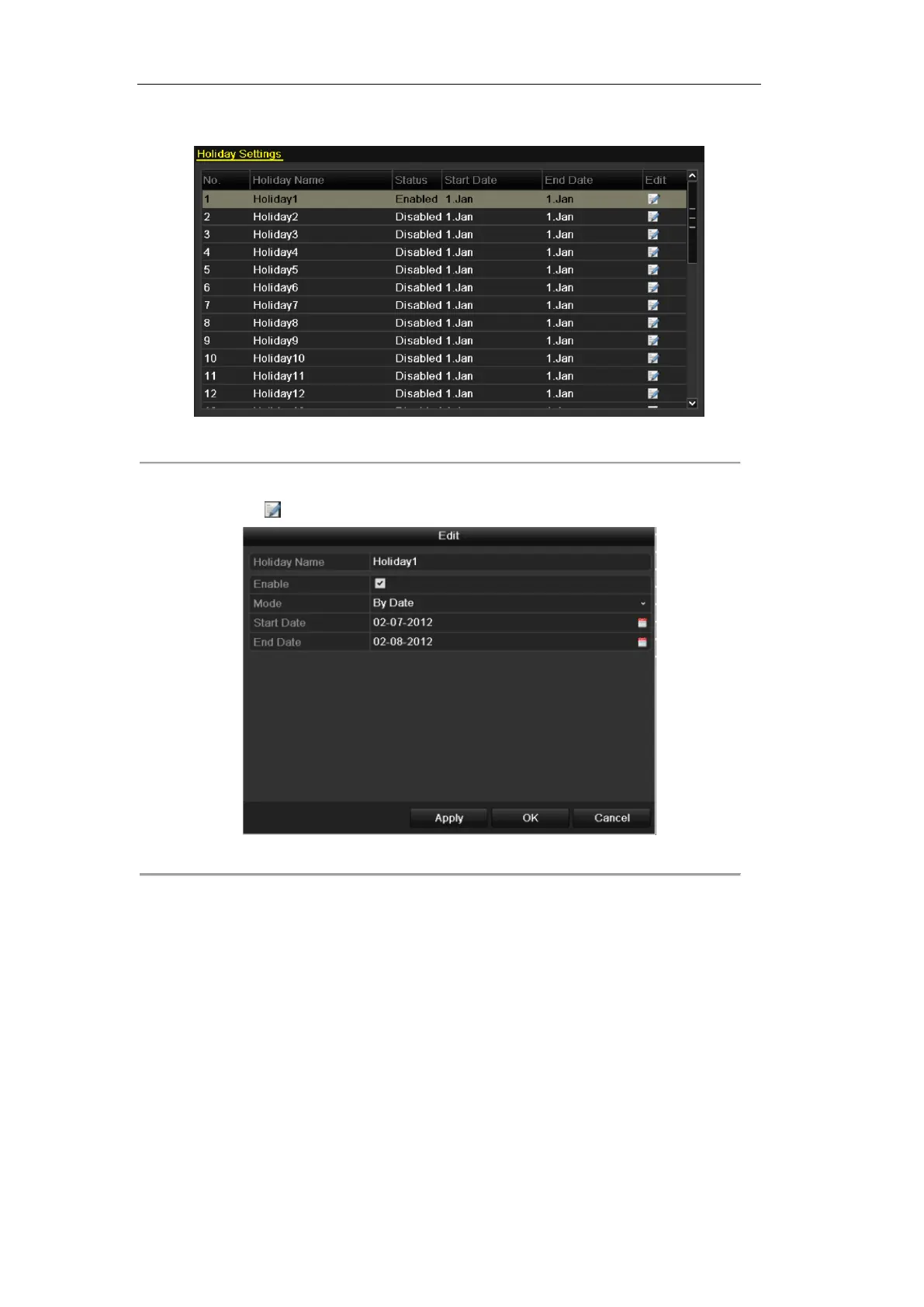User Manual of DS-7100HWI/HVI-SL/SH and DS-7200HI-SL Series DVR
55
2. Choose Holiday on the left bar.
Figure 5.21 Holiday Settings
3. Enable Edit Holiday schedule.
1) Click to enter the Edit interface.
Figure 5.22 Edit Holiday Settings
2) Check the checkbox after Enable.
3) Select Mode from the dropdown list.
There are three different modes for the date format to configure holiday schedule.
4) Set the start and end date.
5) Click Apply to save settings.
6) Click OK to exit the Edit interface.
4. Enter Record Schedule settings interface.
Menu> Record> Schedule
1) Select Record.
2) Check the checkbox after Enable Schedule.
3) Click Edit.
4) Select Holiday from the Schedule dropdown list.