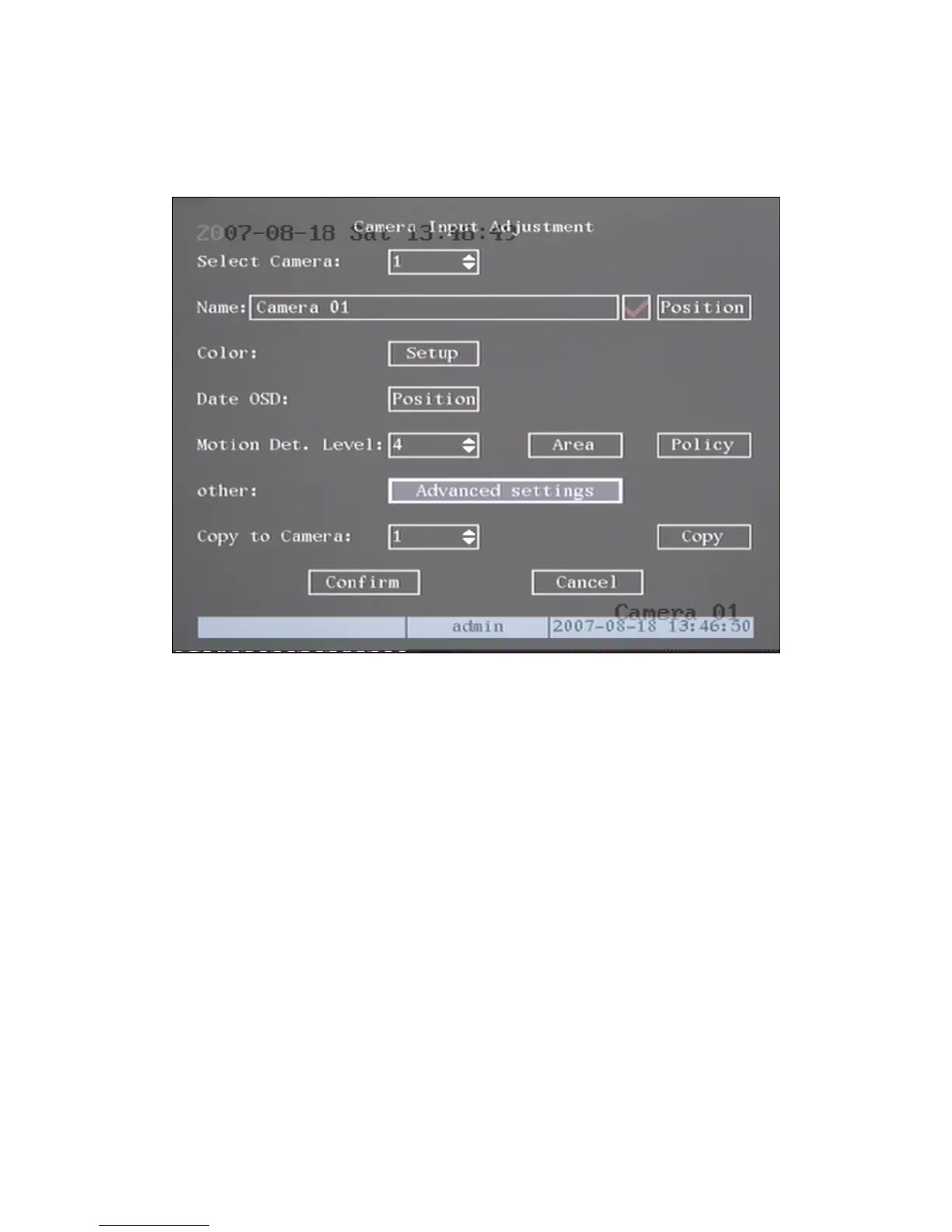15
using direction keys (【↑】【↓】). When the “Active Frame” is located on one icon, you can press
【ENTER】key to enter into the sub menu. For example, move the “Active Frame” to “Image”
icon, press 【ENTER】to enter into the sub menu as following fig 3.4:
Fig 3.4 Camera input adjustment
Each menu contains different kinds of items. There is a small rectangular frame
named “Active Frame” which is pointing to the selected item. This “Active Frame”
can be moved by direction keys (【↑】【↓】【←】【→】). There are several kinds of menu
items as following:
1. Check Box: Provides two options, “9” means enable and “×” means
disable. You can use 【ENTER】or【EDIT】key to switch over.
2. List Box: Provide more than 2 options. However, only one of them can be
selected. After pressing 【EDIT】 you can use【↑】and【↓】to select one
option. For example, on the right side of “Select Camera”, there is a list box
for you to select one camera.
3. Edit Box: This is for you to input characters. Press【EDIT】key to enter into
edit status, you can input text here:
a) Press【A】key to select number, upper case, lower case or symbols;
b) Use【→】and【←】keys to move cursor;
c) Use【EDIT】key to delete the character in front of cursor;
d) Press【ENTER】to save & exit or【ESC】to exit without saving.
4. Button: Trigger a special function or enter into next sub-menu. For example,