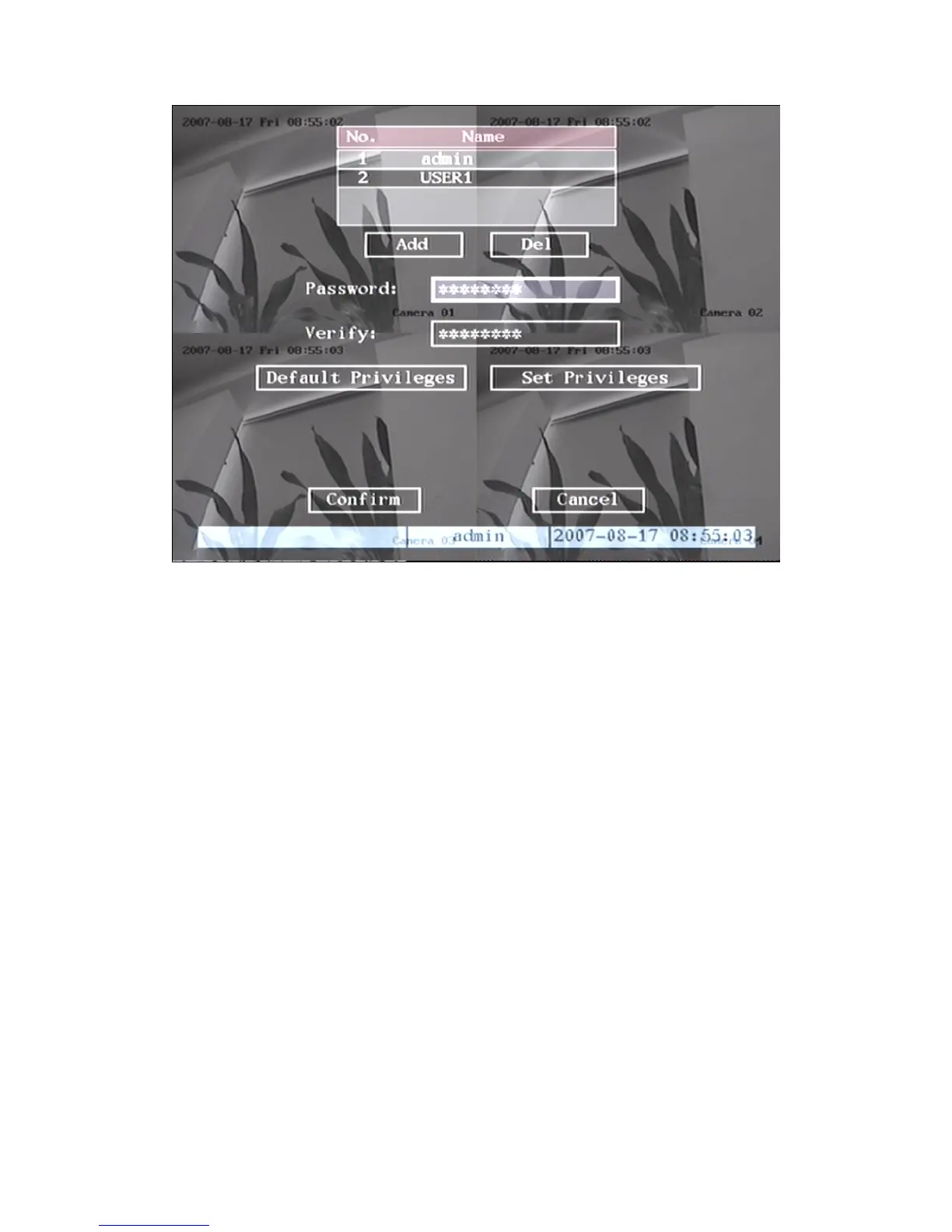23
Fig 4.6 Modify users’ password
Step 3: Input new password
Use numeric keys to input new password. The password can be null. It also can
be 16 numerals. Press【ENTER】to exit edit box, and move to “Verify” item to verify
password.
Note: In edit box, use 【Æ】/【Å】to move cursor and【EDIT】key to delete
the numeral in front of the cursor.
Step 4: Modify password successfully
Move the “Active Frame” to “Confirm” button, press【ENTER】key. If the
password is modified successfully, you will turn to the main menu. Or an error dialog
will be pop up. You can repeat step 3 to modify again.
4.4 PTZ Control
Note: The user must have the “PTZ control” right.
PTZ control interface
In preview mode, press【PTZ】key, in the login dialog, select one user name and
input the correct password, you can enter into PTZ control interface.
In menu mode, press【PTZ】key, you can enter into PTZ control interface directly.
Shown as following picture.