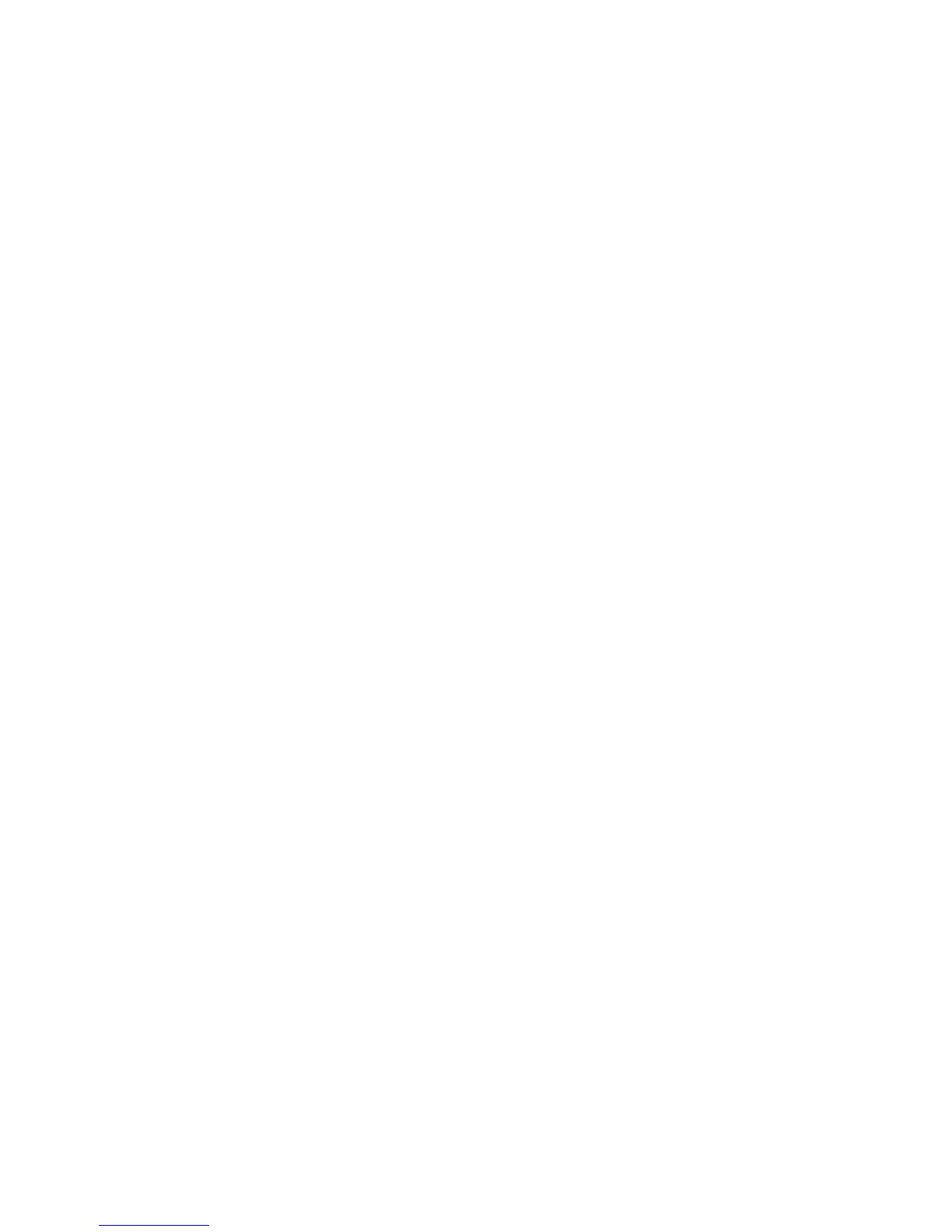84
For operation major type, there are many minor types, including Power On, Shut Down,
Abnormal Shut, Panel Login, Panel Logout, Panel Config, Panel File Play, Panel Time Play, Local
Start Record, Local Stop Record, Panel PTZ, Panel Preview, Panel Set Time, Local Upgrade, Net
Login, Net Logout, Net Start Record, Net Stop Record, Net Start Transparent Channel, Net Stop
Transparent Channel, Net Get Parameter, Net Config, Net get Status, Net Alert On, Net Alert Off,
Net Reboot, BiComStart (Start Voice Talk), BiComStop (Stop Voice Talk), Net Upgrade, Net File
Play, Net Time Play, Net PTZ.
For alarm major type, the minor type includes: External Alarm In, External Alarm Out,
Motion Detect Start, Motion Detect Stop, View Tamper Start, View Tamper Stop.
For exception major type, the minor type includes: Video Signal Loss, Illegal Access, Hard
Disk Error, Hard Disk Full, IP Conflict, DCD Lost.
For example: The steps of viewing alarm log.
Step 1: For “Query” item, select “By Type” to active “Major Type” and “Minor Type” items.
Step 2: For “Major Type” option, select “Alarm” option. For “Minor Type” option, select one
of following options: All, External Alarm In, External Alarm Out, Motion Detect Start, Motion
Detect Stop, View Tamper Start, View Tamper Stop .
Step 3: Move “Active Frame” to “Search Log” button, press【ENTER】key to start searching.
Step 4: When searching is finished, DVR will list all matched alarm information. In the list
box, the information includes: Index, Occur Time, Major Type, Minor Type, Panel User, Net User,
Host Address, Para. Type, Channel No, HDD No, Alarm In and Alarm Out. You can press “More
Info” button for more information, also select page number to view more information.
Step 5: Press “Return” button back to “Utilities” menu.
By Time
View the log between one time period.
Step 1: Select “By Time” for “Query” option to active “Start Time” and “Stop Time” items.
Step 2: Input start time and stop time.
Step 3: Move “Active Frame” to “Search Log” button and press【ENTER】key to start
searching.
Step 4: After finish searching, DVR will list the matched log information.
Step 5: Press “Return” button back to “Utilities” menu.
