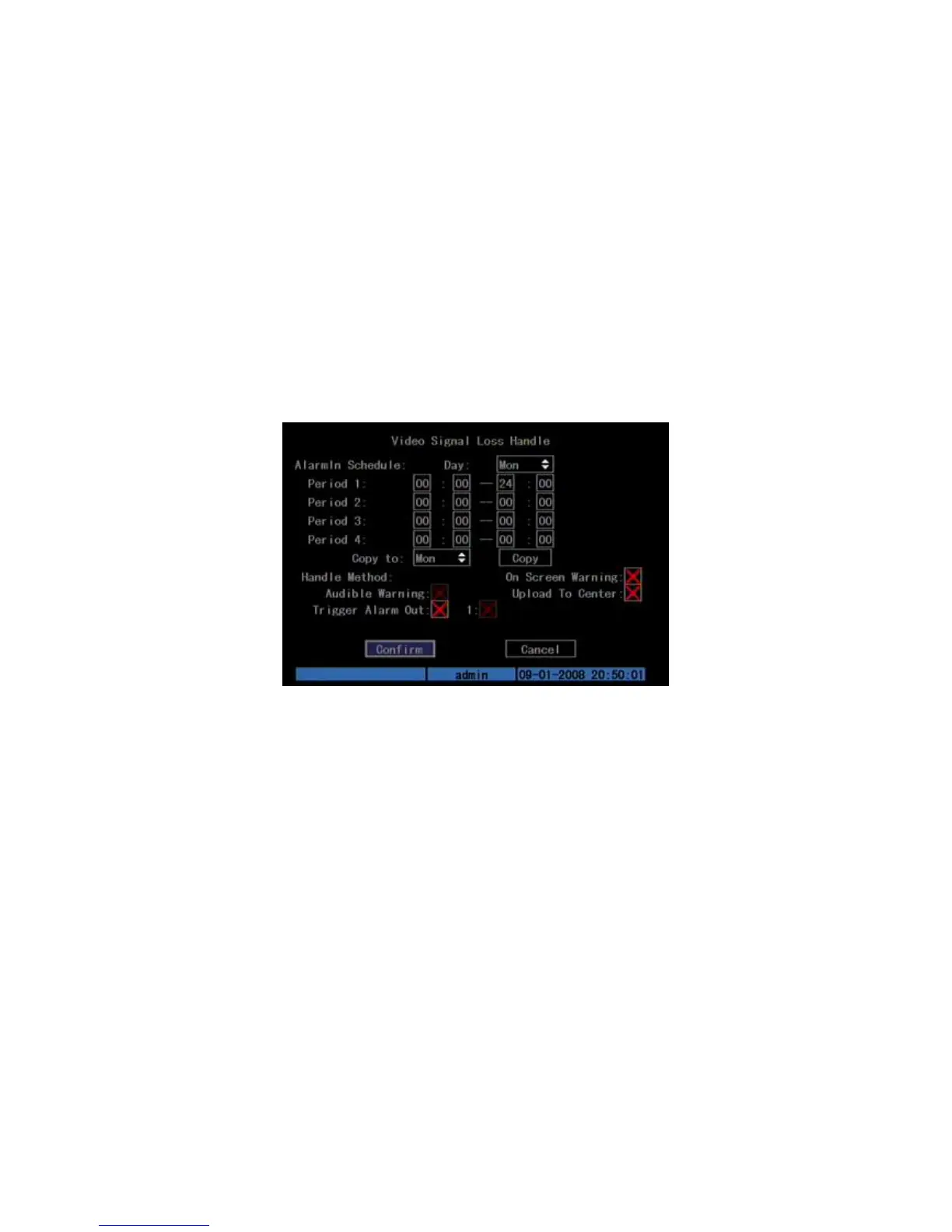5.9 Video Loss Alarm
When the video cable or camera has something wrong, the video image is lost. If
you enable video loss alarm, in such case, DVR will display alarm in the status bar on
the screen.
Step 1: Enter “Camera” menu:
Step 2: Select camera: Use [] [] keys to select one camera.
Step 3: Enter “Advanced settings” interface: Move “Active Frame” to the
handle method box on the right side of “Signal Loss” item, use [] key to select
“Handle” option and move “Active Frame” to the “Policy” button on right side. Press
[ENTER] to enter “Signal Loss” interface: Shown as Fig.5.17 below
Fig. 5.17 Video signal loss handle setup
Step 4: Setup alarm schedule: You can setup working schedule. Only when the
video loss is happened in the schedule, DVR will response.
Note: The 4 time periods can not be repeated. Please reboot DVR to make
parameters become effective.
Step 5: Setup alarm policy: You can select one or more response solutions,
including “On Screen Warning”, “Audible Warning” (Not available), “Upload to
Center” and “Trigger Alarm Output”. You can use [↑] [↓] and [EDIT] key to enable or
disable them. “×” is disable and “” is enable.
Step 6: Save alarm setup: After your setup, press “Confirm” button and return
“Advanced setting” interface. Press “Confirm” button to save current camera
parameters and return main menu.
Step 7: Save all cameras: If you want to setup other cameras, please repeat from
step2 to step 6. In “Camera” menu, press “Confirm” key to save all cameras
parameters. Press “Cancel” button or [ESC] key to abort.
