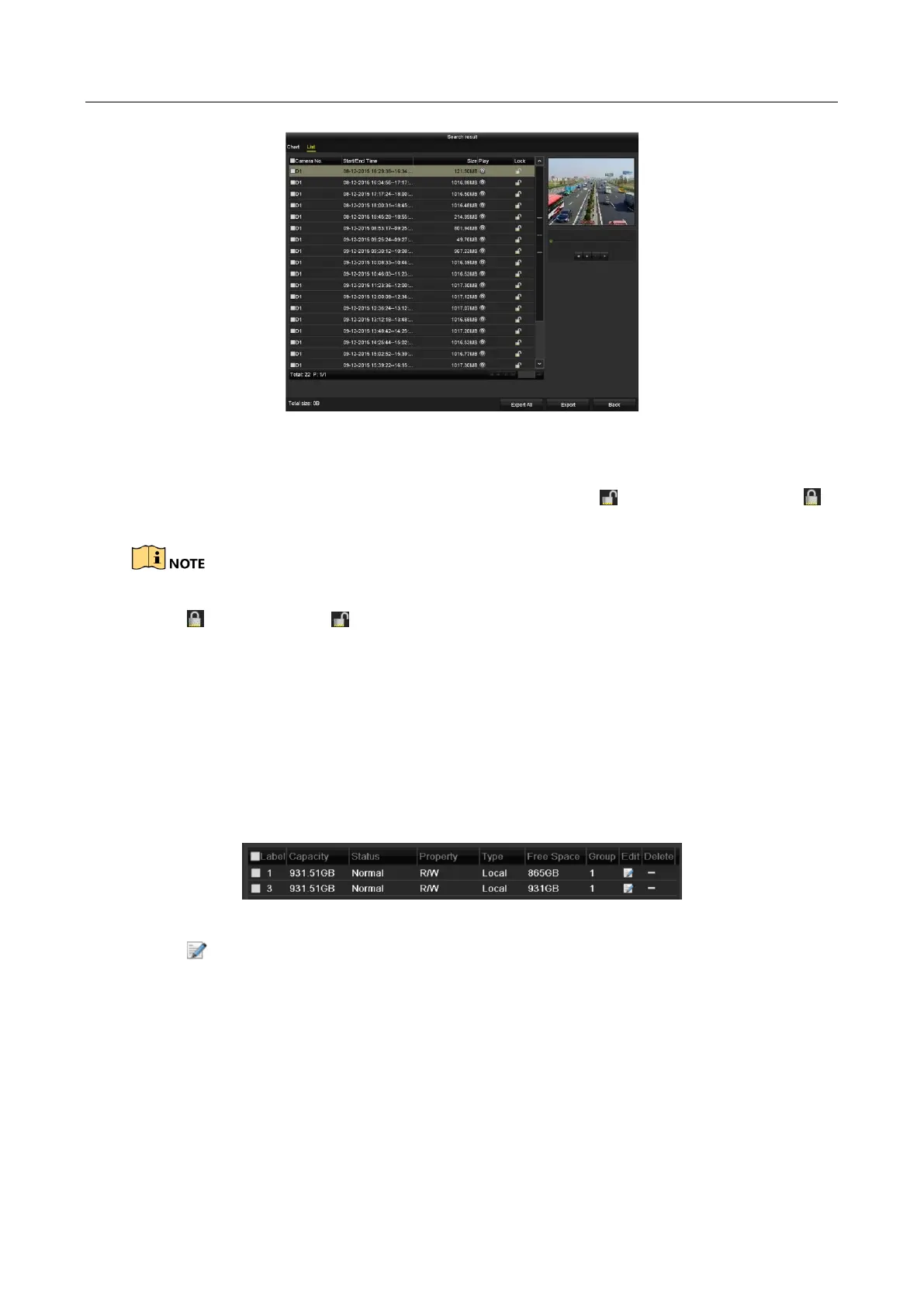Digital Video Recorder User Manual
121
Figure 5-32 Export-Search Result
Step 5 Protect the record files.
1) Find the record files you want to protect, and then click the icon which will turn to ,
indicating that the file is locked.
The record files of which the recording is still not completed cannot be locked.
2) Click to change it to to unlock the file and the file is not protected.
Protect file by setting HDD property to Read-only
Before you start
To edit HDD property, you need to set the storage mode of the HDD to Group. See Chapter 14.3
Managing HDD Group.
Step 1 Enter HDD setting interface.
Menu> HDD
Figure 5-33 HDD General
Step 2 Click to edit the HDD you want to protect.