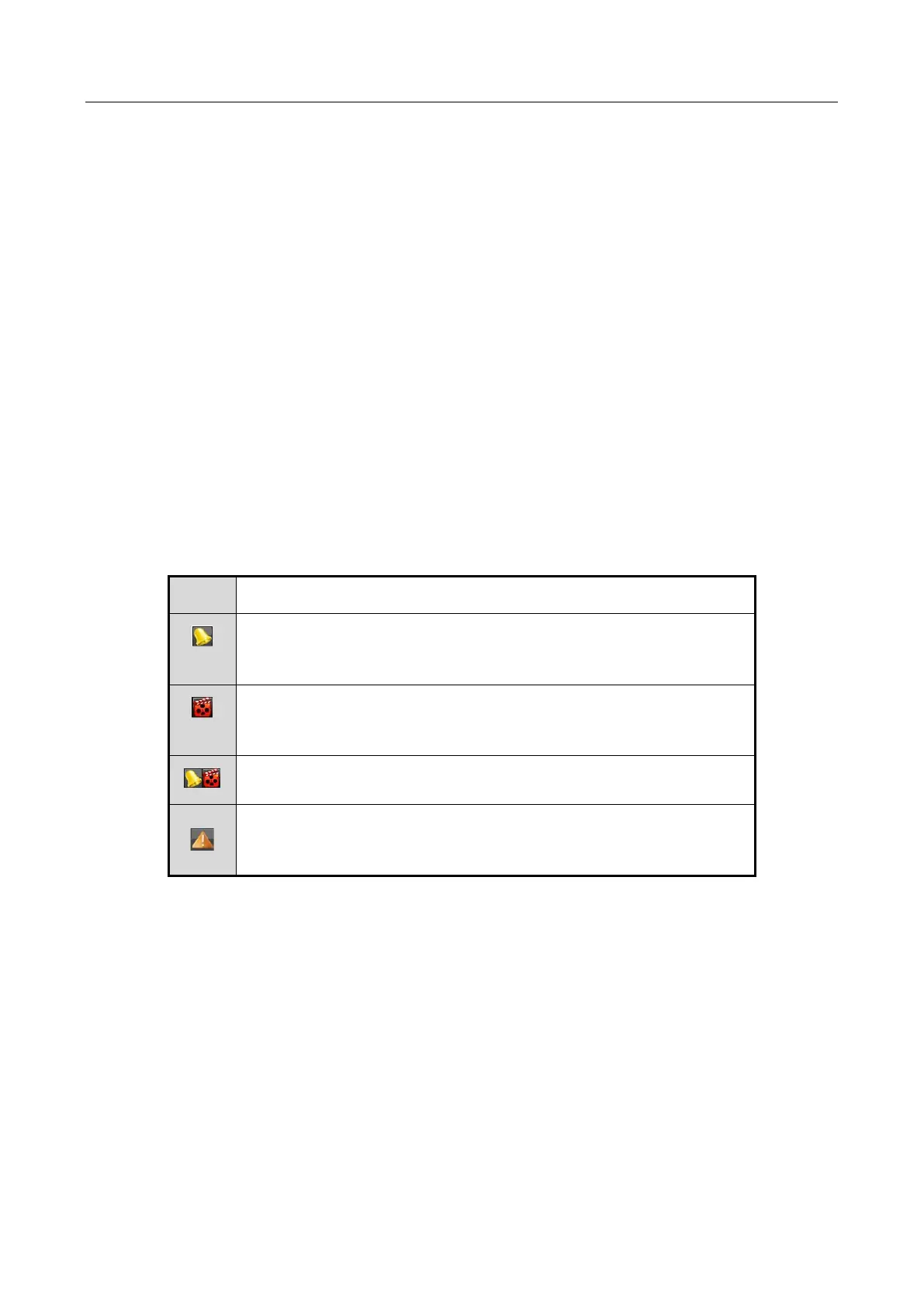Digital Video Recorder User Manual
77
Chapter 3 Live View
3.1 Introduction of Live View
Live view shows you the video image getting from each camera in real time. The DVR will
automatically enter Live View mode when powered on. It is also at the very top of the menu
hierarchy, thus hitting the ESC many times (depending on which menu you’re on) will bring you to
the Live View mode.
Live View Icons
In the live view mode, there are icons at the right top of the screen for each channel, showing the
status of the record and alarm in the channel, so that you can know whether the channel is
recorded, or whether there are alarms occur as soon as possible.
Table 3-1 Description of Live View Icons
Alarm (video loss, tampering, motion detection, VCA or sensor
alarm)
Record (manual record, schedule record, motion detection or
alarm triggered record)
Event/Exception (motion detection, sensor alarm or exception
information. For details, see Chapter 8.6 Handling Exceptions.)
3.2 Operations in Live View Mode
In live view mode, there are many functions provided. The functions are listed below.
Single Screen: show only one screen on the monitor.
Multi-screen: show multiple screens on the monitor simultaneously.
